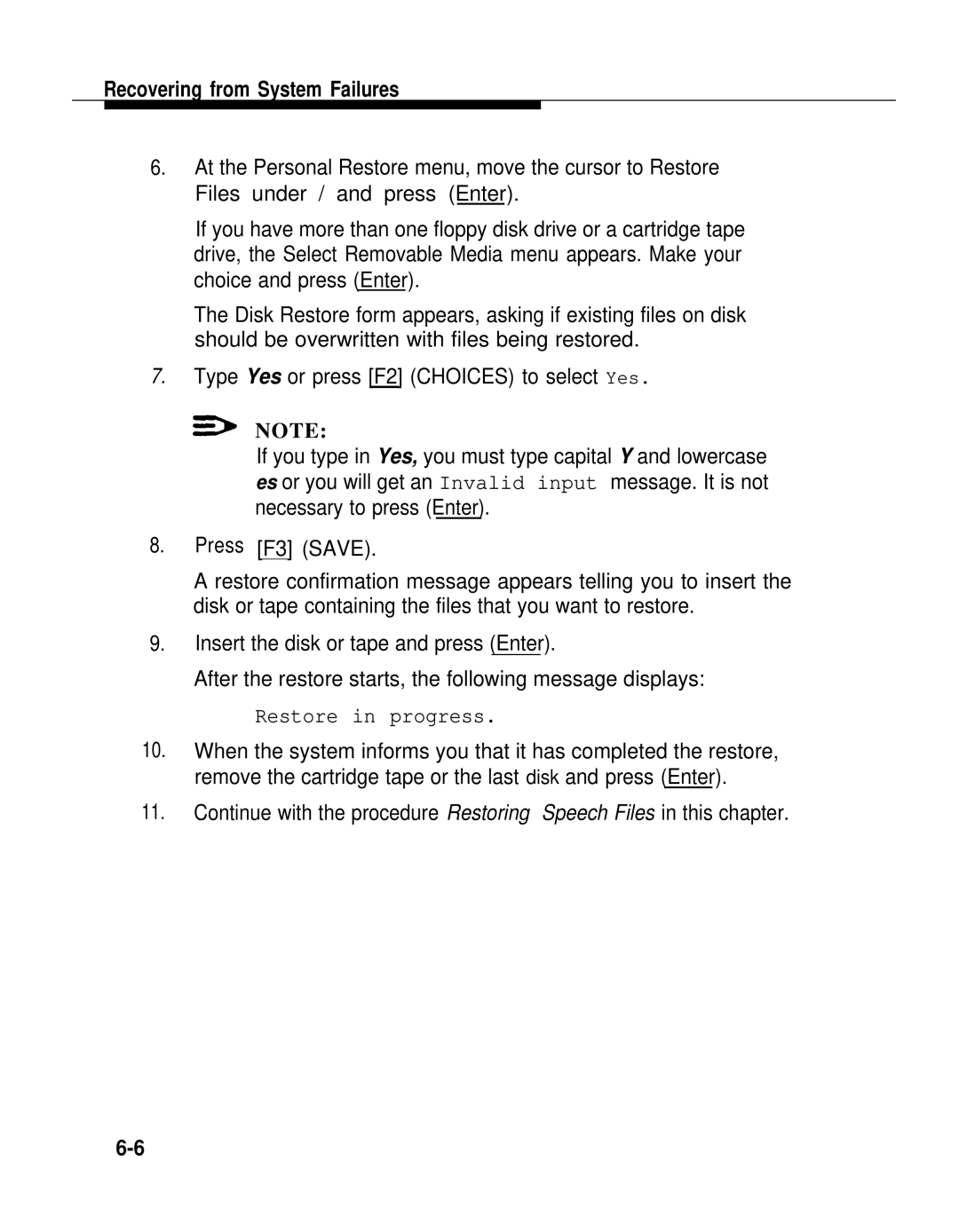Recovering from System Failures
6.At the Personal Restore menu, move the cursor to Restore Files under / and press (Enter).
If you have more than one floppy disk drive or a cartridge tape drive, the Select Removable Media menu appears. Make your choice and press (Enter).
The Disk Restore form appears, asking if existing files on disk should be overwritten with files being restored.
7.Type Yes or press [F2] (CHOICES) to select Yes.
![]() NOTE:
NOTE:
If you type in Yes, you must type capital Y and lowercase es or you will get an Invalid input message. It is not necessary to press (Enter).
8.Press [F3] (SAVE).
A restore confirmation message appears telling you to insert the disk or tape containing the files that you want to restore.
9.Insert the disk or tape and press (Enter).
After the restore starts, the following message displays:
Restore in progress.
10.When the system informs you that it has completed the restore, remove the cartridge tape or the last disk and press (Enter).
11.Continue with the procedure Restoring Speech Files in this chapter.