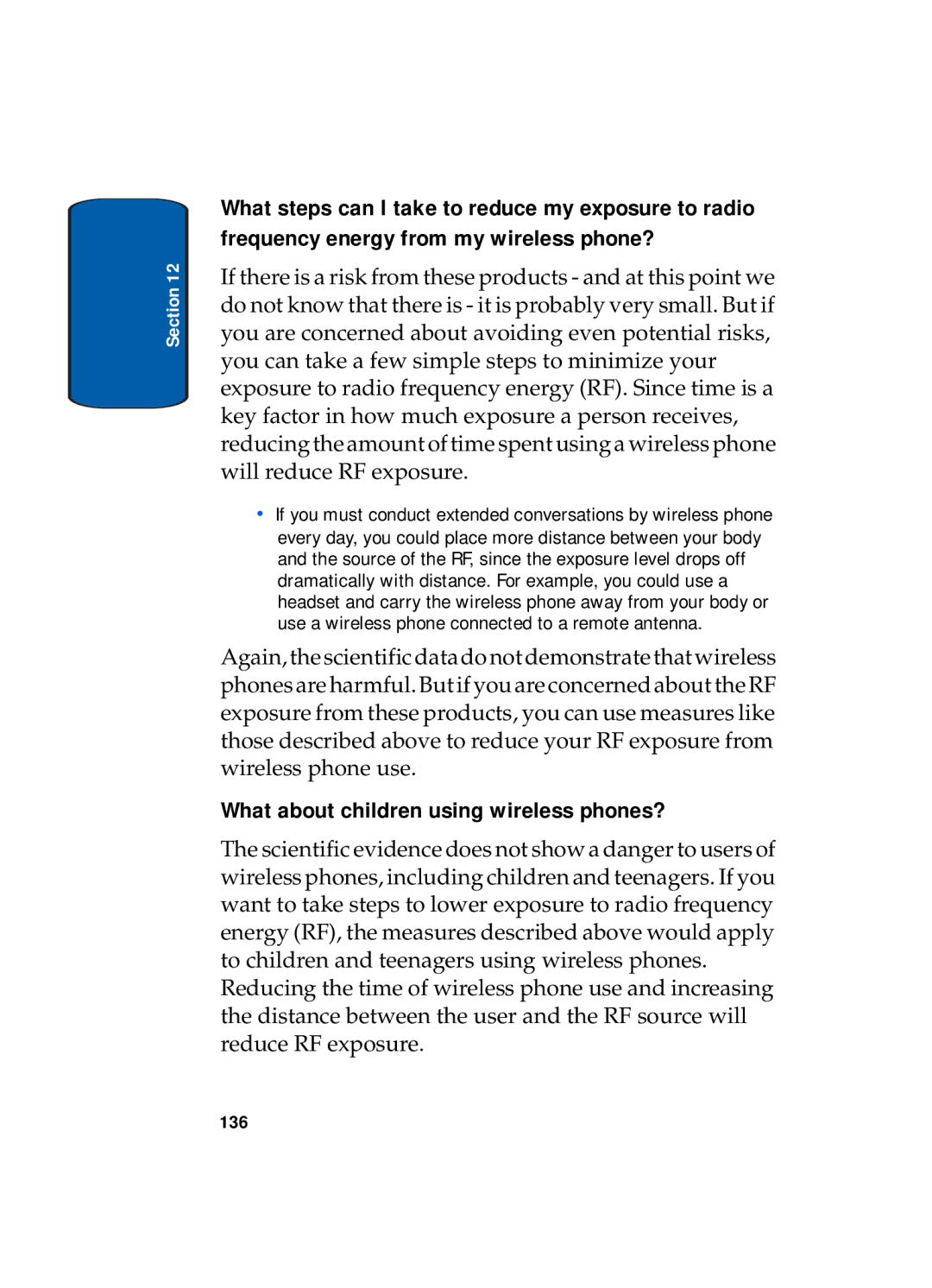SGH-x495 Series
Intellectual Property
Samsung Telecommunications America STA, L.P
Disclaimer of Warranties Exclusion of Liability
Page
Table of Contents
Organizer
Changing Your Settings
Messaging
Health and Safety Information
Warranty Information
Funbox
Zones
Table of Contents
Getting Started
Activating Your Phone
Activating Your Phone
Charging a Battery
Plug the adapter into a standard AC wall outlet
Minutes
Switching the Phone On or Off
Low Battery Indicator
Setting Up Your Voice Mail
Accessing Your Voice Mail
Key until the power-off image displays
Idle mode, press the Menu soft key to access Menu mode
Changing the Voice Mail Number
Press the key to return to Idle mode
Section
Understanding Your Phone
Features of Your Phone
View of Your Phone
During a call, adjusts the earpiece volume
Keys
Earpiece is used to listen to audio from your phone
Understanding the Display Screen
Icons
Backlight
External Display
Call Functions
Making a Call
Making an International Call
Correcting the Number
Ending a Call
Key to return to Idle mode
Making a Call from the Phonebook
Adjusting the Call Volume
Answering a Call
Call Log
If the Anykey answer option is activated, you can press
Viewing Missed Calls
Editing a Missed Call Number
To place a call, press the key
Press the Options soft key and select Edit
Deleting a Missed Call
Call Records
Missed calls
Incoming calls
Outgoing calls
Delete all
Call time
Silent Mode
Selecting Functions and Options
Press the appropriate soft key
Soft Keys
Selecting Options
Options During a Call
Putting a Call on Hold
Switching off the Microphone Mute
Press the Options soft key or the key
Searching for a Number in Phonebook
Using the Speakerphone
Muting or Sending Key Tones
Call Waiting
Setting up a Multi-Party Call
Making a Multi-Party Call
Having a Private Conversation With One Participant
Call the first participant in the normal way
Dropping One Participant
Section
Menu Navigation
Menu Navigation
Accessing a Menu Function by Scrolling
Using Shortcuts
Menu Outline
Voice messages Call records
Zones
Messages
Funbox
Organizer
Sound settings
Settings
Security
Extra settings Reset settings
Entering Text
Changing the Text Input Mode
Using T9 Mode
Press the OK soft key or the key
Using ABC Mode
Keys
Press the key labeled with the letter you want
Select the other letters in the same way
Section
Using Symbols
Using Numbers
Section
Understanding Your Phonebook
Finding a Phonebook Entry
Storing a Number in the Phone’s Memory
At the Idle screen, press the Ph.Book soft key
Following types are available
Storing a Number in the Phone’s Memory
Storing a Number in the SIM Memory
To return to the Idle screen, press the key
Speed Dialing
Dialing a Number from the Phonebook
Dialing a Number from the SIM Card
Setting Up Speed Dial Entries
Copying SIM Phonebook Entries to Phone
Group Settings
Deleting all Phonebook Entries
Select a location and press the Select key or the key
When you are finished, press the C key or the key
Finding My Own Number
Service Dialing Numbers
Checking the Memory Status
Section
Messaging
Types of Messages
Voice messages
Voice messages
Text Messages
Create
Creating a Simple Text Message
Create your message
Inbox
Section
Outbox
Delete All
Picture Messages
Creating and Sending a Multimedia Message
Record new allows you to record a new voice message
Press the Opt. soft key for the following options
Viewing a Message When You Receive It
Has more than one, after a specified time
When you are finished, press the key
Viewing a Received Message in the Inbox
Outbox
Browser Messages
Draft
Voice Mail Messages
Text Messages
Settings
Broadcast Messages SIM Dependent
Picture Messages
Send Settings
Receive Settings
Starting your IM
Memory Status
IM Instant Messaging
Using the IM Options
Changing Your Settings
Sound Settings
Text Message
Keypad Tone
Message Tone
Power On/Off
Picture Message
Extra Tones
Phone Settings
Alerts on Call
Time & Date
Set date allows you to enter the month, day, and year
Wallpaper
Display Settings
Press the Set soft key or the key
Brightness Control
Interior Display
Back Light
Get More Help
Greeting Message
Language
Dialing Font Color
Security
PIN Check
Change PIN
Phone Lock
Change Password
Privacy
FDN Mode
Disable you can call any number
Extra Settings
Change PIN2
Reset Settings
Network Services
Call Forwarding
Call Waiting
To return to the previous screen, press the Exit soft key
Caller ID
Network Selection
Phone will scan for that network and you will be connected
Band Selection
Organizer
Alarm
This feature allows you to
Or key
Calendar
Consulting the Calendar
Writing a Memo
Viewing a Memo
Calculator
To Do List
Creating the To Do List
Select the To do list option and press the Select soft key
Editing the To Do List
Voice Memo
Record Voice
Voice Memos
Press the Options soft key to display the following options
Memory Status
Timer
Conversion
Stopwatch
Press the OK soft key to start the stopwatch
114
Funbox
Zones
Sounds
Images
Games
Viewing MIDlet Information
Downloading a New Game
Launching a MIDlet
Entering text
Delete All
Zones
Home
Exiting the t-zones Browser
Navigating the t-zones Browser
Entering Text in the t-zones Browser
Selecting and Using Menu Options
Favorites
Go to URL
Clear Cache
126
Health and Safety Information
Certification Information SAR
Health and Safety Information
Exposure to Radio Frequency RF Signals
129
Consumer Information on Wireless Phones
What kinds of phones are the subject of this update?
Do wireless phones pose a health hazard?
What is FDAs role concerning the safety of wireless phones?
132
What are the results of the research done already?
134
135
What about children using wireless phones?
137
138
139
Road Safety
140
141
Using Your Phone Near Other Electronic Devices
Operating Environment
Pacemakers
Persons with pacemakers
Potentially Explosive Environments
Hearing Aids
Other Medical Devices
Vehicles
Emergency Calls
Restricting Childrens access to your Phone
If the phone is not on, switch it on
FCC Notice and Cautions
FCC Notice
Other Important Safety Information
Product Performance
Getting the Most Out of Your Signal Reception
Understanding the Power Save Feature
Understanding How Your Phone Operates
Maintaining Your Phones Peak Performance
Battery Standby and Talk Time
Battery Precautions
151
Care and Maintenance
152
153
154
Warranty Information
Standard Limited Warranty
What is Covered and For How Long? Samsung
157
158
159
160
161
Intellectual Property Statement
163
164
ABC mode Accessing a Menu Func- tion
Battery
Display Settings Entering Text
Display
Keypad Tone Low battery indicator Making a Call
Mute Network Selection Network Services
Number mode On/off switch, phone Options
Games Get More Help Getting Started
Phone Settings Phonebook
Ring Volume Security Settings
Stopwatch Switching on/off
Symbol mode T9 mode Text Input Mode
168