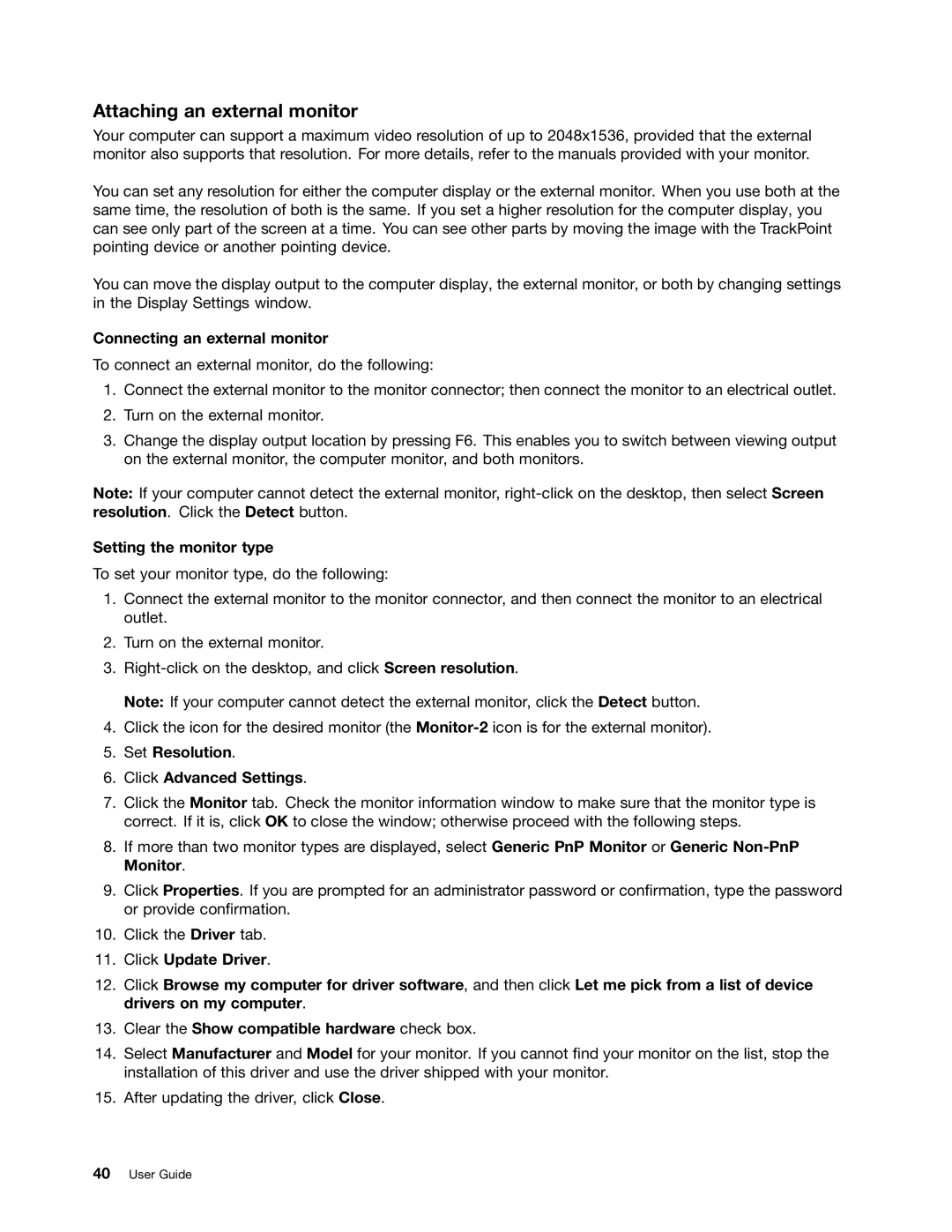User Guide
Safety, Warranty, and Setup Guide Regulatory Notice
Third Edition October Copyright Lenovo
Contents
Replacing devices
Appendix B. Weee and recycling statements
Iii
Iv User Guide
Read this first
Protect yourself from the heat that your computer generates
Prevent your computer from getting wet
Protect the cables from being damaged
Important safety information
Protect your computer and data when moving it
Handle your computer gently
Carry your computer carefully
Safety guidelines
Service and upgrades
Conditions that require immediate action
Vii
Power cords and power adapters
Plugs and outlets
Power supply statement
Extension cords and related devices
External devices
General battery notice
Rechargeable battery notice
Lithium coin cell battery notice
Heat and product ventilation
Electrical current safety information
Using headphones or earphones
Laser compliance statement
Liquid crystal display LCD notice
Remove all cables from devices
Additional safety information
Locating computer controls, connectors, and indicators
Product overview
Front view
ThinkPad Edge E430, E430c, and E435 front view
System status indicator illuminated ThinkPad logo
Power button
Built-in microphones
Integrated camera
ThinkPad Edge E530, E530c, and E535 front view
Numeric keypad on some models
System status indicator illuminated ThinkPad logo
Combo audio jack
Always On USB connector
Right-side view
Ethernet connector
Power jack
Left-side view
Optical drive
Bottom view
Rear view
Power status indicator
Status indicators
System status indicators
Indicators on the screen
Caps Lock indicator
Wireless status indicator
Locating important product information
FCC ID and IC Certification number label
Features
Certificate of Authenticity label
Specifications
Size
Power source ac power adapter
Battery pack
Battery life
Operating environment
Accessing Lenovo programs on the Windows 7 operating system
Accessing Lenovo programs from Control Panel
Lenovo programs
Program Icon name
Accessing Lenovo programs on the Windows 8 operating system
Program Control Panel section Green text in Control Panel
An introduction to Lenovo programs
Lenovo Mobile Access
Lenovo Solution Center
Password Manager
Power Manager
System Update
User Guide
Registering your computer
Using your computer
Frequently asked questions
Is getting connected in different locations a challenge?
Need to attach or replace a device?
Select Config Keyboard/Mouse Change to F1-F12 keys
Special keys and buttons
ThinkPad Edge E430, E430c, and E435 special keys
Click the ThinkPad F1-F12 keys tab
Volume and mute keys
Speaker mute F1 Speaker volume down F2 Speaker volume up F3
Wireless radio control key F9
Microphone mute F4
ThinkPad Edge E530, E530c, and E535 special keys
Fn + B Has the same function as the Break key
Using the UltraNav pointing device
Numeric keypad
Additional shortcut keys
Open Computer
Changing the cap
Using the TrackPoint pointing device
Customizing the TrackPoint pointing device
Customizing the touch pad
Using the touch pad
Using the multi-touch touch pad
Power management
Checking the battery status
Adding the UltraNav icon to the Windows notification area
Disabling the TrackPoint or the touch pad
Using the ac power adapter
Charging the battery
Connecting the ac power adapter
Tips on using the ac power adapter
Maximizing the battery life
Managing the battery power
Power-saving modes
Click Settings Power Sleep
Wireless off
Click Administrative Tools
Click the Global Power Settings tab
Hibernation
Handling the battery
Ethernet connections
Connecting to the network
Wireless connections
Establishing a wireless connection
Using Bluetooth
Checking the wireless network connection status
Sending data to a Bluetooth-enabled device
Select Send To Bluetooth Devices
Access Connections wireless status icon
Access Connections gauge
Access Connections status icon
Using a projector or an external display
Changing display settings
Connecting a projector or an external monitor
Enabling or disabling the wireless features
Connecting an external monitor
Setting the monitor type
Set Resolution Click Advanced Settings
Attaching an external monitor
Using dual displays
Using audio features
Configuring for sound recording
Using the integrated camera
Using the optical drive
Using a flash media card
Configuring camera settings
Right-click the Safely Remove Hardware and Eject Media icon
Inserting a flash media card
Removing a flash media card
Ergonomic information
Accessibility and comfort
You and your computer
Accessibility information
Comfort
Travel accessories
Traveling with your computer
Travel tips
Assistive technologies
User Guide
Using passwords
Passwords and sleep mode
Typing passwords
Security
Power-on password
Hard disk passwords
Setting a power-on password
Select Power-on Password
Setting a hard disk password
Select Hard Disk 1 Password
Supervisor password
Changing or removing a hard disk password
Setting, changing, or removing a supervisor password
Select Supervisor Password
Enrolling your fingerprint
Using the fingerprint reader
Hard disk security
Swiping your finger over the reader
Maintaining the fingerprint reader
Using firewalls
Protecting data against viruses
User Guide
Recovery overview
Recovery overview for Windows 7 models
Creating and using a recovery media
Creating recovery media
Performing backup and recovery operations
Performing a backup operation
Using the OneKey Recovery Pro workspace
Performing a recovery operation
Click the Restore your system from a backup icon
Rescue files from your hard disk drive or from a backup
Creating a rescue medium
Creating and using a rescue medium
Using a rescue medium
Reinstalling preinstalled programs and device drivers
Solving recovery problems
Reinstalling preinstalled programs
Reinstalling preinstalled device drivers
Recovery overview for Windows 8 models
Refreshing your computer
Recovery overview
User Guide
Static electricity prevention
Replacing the battery
Replacing devices
User Guide
Replacing the SIM card
Replacing the hard disk drive
Replacing devices
User Guide
Replacing devices
User Guide
ThinkPad Edge E530, E530c, and E535
User Guide
Before you start, print these instructions
User Guide
Replacing devices
Before you start, print these instructions
Replacing devices
User Guide
Replacing devices
User Guide
Replacing a memory module
Replacing a memory module
User Guide
Replacing the keyboard
User Guide
Replacing devices
Installing the keyboard
Replacing devices
Replacing the backup battery
Replacing devices
User Guide
Replacing the thermal fan
User Guide
Replacing devices
User Guide
Before you begin
Advanced configuration
Installing a new operating system
Installing the Windows 7 operating system
Select UEFI/Legacy Boot
Installing the registry patches for Windows
Country or region Code
Installing the driver for the 4-in-1 media card reader
Installing the Windows 8 operating system
Installing device drivers
Click Change display settings Click Advanced Settings
Click Properties
Main menu
ThinkPad Setup
MAC address Internal LAN Preinstalled OS License
Config menu
Uefi Secure Boot
Disabled
Default
Menu item Submenu item Selection Comments
For Both with Uefi first IPv4 First
Switchable Graphics
Power
Battery Optimized
Beep and Alarm
Select Compatibility mode
Date/Time menu
Security menu
Menu item Submenu item Selection Comments Serial ATA Sata
Password at restart
Menu item Submenu item Selection Comments Password
Password at unattended
Virtualization
Uefi Bios Update Option
Memory Protection
Anti-Theft
Menu item Submenu item Selection Comments Port Access
Permanently Disabled
Secure Boot
User Mode
Standard Mode
Startup menu
Menu item Selection Comments Boot
Network Boot UEFI/Legacy Boot Both
Following the UEFI/Legacy Boot
Priority setting
Restart menu
Updating your system Uefi Bios
115
Preventing problems
General tips for preventing problems
Getting the latest drivers using System Update
Making sure device drivers are current
Getting the latest drivers from the Web site
Click Downloads and drivers
Be careful about where and how you work
Taking care of your computer
Be gentle with your computer
Carry your computer properly
Cleaning the cover of your computer
Take care in setting passwords
Care for the fingerprint reader
Register your computer Be sure not to modify your computer
Cleaning your computer keyboard
Cleaning your computer display
User Guide
Troubleshooting computer problems
Diagnosing problems
Troubleshooting
Computer stops responding
If you spill something on your computer
Error messages
Spills on the keyboard
Troubleshooting computer problems
User Guide
Troubleshooting computer problems
Errors without messages
Problem Solution
Beep errors
Memory module problems
Solution
Networking problems
Ethernet problems
Bluetooth problems
Wireless LAN problem
Wireless WAN problem
Problems with the keyboard and other pointing devices
UltraNav pointing device problems
Keyboard problems
Click Keyboard
Problems with the display and multimedia devices
Computer screen problems
External monitor problems
Set Resolution
Double-clickSound, video and game controllers
Audio problems
Click Hardware and Sound
Fingerprint reader problems
An ac power adapter problem
Battery and power problems
Battery problems
Boot problems
Power problems
Power button problem
Sleep and hibernation problems
Problems with drives and other storage devices
Hard disk drive problems
Solid-state drive problem
Optical drive problems
Software problem
Problems with ports and connectors
USB problem
User Guide
Getting support
Before you contact Lenovo
Getting help and service
Using diagnostic programs
Lenovo Support Web site
Calling Lenovo
Telephone numbers
Purchasing additional services
Finding ThinkPad options
User Guide
Wireless related information
Wireless interoperability
Appendix A. Regulatory information
147
Type 1 Antenna location
Location of the UltraConnect wireless antennas
Usage environment and your health
Locating wireless regulatory notices
Export classification notice
Electronic emission notices
Federal Communications Commission Declaration of Conformity
Industry Canada Class B emission compliance statement
German Class B compliance statement
Appendix A. Regulatory information
User Guide
Appendix B. Weee and recycling statements
Important Weee information
Japan recycling statements
153
Disposing of a Lenovo computer components
Battery recycling information for the European Union
Recycling information for Brazil
Appendix B. Weee and recycling statements
User Guide
Power plan Energy Saver settings when plugged into ac power
Appendix C. Energy Star model information
Click Hardware and Sound Device Manager
157
Click OK
Appendix D. Notices
159
Trademarks
161
China RoHS Turkish RoHS
Ukraine RoHS
India RoHS
Page
Part Number Printed 1P P/N