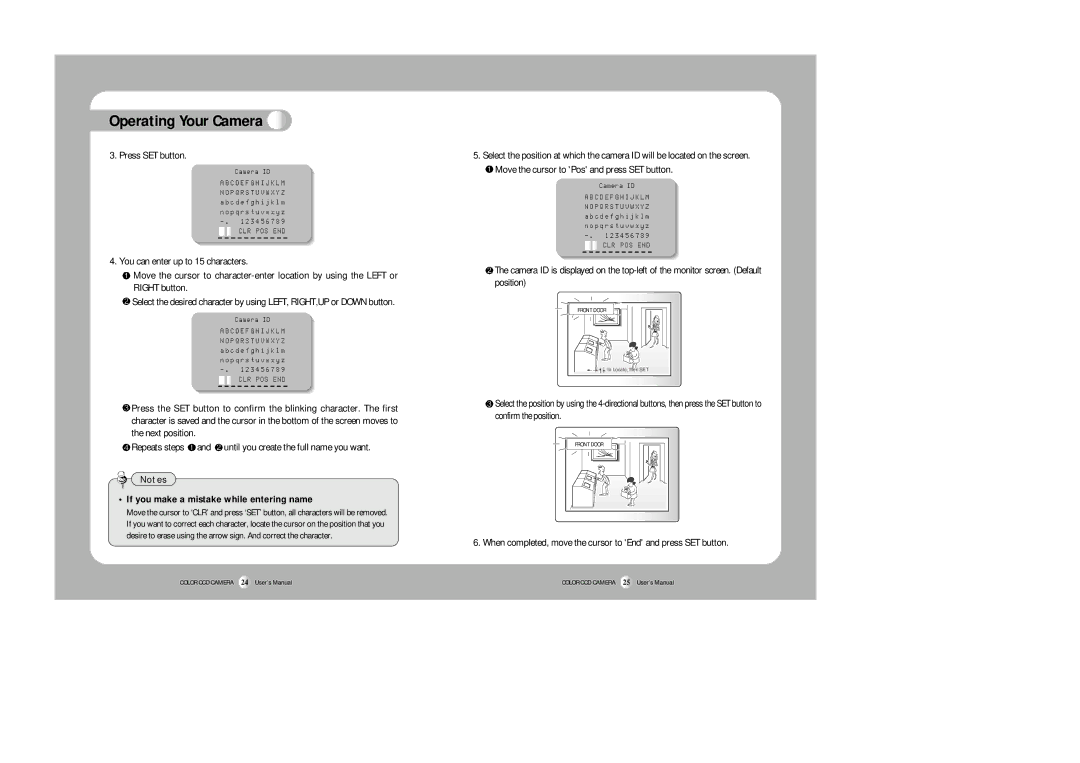Operating Your Camera 
3. Press SET button.
Camera ID
A B C D E F G H I J K L M N O P Q R S T U V W X Y Z a b c d e f g h i j k l m n o p q r s t u v w x y z
-. 1 2 3 4 5 6 7 8 9
![]()
![]() CLR POS END
CLR POS END
4.You can enter up to 15 characters.
![]() Move the cursor to
Move the cursor to
![]() Select the desired character by using LEFT, RIGHT,UP or DOWN button.
Select the desired character by using LEFT, RIGHT,UP or DOWN button.
Camera ID
A B C D E F G H I J K L M N O P Q R S T U V W X Y Z a b c d e f g h i j k l m n o p q r s t u v w x y z
-. 1 2 3 4 5 6 7 8 9
![]()
![]() CLR POS END
CLR POS END
![]() Press the SET button to confirm the blinking character. The first character is saved and the cursor in the bottom of the screen moves to the next position.
Press the SET button to confirm the blinking character. The first character is saved and the cursor in the bottom of the screen moves to the next position.
![]() Repeats steps
Repeats steps ![]() and
and ![]() until you create the full name you want.
until you create the full name you want.
Notes
•If you make a mistake while entering name
Move the cursor to ‘CLR’ and press ‘SET’ button, all characters will be removed. If you want to correct each character, locate the cursor on the position that you desire to erase using the arrow sign. And correct the character.
5.Select the position at which the camera ID will be located on the screen.
![]() Move the cursor to 'Pos' and press SET button.
Move the cursor to 'Pos' and press SET button.
Camera ID
A B C D E F G H I J K L M N O P Q R S T U V W X Y Z a b c d e f g h i j k l m n o p q r s t u v w x y z
-. 1 2 3 4 5 6 7 8 9
![]()
![]() CLR POS END
CLR POS END
![]() The camera ID is displayed on the
The camera ID is displayed on the
FRONT DOOR |
![]()
![]()
![]()
![]() to Locate, then SET
to Locate, then SET
![]() Select the position by using the
Select the position by using the
FRONT DOOR |
6. When completed, move the cursor to 'End' and press SET button.
COLOR CCD CAMERA 24 User’s Manual | COLOR CCD CAMERA 25 User’s Manual |