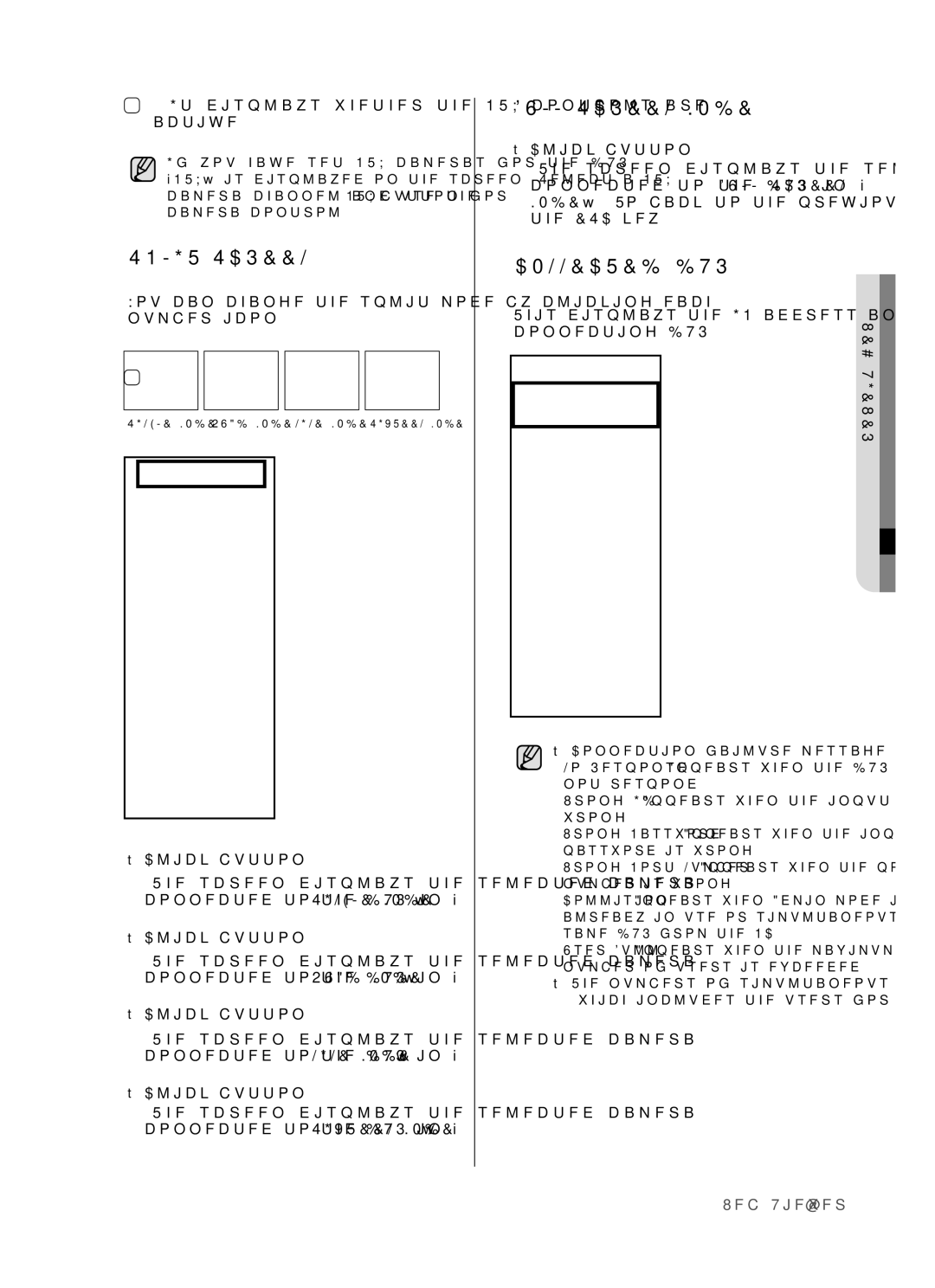Channel DVR
Key features of your DVR
Safety regulations
Before start
Contents
Search and Play Smart Viewer
Introducing
Controls on the DVR
Power LED
Menupreset Button
Zoomtele Button
Freezewide Button
5080/5082 Rear 5160/5162 Rear
Rear Panel Jacks
PAL
Ntsc
Using the Numeric Buttons
Remote Control
Zoom Implements the digital
Changing the Remote Control ID
Menu Goes to the system menu
Tele Performs the Tele
HDD Addition
Installation
Checking Installation Environment
Setting the jumper
Things to consider when adding a hard disk
How to add hard disks SHR-5082, SHR-5162
Installation
Screwdriver
Bracket Hddb Hdda
BRACKET-HDDA SCREW-SPECIAL
BRACKET-HDDB
SHR-5080, SHR-5160
Installation
Connecting VIDEO, AUDIO, and Monitor Connecting the Network
Connecting with other devices
Connecting to Internet through Ethernet 10/100BaseT
Illustrations are described based on SHR-5162
Connecting the Alarm INPUT/OUTPUT
Connecting the USB
Connecting to Internet through Adsl
Connecting
Connecting the RS-485 Device
Live
Live Screen Mode
Operating the System
Live screen icons
Live screen modes
Selecting live screen mode
Setting Audio ON/OFF
Audio On/Off setting in full screen mode
Audio On/Off setting in 16-split mode
Event Monitoring
Freezing and Zooming
Freeze function
Zoom function
SPOT-OUT Monitoring
Fan Information Error occurs in the fan Refer to the manual
Date/Time/Language Setup
Menu setup
Before USE
System
Password
System Log
Load Factory Default
Event Log
System Log
Storage Setup
System Information and Setup
Remote Control Device
Export/Import the Configuration
Camera
Camera Configuration
PTZ Device
Screen Setup
Monitoring
Record Quality & Auto Deletion
Record Mode
Event Record Duration
Record Rate & Video Size
Motion Detection Setup
Event Record Mode
Alarm Detection Setup
Record Schedule
Video Loss Detection Setup
Schedule
Network
Alarm Out Schedule
IP Settings
Transfer Protocol Settings
Transfer Picture Settings
Callback Settings
Web Viewer Port Setting
Menu
Port configuration for connecting Smart Viewer
Configuring Network
Poor image problem in Smart Viewer
Case of TCP transfer protocol
Backup
Backup
To configure the related settings
Basic PTZ Operations
PTZ Camera Control Mode
PTZ camera control
To set a preset
Preset Setup
Camera Menu Setup
Other View
Preset View
Samsung
Pan
REC Normal Recording
Recording
Record Schedule
Event Recording
Calendar Search
Search and play
Event Search
To perform a calendar search
GO to First Search
Date Time Search
To perform an event search
To perform a date/time search
GO to Last Search
Backup Search
Playback
PC Media Player can play the files
Speed play
Playback mode
Viewing still images
Audio playback
PC Specification Recommended
Main Features
Smart Viewer
Introduction
Smart Viewer
Smart Viewer Program Execution
This button is used for connecting to Callback
Setup Mode
Setup Item Selection buttons
DVR Setup
Save/Cancellation of Revised Information
Closing the setup window
User Password
For more details, see , Menu Setup Admin Password
Camera
Camera Configuration
Only English is available for the title
Retype it
Recording
Monitoring Setup
Schedule
Network
Network Password
For the network password, you can
Viewer Setup
Auto Connection
Site Setup
You can set the language to be displayed on Smart Viewer
DVR List
Smart Viewer, the following message appears
Smart
If you really want to modify the DVR, disconnect
DVR and retry to modify it
To add a DVR to the site, select a DVR and click Add
Version
To edit the DVR, go to the DVR list
Password certification failure
Monitoring Mode
Connection Failure Cases
Upgrading the DVR software
Connection Screen
Mode Conversion Button
Time Information
Connection Information
Click Log to activate the log display window
Time Change When the date and time of the DVR are changed
Event Log Display Window
Black When Smart Viewer cannot be connected to a DVR
Sequence Mode Button
Camera Connection Indication Window
Screen Split Selection Buttons
Callback Button
Next Button
Favorite Button
Video Recording Button
PTZ Camera Control Buttons
Audio Volume Control Button
Video Brightness/Contrast Control Button
Sequence 3 Autopan 4 Sort
Self Menu Setup of PTZ device
Frame Scan 3 Auto Scan Pattern
The other cameras do not support those functions
Search Mode
Audio Volume, Video Brightness/ Contrast Buttons
Remote Mode
Video Save Backup/Video Conversion/Print/Setup
Calendar Window
Viewer Setup File Converting AVI Location Print button
Viewer Setup File Converting Jpeg Location
Setup Mode button
File Conversion button
Reload button
Local Mode
Time Line
Product Features
What is Web Viewer?
Web Viewer
System Requirements
Click Install
Click Install ActiveX Control…
OSD Information Display
SETUP, about
You can change the split mode by clicking each number icon
Full Screen Mode
Connecting DVR
SPLIT-SCREEN
Sixteen MODE, the screen refreshes at the preset interval
Changing the Live Screen Mode
Saving the Live Screen on the PC
Sixteen MODE, the screen is refreshed
Changing the Live Screen Channel
Using PTZ Camera
Each number indicates the screen positions in Web Viewer
WEB Viewer
Web Viewer
Non-admin users do not have access to Search and Setup menu
Using Search Viewer
Connected DVR
Searching the Recorded Video in the Calendar
Extension Mode
Normal Mode
Searching the Recorded Video in the Timeline
Controlling Playback
About
Ntsc PAL
Product Specification
Appendix
True Recording ips 0.781/1.563/3.125/6.25/12.5/25ips
Video MPEG4
MAX HDD Size 500GB x 3 = 1.5TB
MAX HDD Size 500GB x 4 = 2TB
Triplex 16 split 15 Channel Live +1Channel PB
5080 Outline Drawings
Outline Drawings
5082 Outline Drawings
5160 Outline Drawings
5162 Outline Drawings
Classification Detailed Items Factory Setup
Factory Default
CH1
DNS
If all your efforts as above end up with nothing, check
Troubleshooting FAQ
If you forget the password, you shall reset the DVR to
Works for the shop where you bought the product
DVR has problem. DVR will not work in order to protect
When you use DHCP/ADSLPPPoE for connection
Check if 3 Smart Viewer users are in connection with
Press the ALT+TAB key to select ‘ACTIVE MOVIE’
Make sure that the additional external HDD installed
Make sure that the external storage device installed is
Preamble
Open Source License Report on the Product
GNU General Public License
Appendix
No Warranty
Repair or Correction
How to Apply These Terms to Your New Programs
We protect your rights with a two-step method
You must cause the whole of the work to
Code of the Library into a program that is not a library
Executable
How to Apply These Terms to Your New Libraries
No Warranty
END of Terms and Conditions
Foundation
Loss of USE, DATA, or Profits or Business Interruption
OpenSSL License
This Software is Provided by Eric Young ‘‘AS IS’’