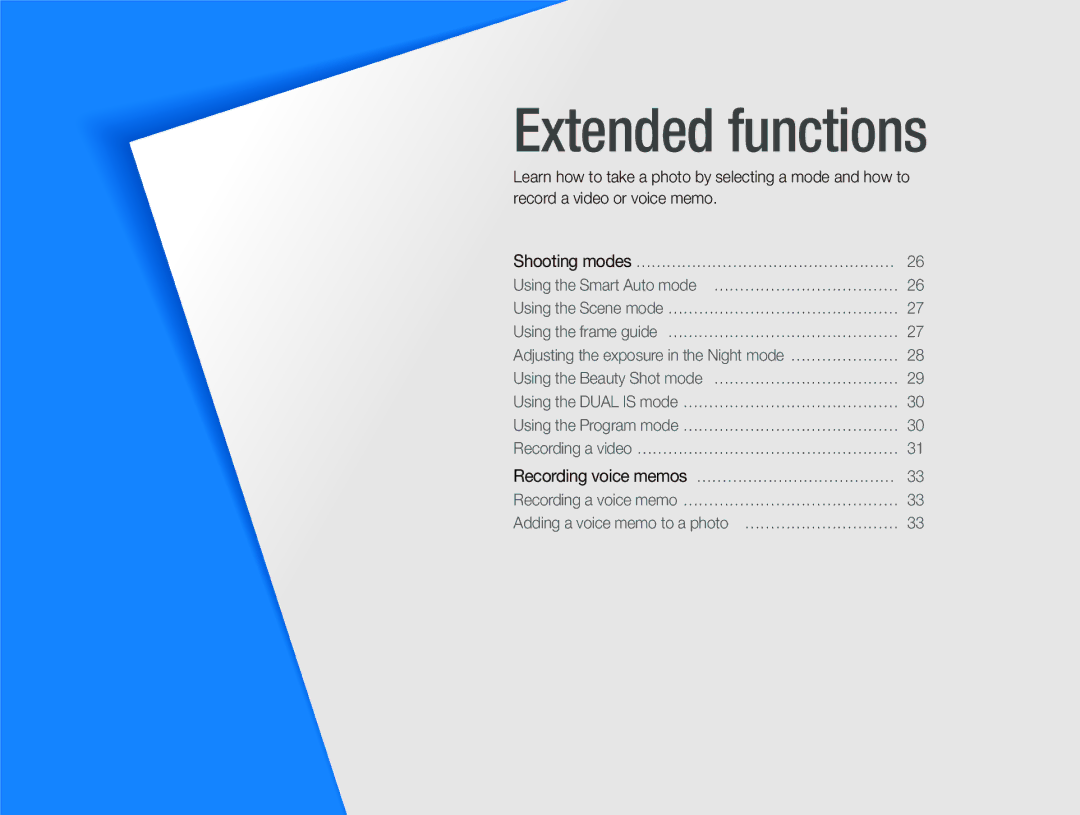Extended functions
Learn how to take a photo by selecting a mode and how to record a video or voice memo.
Shooting modes …………………………………………… 26
Using the Smart Auto mode ……………………………… 26
Using the Scene mode ……………………………………… 27
Using the frame guide ……………………………………… 27
Adjusting the exposure in the Night mode ………………… 28
Using the Beauty Shot mode ……………………………… 29
Using the DUAL IS mode …………………………………… 30
Using the Program mode …………………………………… 30
Recording a video …………………………………………… 31
Recording voice memos ………………………………… 33
Recording a voice memo …………………………………… 33
Adding a voice memo to a photo ………………………… 33