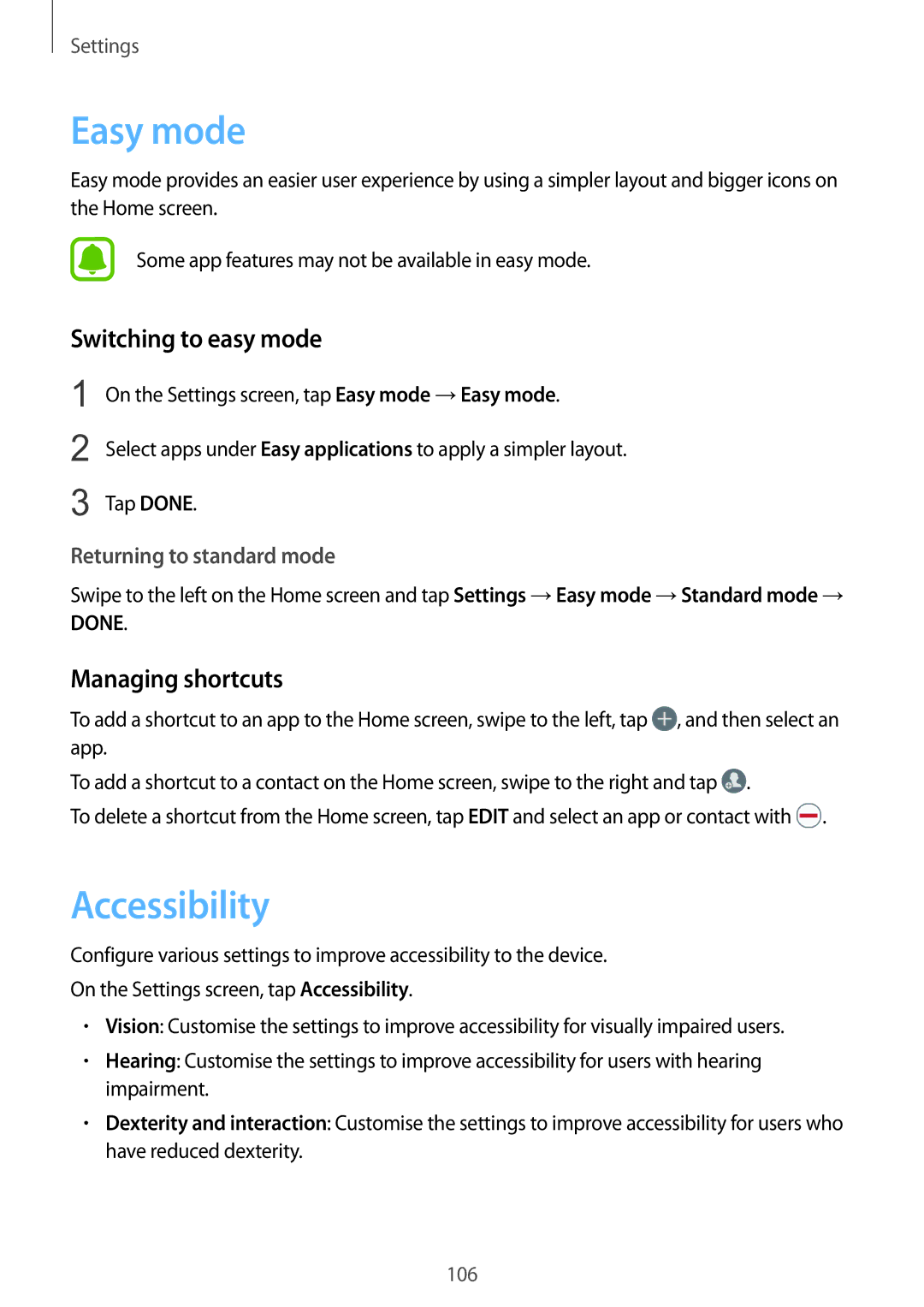Settings
Easy mode
Easy mode provides an easier user experience by using a simpler layout and bigger icons on the Home screen.
Some app features may not be available in easy mode.
Switching to easy mode
1 | On the Settings screen, tap Easy mode →Easy mode. |
2 | Select apps under Easy applications to apply a simpler layout. |
3 | Tap DONE. |
Returning to standard mode
Swipe to the left on the Home screen and tap Settings →Easy mode →Standard mode → DONE.
Managing shortcuts
To add a shortcut to an app to the Home screen, swipe to the left, tap ![]() , and then select an app.
, and then select an app.
To add a shortcut to a contact on the Home screen, swipe to the right and tap ![]() .
.
To delete a shortcut from the Home screen, tap EDIT and select an app or contact with ![]() .
.
Accessibility
Configure various settings to improve accessibility to the device.
On the Settings screen, tap Accessibility.
•Vision: Customise the settings to improve accessibility for visually impaired users.
•Hearing: Customise the settings to improve accessibility for users with hearing impairment.
•Dexterity and interaction: Customise the settings to improve accessibility for users who have reduced dexterity.
106