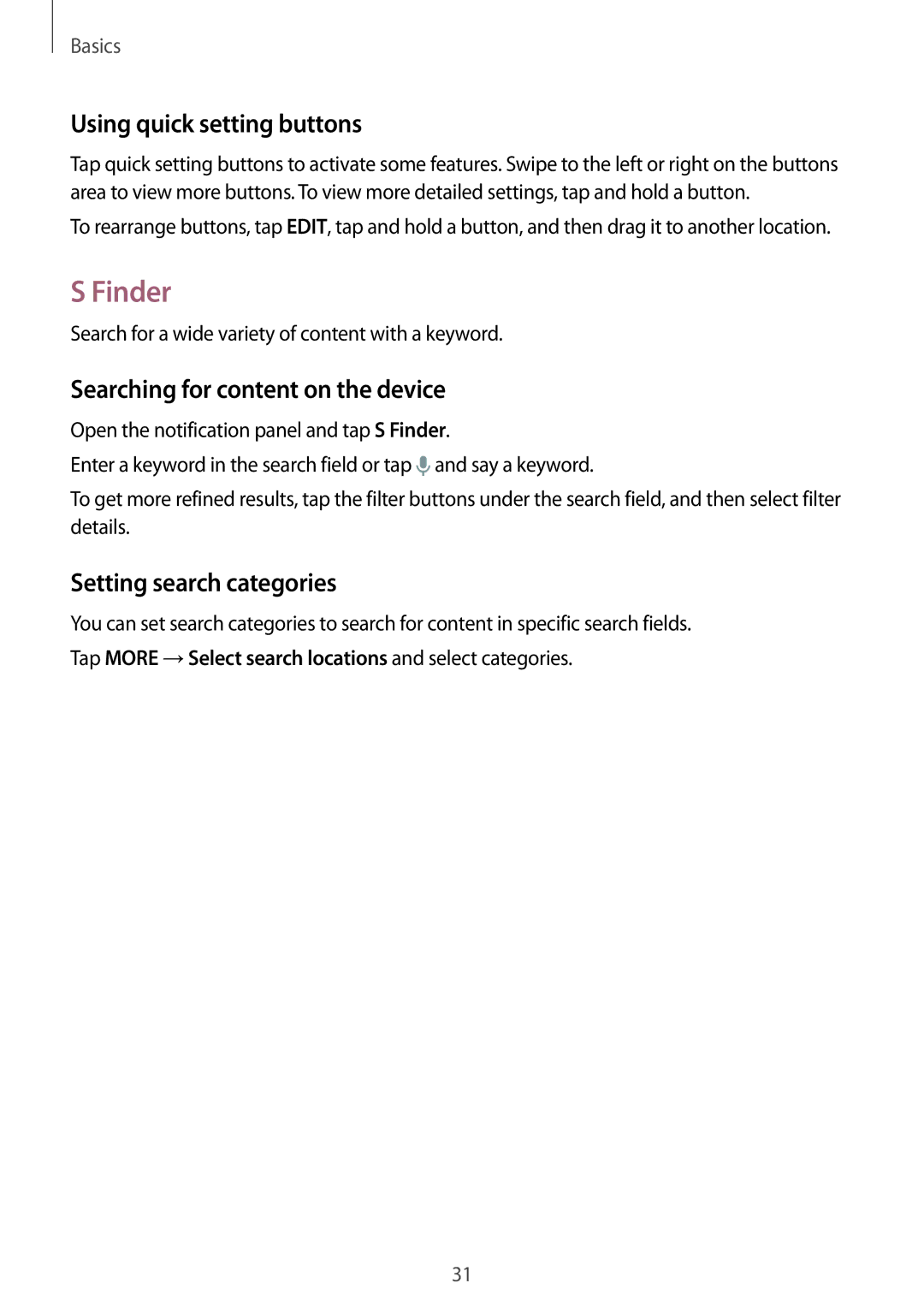Basics
Using quick setting buttons
Tap quick setting buttons to activate some features. Swipe to the left or right on the buttons area to view more buttons. To view more detailed settings, tap and hold a button.
To rearrange buttons, tap EDIT, tap and hold a button, and then drag it to another location.
S Finder
Search for a wide variety of content with a keyword.
Searching for content on the device
Open the notification panel and tap S Finder.
Enter a keyword in the search field or tap ![]() and say a keyword.
and say a keyword.
To get more refined results, tap the filter buttons under the search field, and then select filter details.
Setting search categories
You can set search categories to search for content in specific search fields.
Tap MORE →Select search locations and select categories.
31