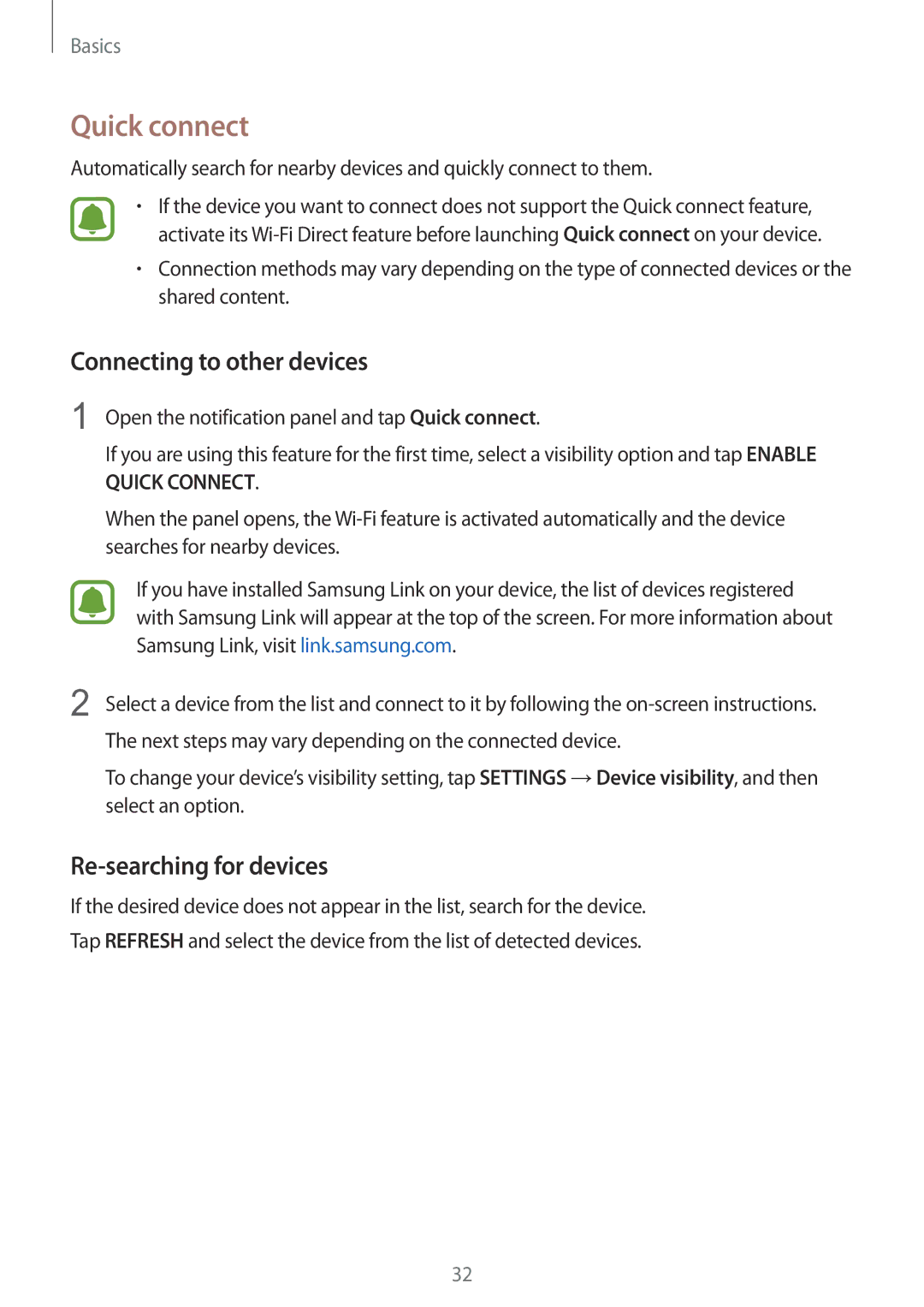Basics
Quick connect
Automatically search for nearby devices and quickly connect to them.
•If the device you want to connect does not support the Quick connect feature, activate its
•Connection methods may vary depending on the type of connected devices or the shared content.
Connecting to other devices
1 Open the notification panel and tap Quick connect.
If you are using this feature for the first time, select a visibility option and tap ENABLE QUICK CONNECT.
When the panel opens, the
If you have installed Samsung Link on your device, the list of devices registered with Samsung Link will appear at the top of the screen. For more information about Samsung Link, visit link.samsung.com.
2 Select a device from the list and connect to it by following the
To change your device’s visibility setting, tap SETTINGS →Device visibility, and then select an option.
Re-searching for devices
If the desired device does not appear in the list, search for the device.
Tap REFRESH and select the device from the list of detected devices.
32