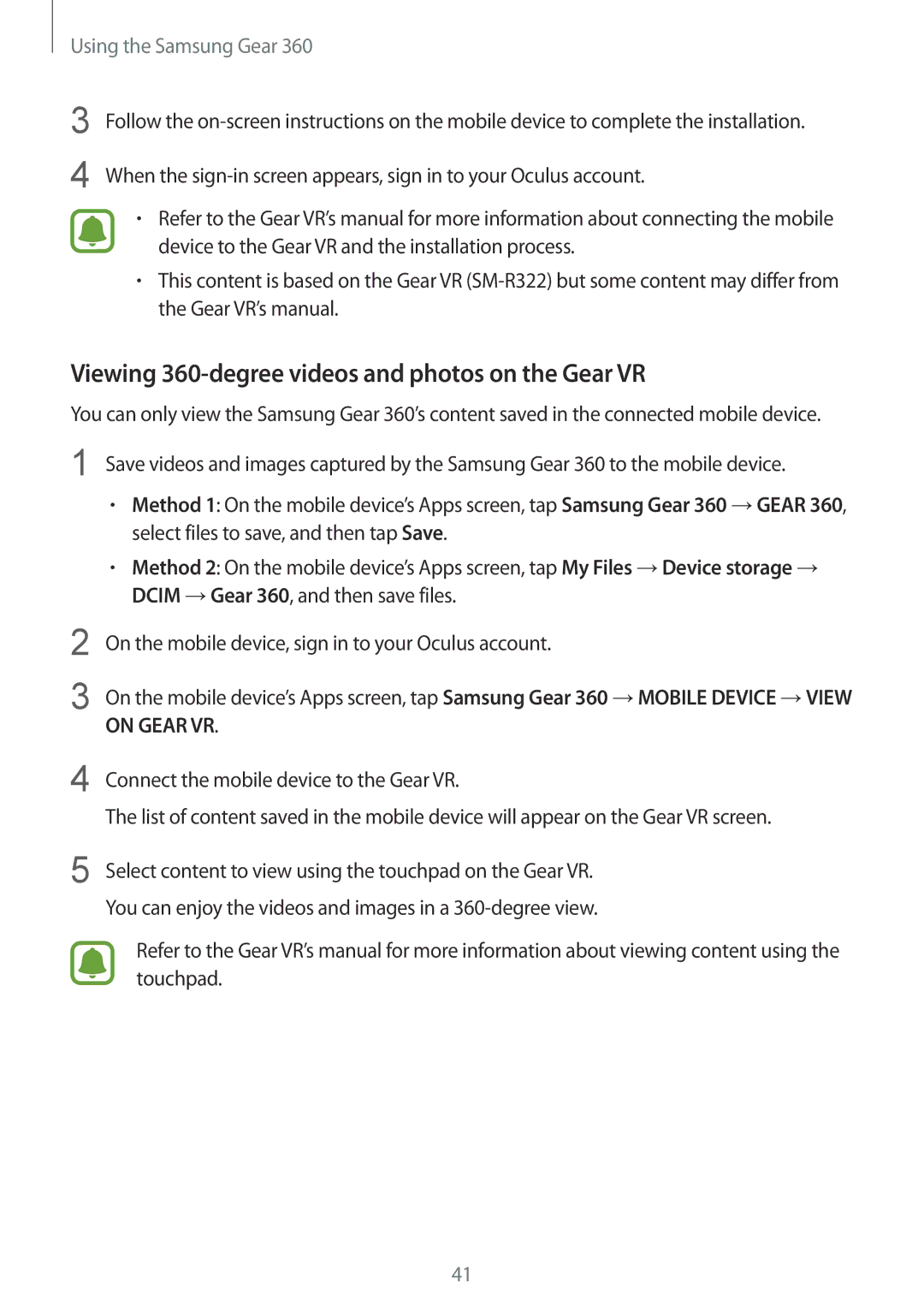SM-C200NZWASEB, SM-C200NZWANEE, SM-C200NZWABGL, SM-C200NZWAKSA, SM-C200NZWAXEF specifications
The Samsung SM-C200NZWAITV, commonly known as the Samsung Galaxy C200, is a noteworthy addition to Samsung's extensive portfolio of smartphones. This device combines modern design aesthetics with advanced technology to cater to a wide range of users.One of the standout features of the Galaxy C200 is its sleek and stylish design. The device boasts a premium build quality with a glass front and back, complemented by a sturdy metal frame. This combination not only enhances its appearance but also ensures durability, making it resistant to everyday wear and tear. The display is another highlight, featuring a vibrant Super AMOLED panel that delivers stunning colors and excellent viewing angles. With a size that provides ample screen real estate, users can enjoy an immersive experience whether they are browsing, gaming, or watching videos.
Under the hood, the Galaxy C200 is powered by a robust processor that ensures smooth performance across various applications and tasks. With ample RAM and internal storage options available, multitasking is a breeze, allowing users to switch between apps seamlessly. This device is equipped with a capable camera system, featuring a high-resolution primary camera that captures stunning photos in various lighting conditions. The front-facing camera is also impressive, making it an excellent choice for selfie enthusiasts.
Connectivity is another strength of the Galaxy C200. The device supports 4G LTE, ensuring fast internet speeds, whether for browsing or streaming. Additionally, the inclusion of Bluetooth and Wi-Fi capabilities makes it easy to connect to other devices and networks. Samsung’s One UI is layered over the operating system, providing a user-friendly interface and plenty of customization options to tailor the device experience.
The battery life of the Galaxy C200 is commendable, featuring a high-capacity battery that supports long hours of usage on a single charge. Fast charging technology is also included, allowing users to quickly recharge their device when needed.
In conclusion, the Samsung SM-C200NZWAITV is a well-rounded smartphone that combines appealing design, advanced features, and robust performance. Whether it's for photography, entertainment, or everyday productivity, the Galaxy C200 serves as a versatile companion for users seeking a reliable and stylish device. With its blend of technology and aesthetics, it stands out in the competitive smartphone market.