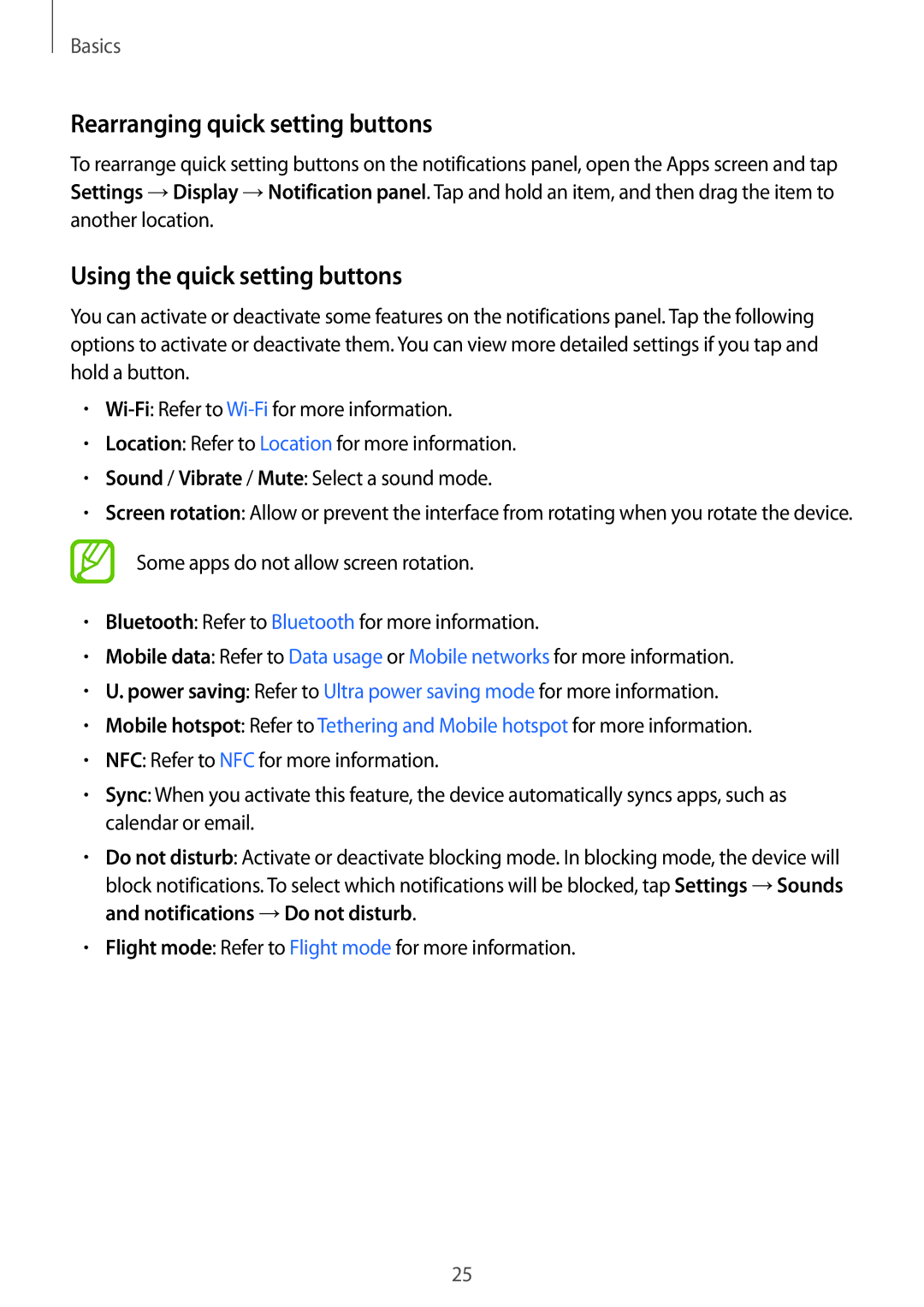SM2G361FZSATMZ, SM-G361FZWAXEH, SM-G361FZWATTR, SM2G361FZSAORX, SM-G361FZWAATO specifications
The Samsung SM-G361FZWANEE and SM-G361FHAANEE are two variants of the Galaxy J1, a budget-friendly smartphone that balances essential features with efficient performance. Designed for users who seek reliability and functionality without breaking the bank, both models maintain a sleek and compact design that makes them comfortable to hold and use.One of the standout features of the SM-G361 series is its vibrant 4.3-inch Super AMOLED display. This technology provides rich colors and deep contrasts, ensuring that users enjoy a visually appealing experience whether they are streaming videos, browsing the web, or playing games. The compact size of the display also enhances usability, making it easy to navigate with one hand.
Under the hood, the Galaxy J1 is powered by a quad-core processor, which allows for smooth multitasking and efficient performance for everyday tasks. Accompanied by 1 GB of RAM, the phone can handle light applications and social media without significant lag. The internal storage of 8 GB is expandable via microSD, allowing users to increase their storage capacity up to 128 GB, which is particularly beneficial for those who enjoy capturing photos or downloading apps.
In terms of photography, the Samsung SM-G361 models come equipped with a 5 MP rear camera and a 2 MP front camera. The rear camera includes features such as autofocus and a flash, making it suitable for both day and night photography. The front-facing camera is ideal for selfies and video calls, catering to the needs of social media enthusiasts.
Both models also run on Android, offering users a straightforward interface with access to the Google Play Store, where they can download a wide variety of apps and services. The Galaxy J1 series supports connectivity options such as Wi-Fi, Bluetooth, and 3G, ensuring users stay connected no matter their location.
Another noteworthy aspect of the SM-G361 is its battery life. The 1850 mAh battery provides enough power to last through the day with regular use, thanks to the efficient hardware and software optimizations. Overall, the Samsung SM-G361FZWANEE and SM-G361FHAANEE exemplify a practical choice for budget-conscious consumers seeking a reliable smartphone without compromising essential features.