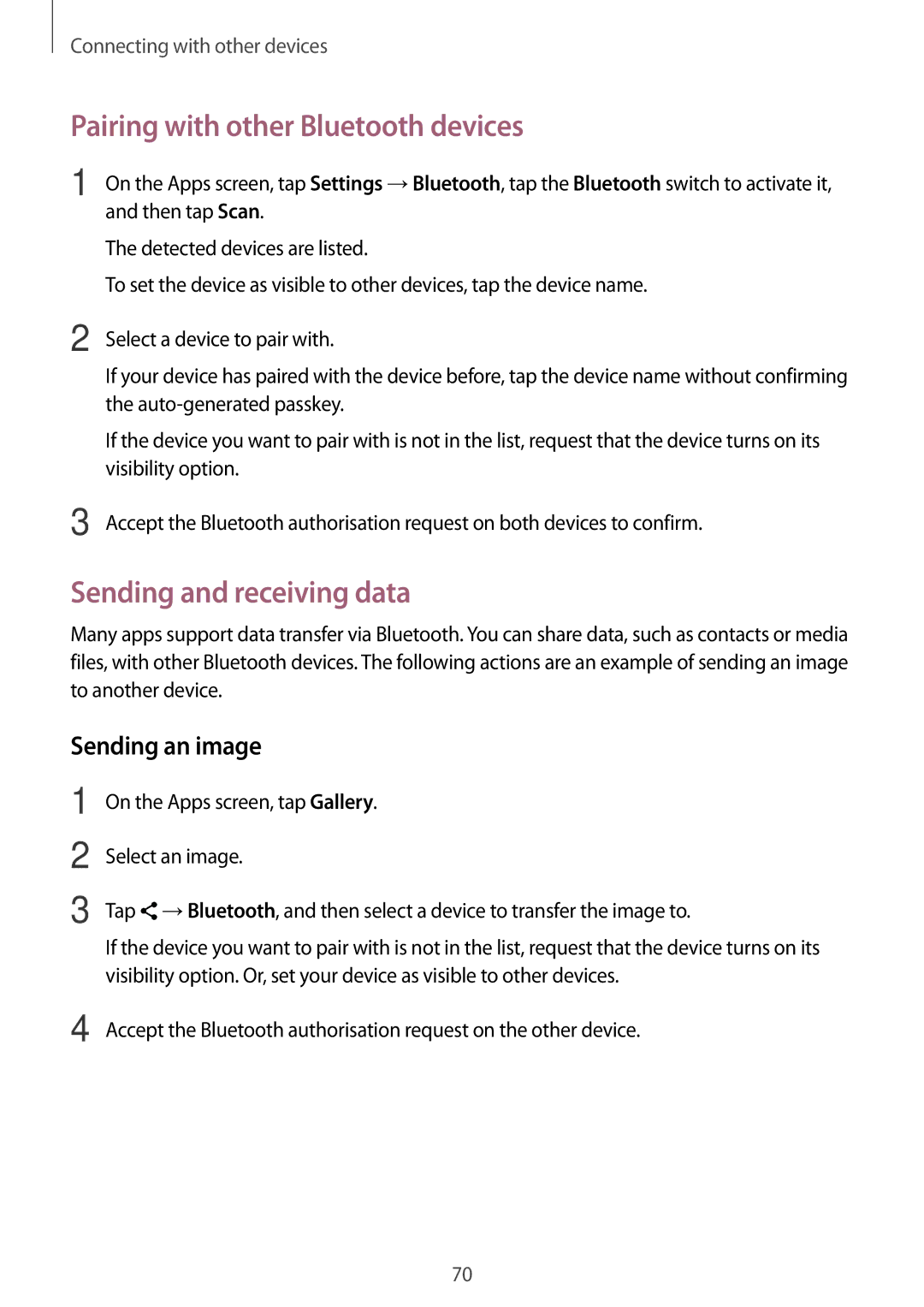Connecting with other devices
Pairing with other Bluetooth devices
1
2
3
On the Apps screen, tap Settings →Bluetooth, tap the Bluetooth switch to activate it, and then tap Scan.
The detected devices are listed.
To set the device as visible to other devices, tap the device name.
Select a device to pair with.
If your device has paired with the device before, tap the device name without confirming the
If the device you want to pair with is not in the list, request that the device turns on its visibility option.
Accept the Bluetooth authorisation request on both devices to confirm.
Sending and receiving data
Many apps support data transfer via Bluetooth. You can share data, such as contacts or media files, with other Bluetooth devices. The following actions are an example of sending an image to another device.
Sending an image
1
2
3
On the Apps screen, tap Gallery.
Select an image.
Tap ![]() →Bluetooth, and then select a device to transfer the image to.
→Bluetooth, and then select a device to transfer the image to.
If the device you want to pair with is not in the list, request that the device turns on its visibility option. Or, set your device as visible to other devices.
4 Accept the Bluetooth authorisation request on the other device.
70