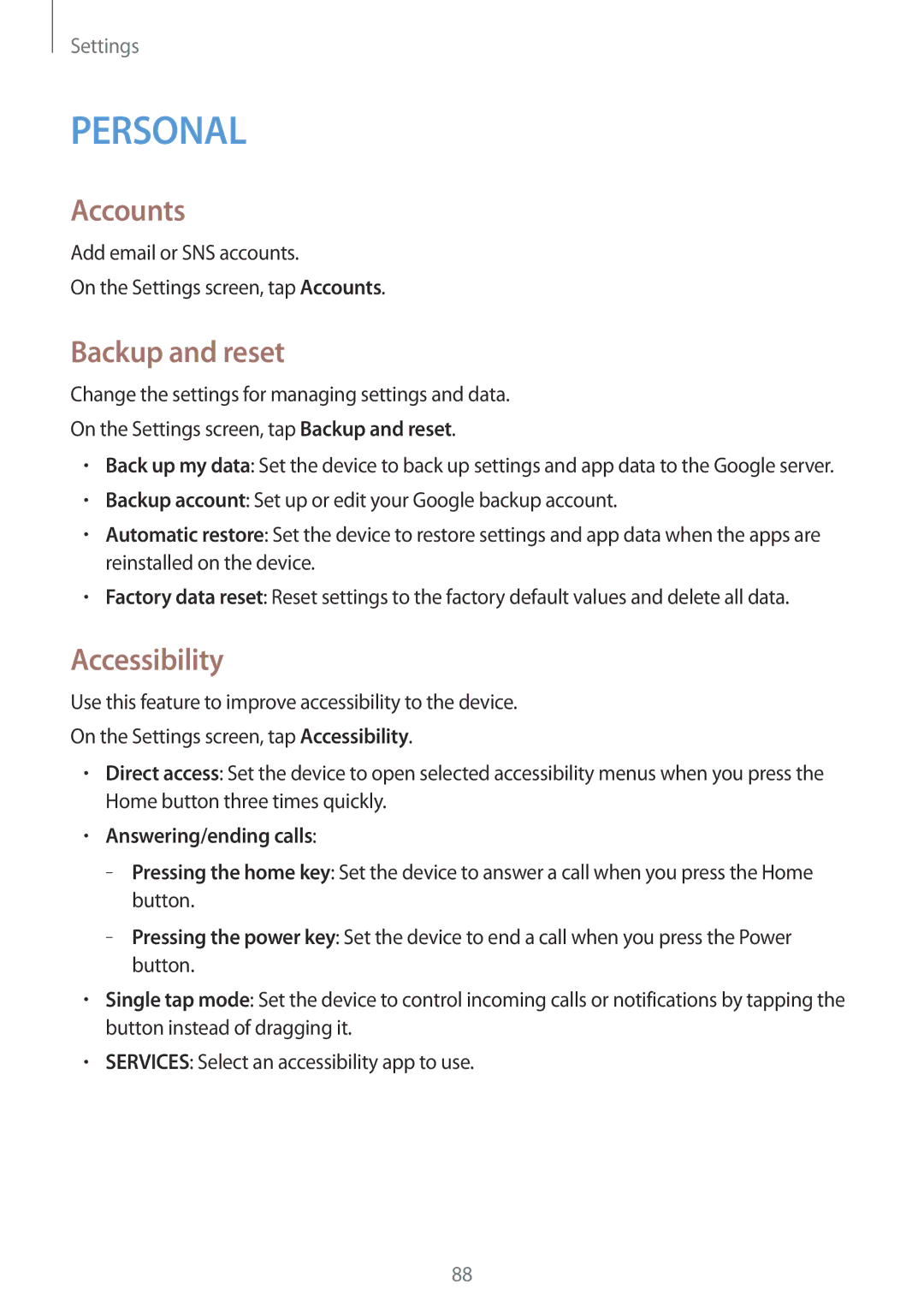SM-G530FZWAETL, SM-G530FZWAFTM, SM-G530FZAAXEH, SM-G530FZAASEB, SM-G530FZAAWIN specifications
The Samsung SM-G530 series, which includes models like SM-G530FZAAPLS, SM-G530FZWAAUT, SM-G530FZAAATO, SM-G530FZWAXEH, and SM-G530FZWATMH, represents a popular line of mid-range smartphones that cater to diverse user needs. These devices, also known as the Galaxy Grand Prime, blend cutting-edge features with a user-friendly design, making them an appealing choice for budget-conscious consumers.One of the standout features of the SM-G530 series is its display. The devices come equipped with a 5-inch TFT LCD screen, boasting a resolution of 540 x 960 pixels. This provides optimal color reproduction and sharp visuals that enhance the viewing experience for videos, games, and everyday tasks.
Powering the SM-G530 devices is a quad-core processor, typically clocked at 1.2 GHz, which ensures smooth performance for multitasking and app usage. Combined with 1 GB of RAM and up to 8 GB of internal storage, expandable via a microSD card, these smartphones offer a reliable platform for various applications while accommodating users' storage needs.
Photography is another highlight of the SM-G530 series. The smartphones feature an 8-megapixel rear camera, equipped with autofocus and LED flash, allowing users to capture high-quality images. The 5-megapixel front-facing camera is perfect for selfies and video calls, making these devices ideal for social media enthusiasts.
In terms of connectivity, the SM-G530 models support 3G networks, Wi-Fi, Bluetooth, and GPS capabilities. This ensures users remain connected and can easily navigate their surroundings. Furthermore, the devices are powered by a removable 2600 mAh battery, providing ample longevity for daily use.
The design of the SM-G530 series reflects Samsung's commitment to ergonomics and aesthetics. With a sleek build and a variety of color options, these smartphones feel comfortable in the hand while maintaining a modern look.
On the software front, the SM-G530 devices typically run on Android, offering access to a vast ecosystem of apps and features. Samsung's user interface enhances the overall experience, providing easy navigation and customization options.
In conclusion, the Samsung SM-G530 series delivers an impressive array of features, performance, and style, making it an attractive choice for users seeking a versatile mid-range smartphone. With their strong emphasis on camera capabilities, display quality, and connectivity, these devices effectively meet the demands of modern mobile lifestyles.