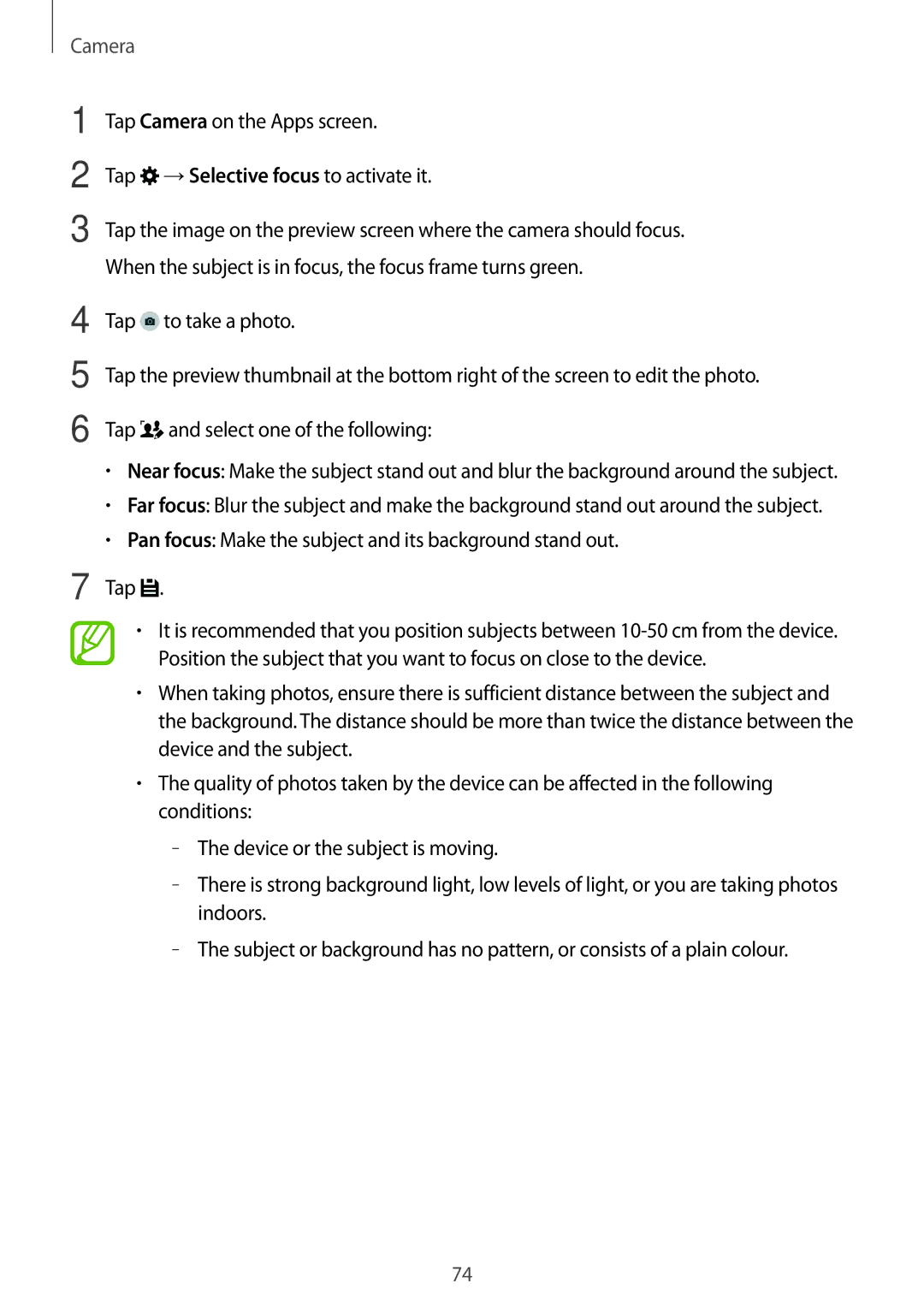SM-G870FTSAXEH, SM-G870FDGAXEO, SM-G870FDGAATO, SM-G870FTSAAUT, SM-G870FTSAPHN specifications
The Samsung SM-G870F is part of the Galaxy S5 Active series, which is well-known for combining ruggedness with performance. This smartphone is tailored for outdoor enthusiasts and those who require a device that can withstand the rigors of daily life. The SM-G870FTSANEE, SM-G870FDGANEE, and SM-G870FTSATEN models share many core features, making them popular choices for users seeking durability without compromising on high-end specifications.One of the standout characteristics of the Galaxy S5 Active series is its design. The SM-G870F models boast a military-grade build quality, meeting MIL-STD-810G standards. This ensures that the device can endure extreme temperatures, shocks, and vibrations, making it suitable for adventurous use. The IP67 rating provides dust and water resistance, allowing users to take their smartphones on various outdoor excursions without fear of damaging them.
In terms of display, the Galaxy S5 Active features a 5.1-inch Super AMOLED display with a resolution of 1080 x 1920 pixels. This results in vibrant colors and sharp images, ideal for both indoor use and direct sunlight. The display is protected by Gorilla Glass 3, providing an extra layer of durability against scratches and impact.
Performance-wise, the SM-G870F line is powered by a robust Qualcomm Snapdragon 801 processor, coupled with 2GB of RAM. This combination enables smooth multitasking and efficient performance for apps, games, and multimedia tasks. The smartphone also includes 16GB of internal storage, expandable up to 128GB via a microSD card slot, catering to users who require additional space for their media files.
Camera capabilities are solid, with a 16-megapixel rear camera featuring LED flash and advanced autofocus, producing high-quality photos even in challenging lighting conditions. A 2-megapixel front-facing camera is also included for selfies and video calls, maintaining a strong emphasis on photography.
Other notable features include a long-lasting 2800 mAh battery, ensuring that users can rely on their devices throughout the day. The Galaxy S5 Active runs on Android, providing access to a wide array of applications through the Google Play Store. Samsung's TouchWiz UI enhances user experience with customizable settings and features tailored for ease of use.
In summary, the Samsung SM-G870F series epitomizes a rugged smartphone experience, merging durability with cutting-edge technology and user-friendly features, appealing to those who live life on the edge.