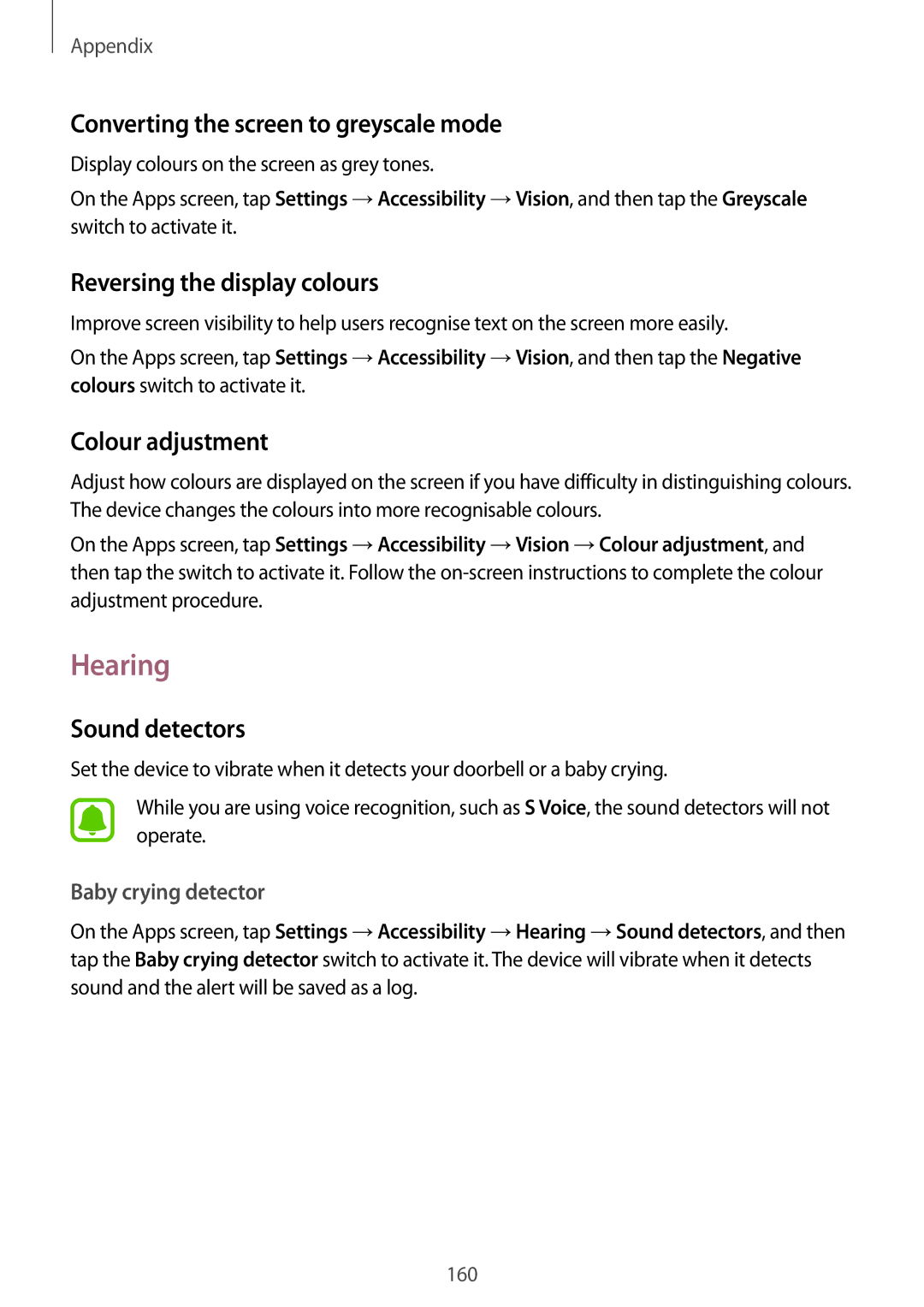SM-G930FZDAXEH, SM-G930FZKAILO, SM-G930FZKASEE, SM-G930FZWASEE, SM-G930FZKABGL specifications
The Samsung SM-G930FZKAVIP, also referred to by various model numbers such as SM-G930FZDADHR, SM-G930FZKADHR, SM-G930FZDATWO, and SM-G930FZSASEE, is part of the Samsung Galaxy S7 lineup, released in 2016. This model has gained a reputation for its impressive combination of design, performance, and features that cater to a range of smartphone users.One of the standout characteristics of the Galaxy S7 is its stunning 5.1-inch Super AMOLED display, offering a resolution of 1440 x 2560 pixels. This results in vibrant colors, deep blacks, and sharp images, making it ideal for watching videos, playing games, and browsing photos. Samsung's Always-On Display feature enhances usability by allowing users to glance at the time, date, and notifications without needing to wake up the device.
Powering the SM-G930FZKAVIP is a robust Qualcomm Snapdragon 820 or Exynos 8890 processor, depending on the region. This high-performance chipset, paired with 4GB of RAM, ensures smooth multitasking and an overall responsive experience whether users are playing graphics-intensive games or running multiple applications simultaneously. Additionally, the device's 32GB or 64GB storage options, expandable via microSD up to 256GB, provide ample space for apps, media, and more.
The Galaxy S7 also shines in the photography department. It features a 12-megapixel rear camera with Dual Pixel technology, allowing for fast autofocus and outstanding low-light performance. The f/1.7 aperture captures more light, resulting in clear and vivid images even in challenging lighting conditions. The 5-megapixel front-facing camera is perfect for selfies and video calls, ensuring users can capture stunning self-portraits.
Samsung has also prioritized durability with the SM-G930FZKAVIP, featuring IP68 certification for water and dust resistance, making it suitable for active lifestyles. The device is equipped with a 3000mAh battery that supports fast charging, allowing users to quickly recharge and stay connected throughout the day.
On the software side, the Galaxy S7 runs on Android 6.0 (Marshmallow), with updates available for later versions, providing a user-friendly interface along with access to Google services and apps. Additionally, Samsung's TouchWiz UI adds various customization options and features, enhancing the overall user experience.
In summary, the Samsung SM-G930FZKAVIP and its variants offer a well-rounded smartphone experience, featuring a captivating display, powerful performance, impressive camera capabilities, and solid build quality. It remains a popular choice for users seeking a reliable and feature-rich device.