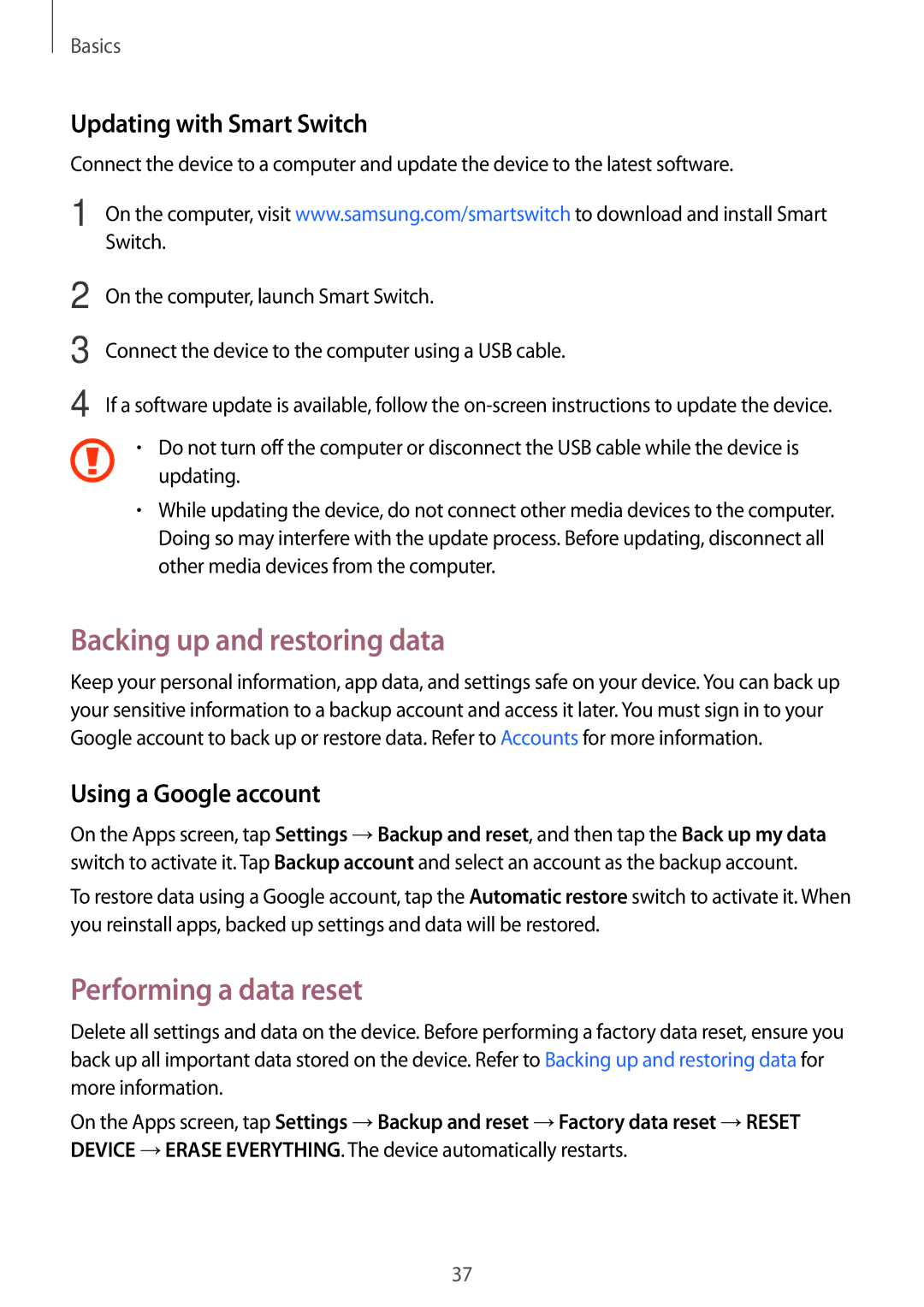SM-J320FZWDSER, SM-J320FZKNBGL, SM-J320FZKNPHE, SM-J320FZDNITV, SM-J320FZDAILO specifications
The Samsung SM-J320FZDDKSA, SM-J320FZWDKSA, and SM-J320FZKDKSA are part of the Galaxy J3 series, designed to cater to budget-conscious consumers seeking reliable performance and essential smartphone features. These models were released in 2016 and are positioned as entry-level smartphones, making them accessible to a wide range of users.One of the standout features of the Galaxy J3 series is its compact design. The devices boast a 5-inch Super AMOLED display, delivering vibrant colors and deep blacks, enhancing the viewing experience for multimedia consumption. The screen resolution of 1280 x 720 pixels ensures that images and text are sharp, making it suitable for casual browsing and media playback.
Under the hood, the Galaxy J3 models are powered by a quad-core processor, providing decent performance for everyday tasks such as browsing the internet, social media use, and light gaming. Depending on the variant, the smartphones are equipped with either 1.5GB or 2GB of RAM, facilitating smooth multitasking for users.
In terms of storage, these models offer 8GB or 16GB of internal memory, which can be expanded via a microSD card slot, allowing users to store their favorite apps, photos, and videos without running out of space. The camera capabilities include an 8-megapixel rear camera that features an LED flash, enabling users to capture decent quality images in various lighting conditions. Additionally, a 5-megapixel front-facing camera is available for selfies and video calls.
Battery life is a crucial aspect of any smartphone, and the Galaxy J3 series does not disappoint with its removable 2600mAh battery. This capacity provides a solid performance throughout the day, even with moderate usage, making it suitable for users who may not have access to charging frequently.
Connectivity options on the Galaxy J3 include 4G LTE support, ensuring fast internet access, along with standard features such as Wi-Fi, Bluetooth, and GPS. The devices run on Android, providing access to a range of applications through the Google Play Store.
In summary, the Samsung SM-J320FZDDKSA, SM-J320FZWDKSA, and SM-J320FZKDKSA smartphones offer a balanced mix of essential features and reliable performance, making them ideal for those seeking an affordable yet functional mobile device. Their user-friendly interface, solid build quality, and long-lasting battery life contribute to their appeal in the competitive entry-level smartphone market.