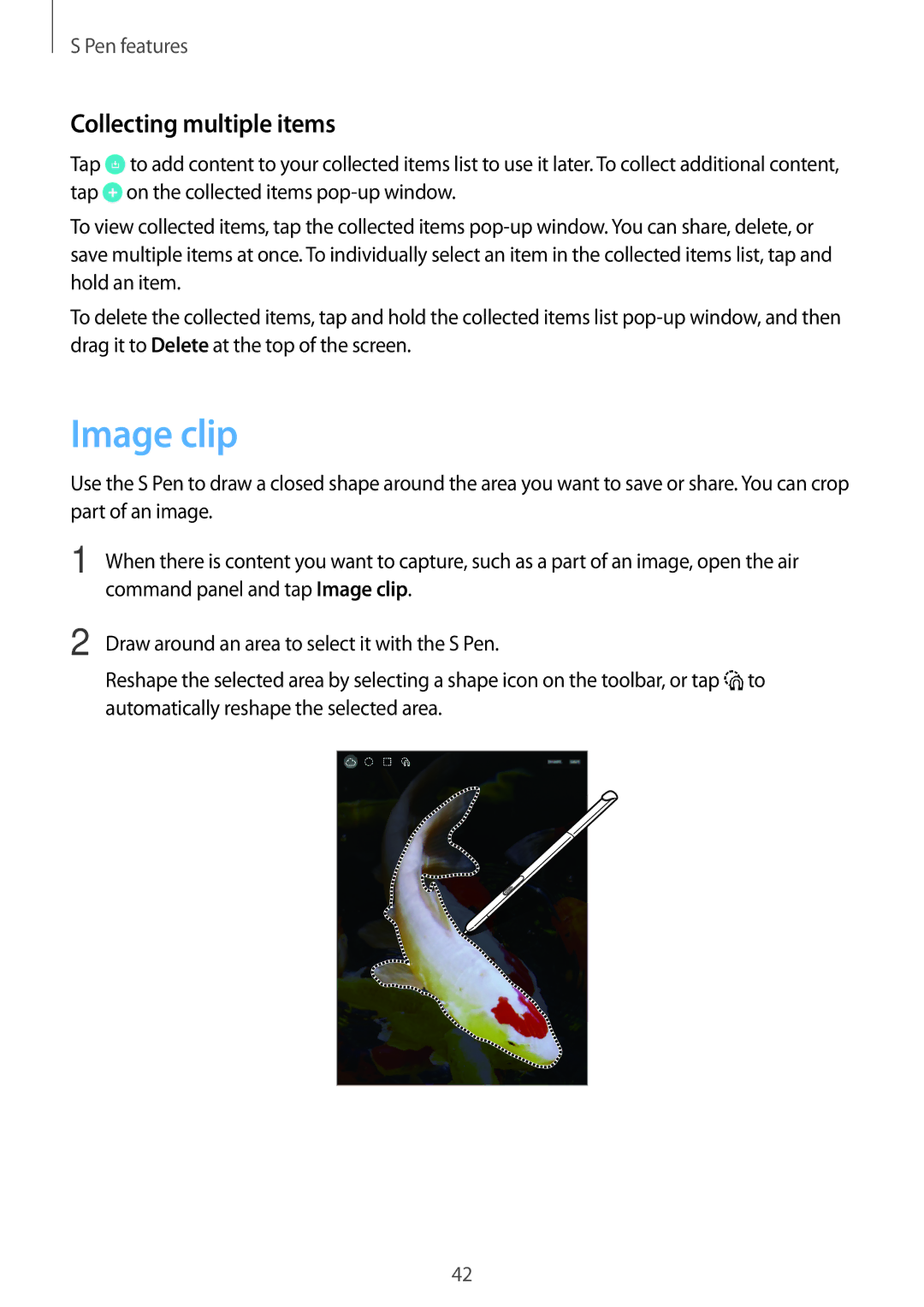S Pen features
Collecting multiple items
Tap ![]() to add content to your collected items list to use it later. To collect additional content, tap
to add content to your collected items list to use it later. To collect additional content, tap ![]() on the collected items
on the collected items
To view collected items, tap the collected items
To delete the collected items, tap and hold the collected items list
Image clip
Use the S Pen to draw a closed shape around the area you want to save or share. You can crop part of an image.
1 | When there is content you want to capture, such as a part of an image, open the air | ||
| command panel and tap Image clip. | ||
2 | Draw around an area to select it with the S Pen. | ||
| Reshape the selected area by selecting a shape icon on the toolbar, or tap to | ||
| automatically reshape the selected area. | ||
|
|
|
|
|
|
|
|
42