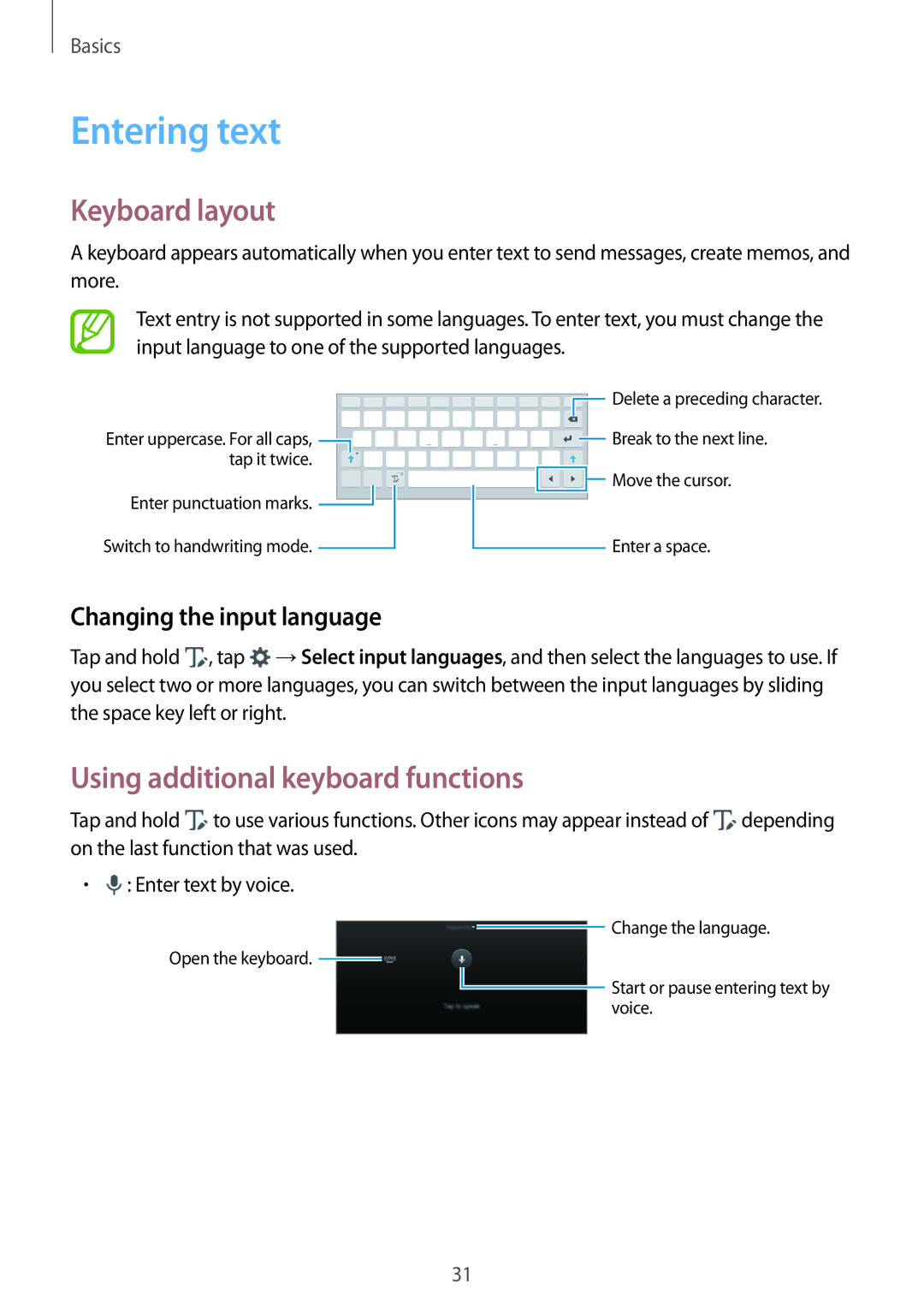Basics
Entering text
Keyboard layout
A keyboard appears automatically when you enter text to send messages, create memos, and more.
Text entry is not supported in some languages. To enter text, you must change the input language to one of the supported languages.
Enter uppercase. For all caps, ![]() tap it twice.
tap it twice.
Enter punctuation marks. ![]()
Switch to handwriting mode. ![]()
Delete a preceding character. |
Break to the next line. |
Move the cursor. |
Enter a space.
Changing the input language
Tap and hold ![]() , tap
, tap ![]() →Select input languages, and then select the languages to use. If you select two or more languages, you can switch between the input languages by sliding the space key left or right.
→Select input languages, and then select the languages to use. If you select two or more languages, you can switch between the input languages by sliding the space key left or right.
Using additional keyboard functions
Tap and hold ![]() to use various functions. Other icons may appear instead of
to use various functions. Other icons may appear instead of ![]() depending on the last function that was used.
depending on the last function that was used.
•![]() : Enter text by voice.
: Enter text by voice.
![]() Change the language.
Change the language.
Open the keyboard. ![]()
![]() Start or pause entering text by voice.
Start or pause entering text by voice.
31