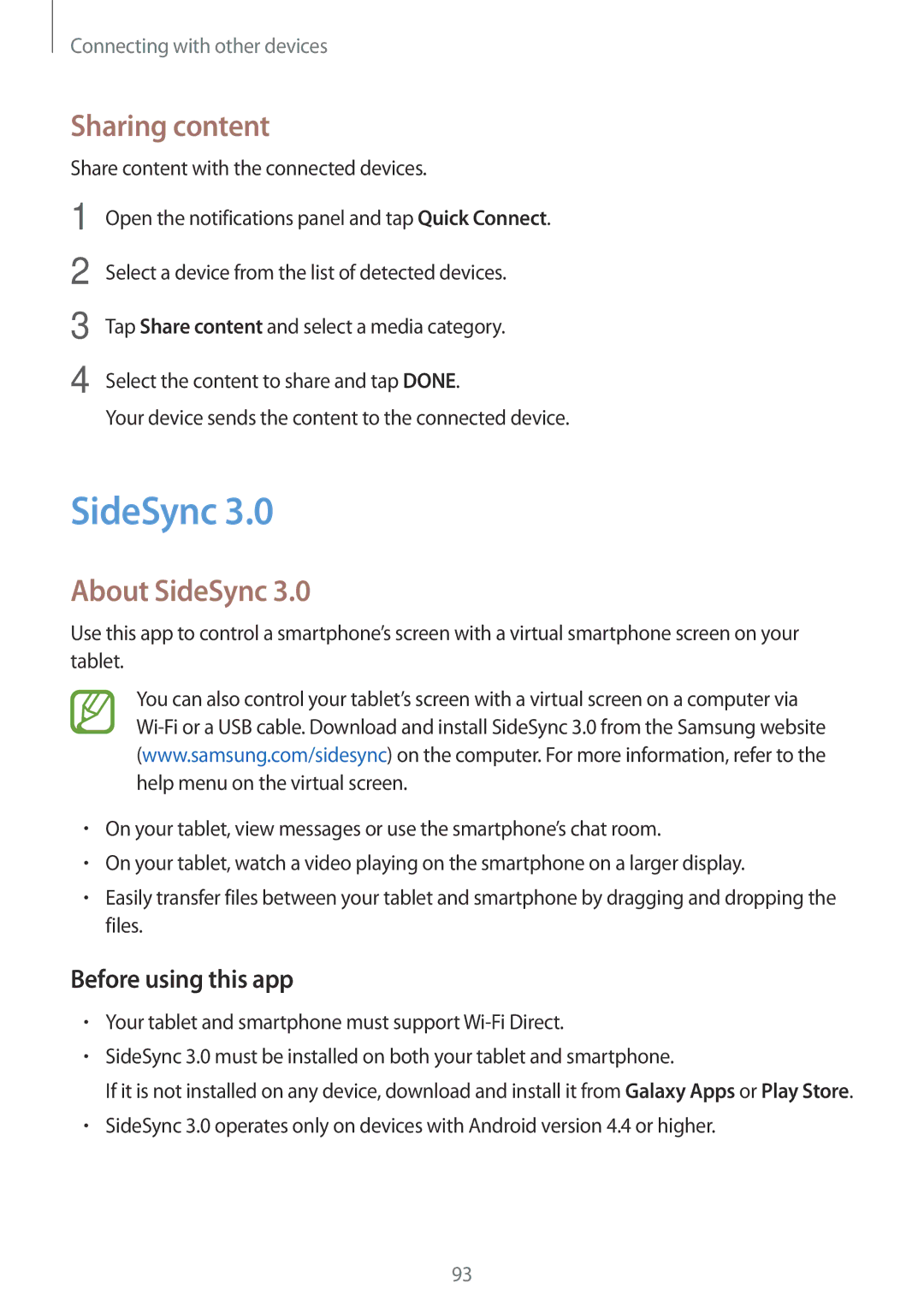Connecting with other devices
Sharing content
Share content with the connected devices.
1
2
3
4
Open the notifications panel and tap Quick Connect.
Select a device from the list of detected devices.
Tap Share content and select a media category.
Select the content to share and tap DONE.
Your device sends the content to the connected device.
SideSync 3.0
About SideSync 3.0
Use this app to control a smartphone’s screen with a virtual smartphone screen on your tablet.
You can also control your tablet’s screen with a virtual screen on a computer via
•On your tablet, view messages or use the smartphone’s chat room.
•On your tablet, watch a video playing on the smartphone on a larger display.
•Easily transfer files between your tablet and smartphone by dragging and dropping the files.
Before using this app
•Your tablet and smartphone must support
•SideSync 3.0 must be installed on both your tablet and smartphone.
If it is not installed on any device, download and install it from Galaxy Apps or Play Store.
•SideSync 3.0 operates only on devices with Android version 4.4 or higher.
93