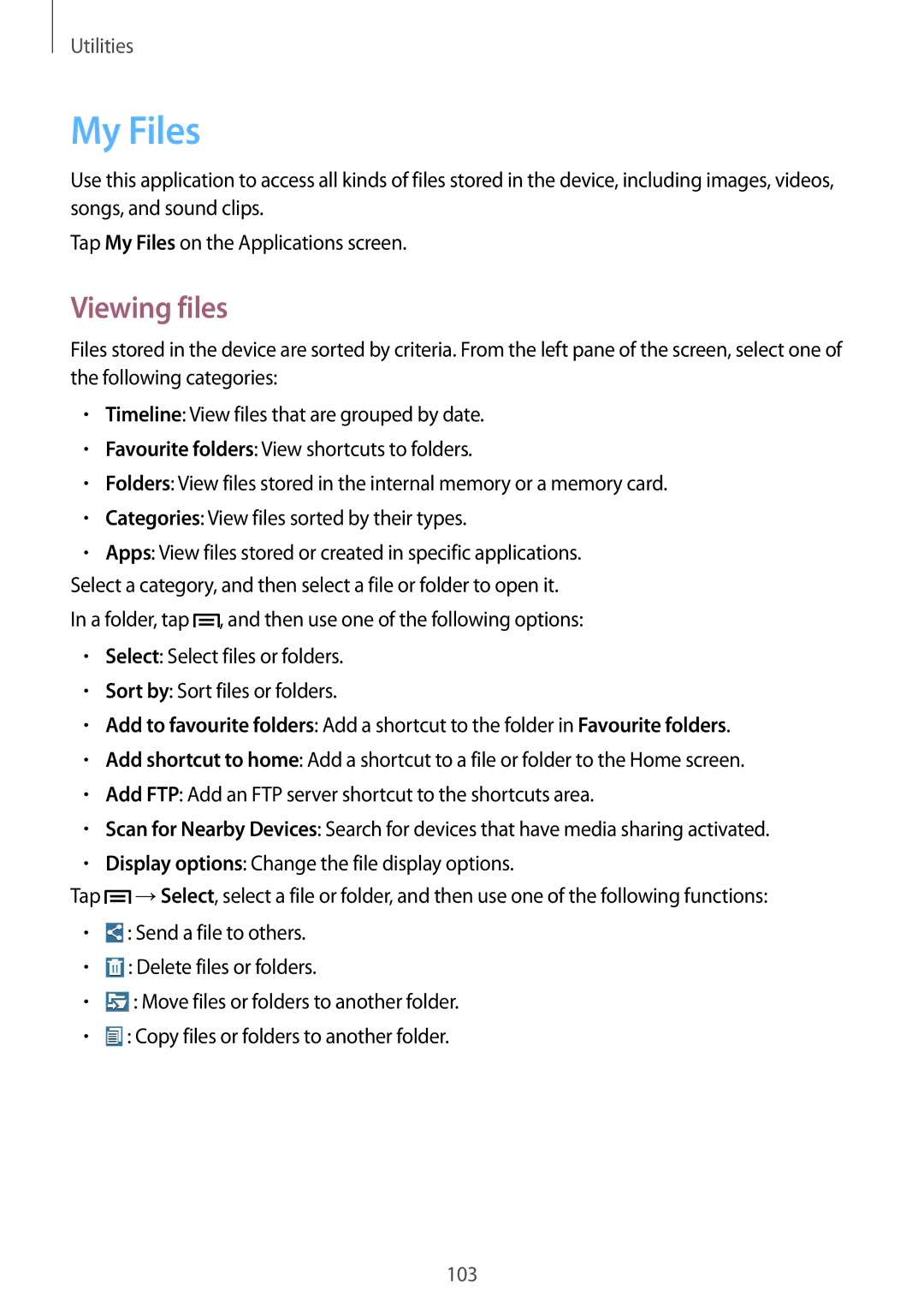SM-P6000ZWESEB, SM-P6000ZKASEB, SM-P6000ZWENEE, SM-P6000ZKANEE, SM-P6000ZKAXEO specifications
The Samsung SM-P6000 series, including models SM-P6000ZWASEB, SM-P6000ZKESEB, SM-P6000ZKASEB, and SM-P6000ZWESEB, represents a significant advancement in Samsung's tablet technology, designed to cater to both productivity and entertainment needs. These devices are part of Samsung's Galaxy Note series, which is renowned for integrating powerful performance with versatile functionality.One of the standout features of the SM-P6000 series is its S Pen stylus, offering users a seamless way to write, sketch, and navigate. The S Pen not only adds precision to your tasks but also enhances creativity, making it an indispensable tool for artists and professionals alike. The pressure sensitivity of the S Pen mimics natural writing and drawing, providing an authentic experience that allows for detailed artwork and note-taking.
The tablet boasts a high-resolution display, typically featuring a 10.1-inch Super AMOLED screen that delivers vibrant colors and sharp images. This display technology enhances visual experiences, making it perfect for media consumption and productivity tasks like document editing or presentations. The viewing angles are excellent, allowing for comfortable use in various lighting conditions.
In terms of performance, the SM-P6000 is powered by a robust processor, paired with ample RAM. This combination ensures smooth multitasking and efficient operation of demanding applications. Users can run multiple apps simultaneously without experiencing lag, making it ideal for both work-related functions and casual gaming.
Connectivity options in the SM-P6000 series are extensive, including Wi-Fi and optional cellular capabilities, ensuring users stay connected wherever they go. The devices support Bluetooth for easy pairing with various peripherals, such as keyboards and speakers, enhancing versatility.
Battery life is another highlight, with the tablet typically equipped with a large capacity battery that provides extended usage on a single charge. Users can rely on the SM-P6000 for all-day operation, whether it's for work, school, or entertainment.
In conclusion, the Samsung SM-P6000 series, encompassing models like the SM-P6000ZWASEB, SM-P6000ZKESEB, SM-P6000ZKASEB, and SM-P6000ZWESEB, combines innovative technology, exceptional performance, and a user-friendly design, making it a compelling choice for anyone in need of a reliable, functional, and entertaining tablet. Whether for professional use or casual enjoyment, these devices are engineered to meet a variety of demands and enhance everyday tasks with technological sophistication.