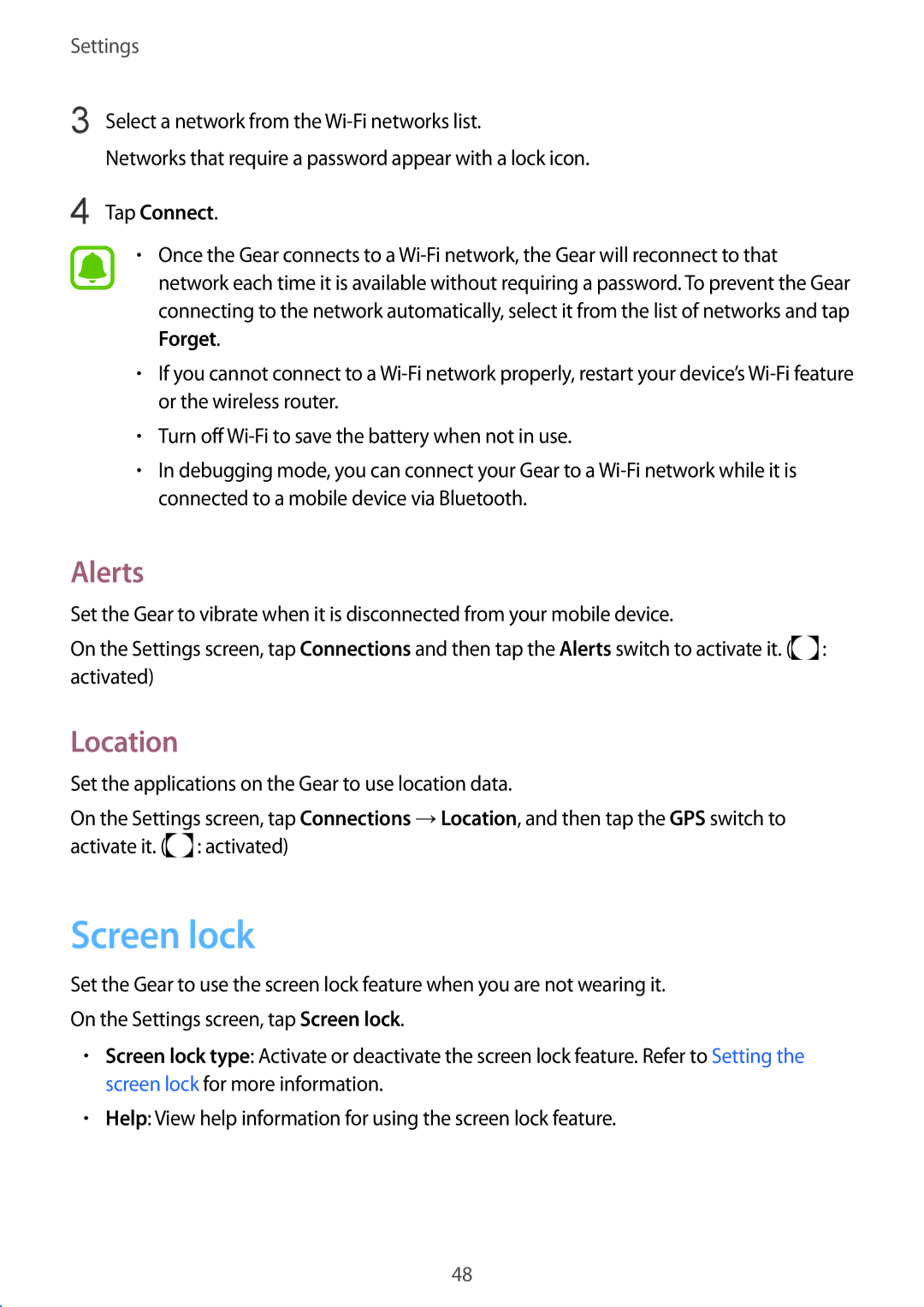SM-R3600DAAEUR, SM-R3600DANNEE, SM-R3600ZBNITV, SM-R3600ZBAILO, SM-R3600ZBNEUR specifications
The Samsung SM-R3600 series, comprising models like SM-R3600DAASEB, SM-R3600DAASER, SM-R3600ZBASEB, SM-R3600DANSEB, and SM-R3600ZBASER, represents a significant advancement in wearable technology, particularly aimed at fitness enthusiasts and tech-savvy consumers. These devices are crafted to not only be stylish but also feature-rich, making them essential companions for users focused on health and connectivity.One of the standout features of the SM-R3600 series is its comprehensive health monitoring capabilities. These wearables are equipped with advanced sensors that track vital metrics such as heart rate, sleep patterns, and stress levels. The integration of a bioactive sensor allows for precise readings, enabling users to monitor their health more effectively. This functionality is particularly appealing for those who want to maintain an active lifestyle while keeping a close eye on their physiological parameters.
The design of the SM-R3600 models emphasizes comfort and wearability. With a lightweight construction and adjustable straps, these devices are designed for prolonged use, whether during workouts or daily activities. The vibrant display ensures that notifications and health metrics are easily readable, enhancing user experience.
Another key technology in the SM-R3600 series is its compatibility with Samsung's ecosystem. Users can seamlessly connect their wearables to their smartphones and other devices, allowing for instant notifications, call management, and access to apps like Samsung Health. This integration fosters a connected lifestyle and encourages users to engage more with their fitness journeys.
Battery life is also a crucial feature in the SM-R3600 series. Designed to support long hours of usage, these devices can easily last several days on a single charge. This allows users to wear their smartwatches continuously without the constant worry of running out of battery, making them ideal for all-day and all-night health tracking.
In terms of durability, the SM-R3600 series boasts water resistance, making them suitable for various environments, including swimming pools and during workouts in inclement weather. This characteristic not only adds to their versatility but also ensures that users can engage in a range of activities without apprehension.
In conclusion, the Samsung SM-R3600 series models are a compelling choice for those looking for a comprehensive health and fitness tracking solution. With their innovative technology, user-friendly features, and stylish designs, they set a new standard in the wearable market, catering to the needs of modern users who prioritize health, connectivity, and convenience.