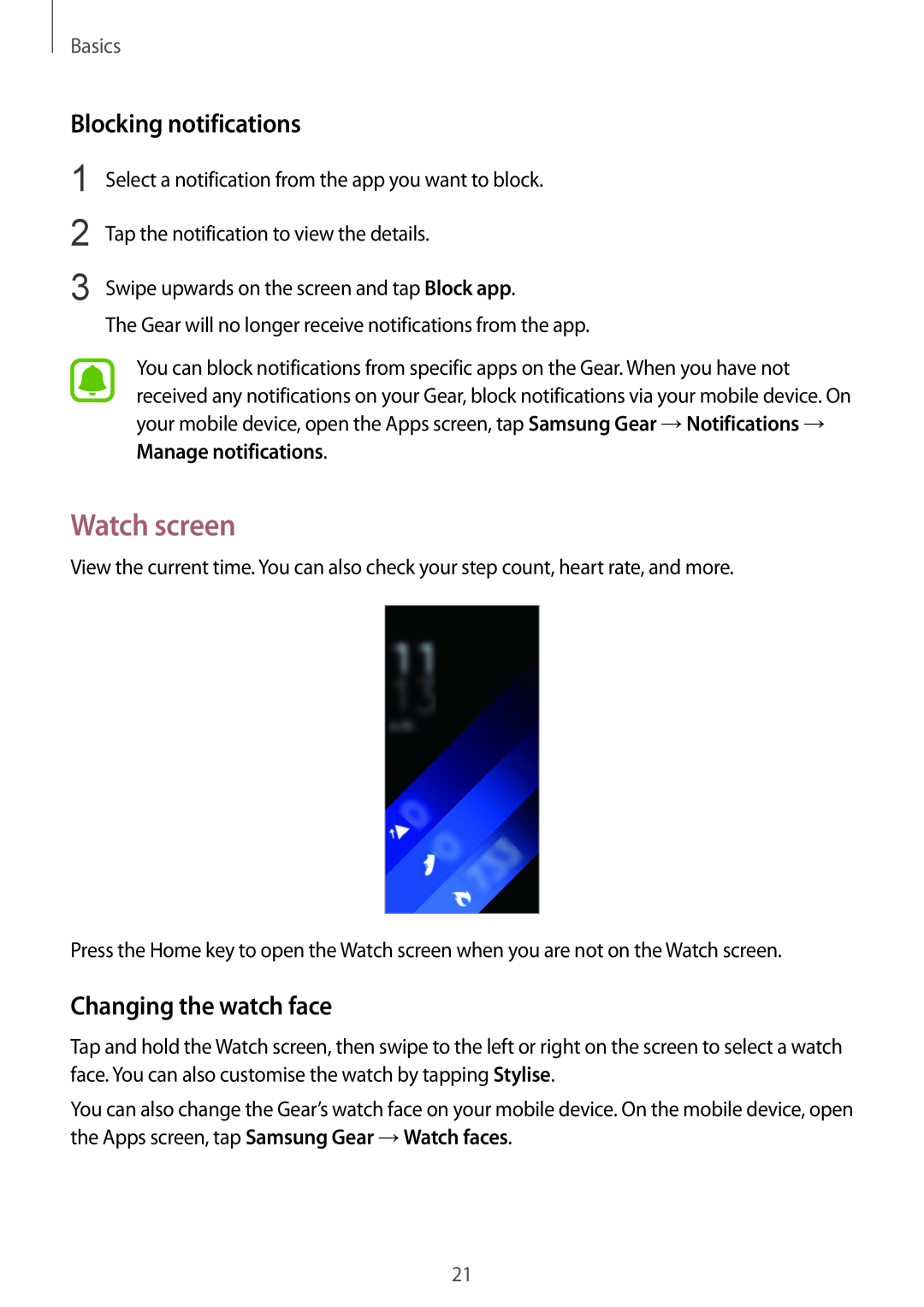Basics
Blocking notifications
1
2
3
Select a notification from the app you want to block.
Tap the notification to view the details.
Swipe upwards on the screen and tap Block app.
The Gear will no longer receive notifications from the app.
You can block notifications from specific apps on the Gear. When you have not received any notifications on your Gear, block notifications via your mobile device. On your mobile device, open the Apps screen, tap Samsung Gear →Notifications → Manage notifications.
Watch screen
View the current time. You can also check your step count, heart rate, and more.
Press the Home key to open the Watch screen when you are not on the Watch screen.
Changing the watch face
Tap and hold the Watch screen, then swipe to the left or right on the screen to select a watch face. You can also customise the watch by tapping Stylise.
You can also change the Gear’s watch face on your mobile device. On the mobile device, open the Apps screen, tap Samsung Gear →Watch faces.
21