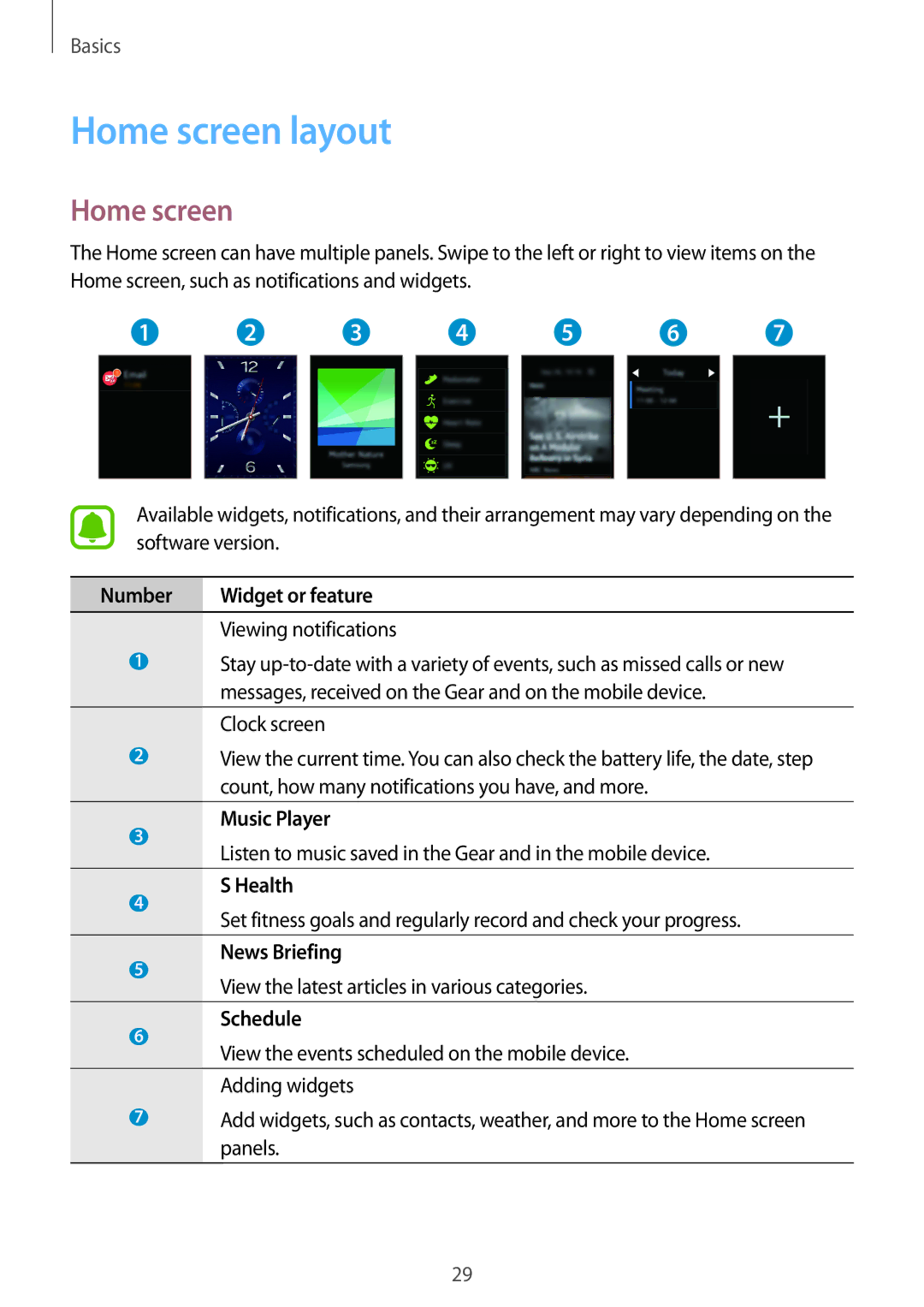SM-R7500ZKANEE, SM-R7500ZKABGL, SM-R7500ZWAATO, SM-R7500ZKBNEE, SM-R7500ZWAAUT specifications
The Samsung SM-R7500ZKASEB and SM-R7500ZWASEB are part of the innovative Samsung Gear S3 series, designed to offer a powerful blend of smartwatch functionality and a stylish design. These smartwatches are equipped with advanced technologies and features that cater to both fitness enthusiasts and tech-savvy users.One of the standout characteristics of the Gear S3 series is its robust design. The SM-R7500 models feature a durable stainless steel casing, making them resistant to everyday wear and tear. With an IP68 rating for water and dust resistance, these smartwatches can withstand splashes or immersion in water, making them suitable for various outdoor activities.
The Gear S3 also boasts a vibrant AMOLED display, delivering stunning visuals with vivid colors and deep contrasts. The always-on feature ensures that users can quickly glance at the time and notifications without having to wake the screen. This practicality enhances the user experience, especially in low-light conditions.
One of the highlights of the SM-R7500 models is their integration with health and fitness tracking capabilities. The onboard heart rate monitor allows users to track their heart rates during workouts, while the accelerometer and gyroscope provide detailed activity data. Whether you’re running, cycling, or simply walking, the Gear S3 can track your steps and calories burned, aiding in personal fitness goals.
Samsung's Tizen OS powers the watch, offering a seamless interface and access to a range of applications. Users can receive notifications, control music playback, and utilize various third-party apps directly from their wrist. The rotating bezel adds a unique navigation method that enhances usability, allowing users to scroll through menus with ease.
Battery life is another significant advantage of the Gear S3 series. With a capacity that can last up to three days on a single charge, users won’t have to worry about constant recharging, making it ideal for those with an active lifestyle.
The SM-R7500ZKASEB and SM-R7500ZWASEB smartwatches combine style, technology, and practicality, making them an excellent choice for anyone looking to enhance their daily lives with wearable technology. Whether for fitness tracking, notifications, or simply a sophisticated look, these smartwatches stand out in a competitive market. Their features cater to a broad audience, ensuring versatility and user satisfaction.