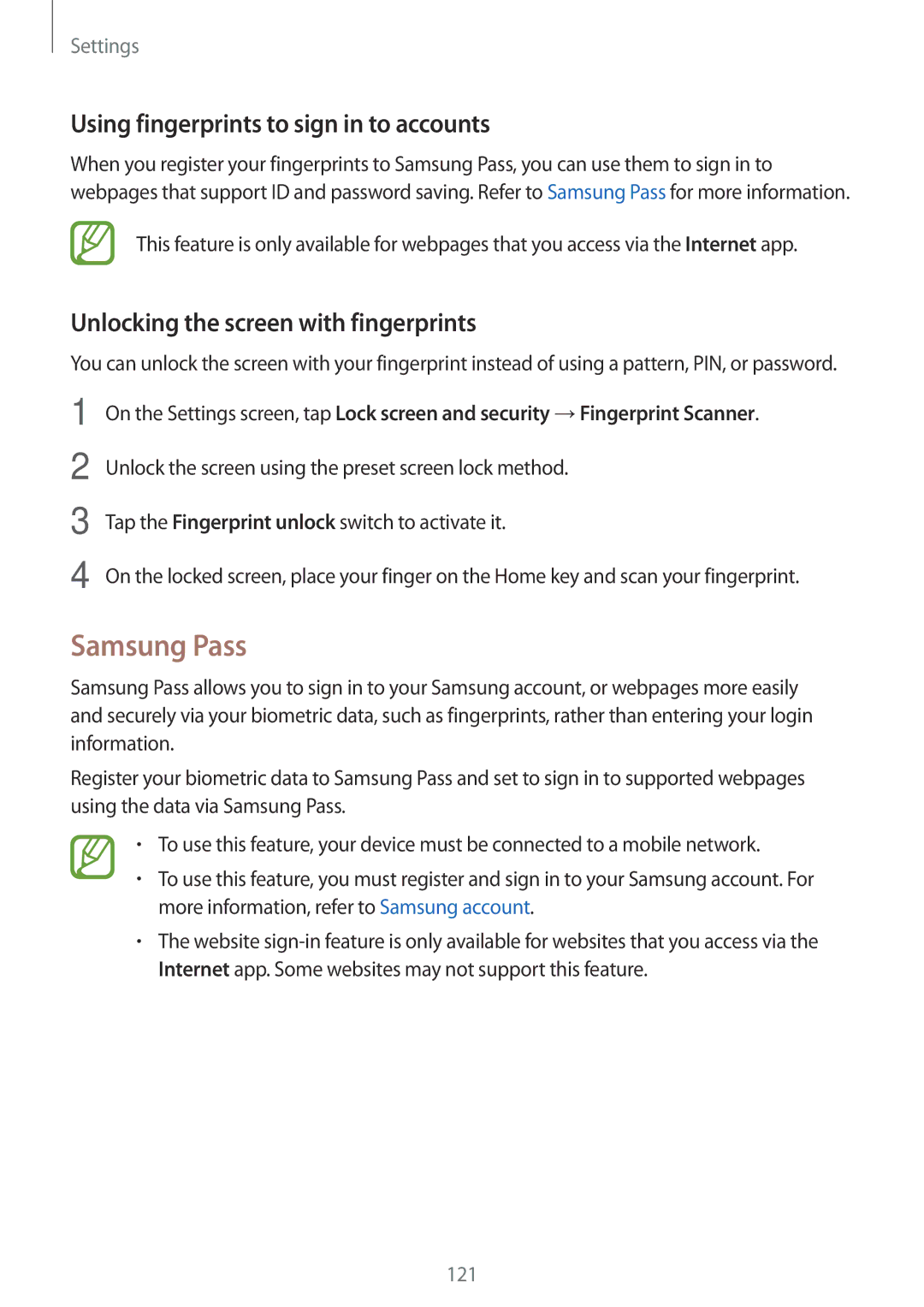SM-T390NZKAEUR, SM-T390NZKASER, SM-T390NZKAATO, SM-T390NZKAXEF, SM-T390NZKAITV specifications
The Samsung SM-T390 series, which includes models like SM-T390NZKAPHE, SM-T390NZKAXSK, SM-T390NZKAXEZ, SM-T390NZKAITV, and SM-T390NZKAXEF, brings an impressive array of features tailored for users seeking a robust tablet experience. Designed primarily for efficiency and entertainment, these models stand out due to their versatile characteristics and powerful hardware.At the core of the Samsung SM-T390 series is its expansive display. With a 10.1-inch Full HD LCD screen, users can expect vibrant colors and sharp details, making it ideal for watching videos, browsing the web, or engaging in tasks that require a larger viewing area. The resolution of 1920 x 1200 pixels ensures clarity, making everything from reading documents to playing games visually engaging.
Performance is another hallmark of the SM-T390 series. Equipped with an octa-core processor, these tablets offer smooth multitasking capabilities. Whether you're streaming content, playing games, or running productivity apps, the processing power ensures minimal lag and a seamless user experience. Coupled with up to 3GB of RAM, users can confidently run multiple applications without experiencing slowdowns.
Storage options vary, with models like these typically featuring up to 64GB of internal storage, expandable via microSD card. This flexibility allows users to store an extensive library of apps, games, videos, and music without worrying about running out of space.
The Samsung SM-T390 series also focuses on connectivity. With support for both Wi-Fi and Bluetooth technologies, staying connected is a breeze. Additionally, the tablets have USB Type-C ports for fast data transfer and charging, enhancing overall functionality.
Battery life is another critical consideration, and Samsung does not disappoint. These models are equipped with a sizeable battery that offers up to 12 hours of usage. This extended battery life ensures that users can enjoy their devices throughout the day without frequent recharging interruptions.
Moreover, the Samsung SM-T390 tablets come pre-installed with the latest version of Samsung’s One UI, based on Android OS, enhancing user experience with an intuitive interface and easy navigation. The suite of features includes multitasking tools, customizable home screens, and access to a vast range of apps through the Google Play Store.
In summary, the Samsung SM-T390NZKAPHE, SM-T390NZKAXSK, SM-T390NZKAXEZ, SM-T390NZKAITV, and SM-T390NZKAXEF models embody a balanced blend of performance, display quality, and user-friendly features, making them an excellent choice for students, professionals, and casual users alike.