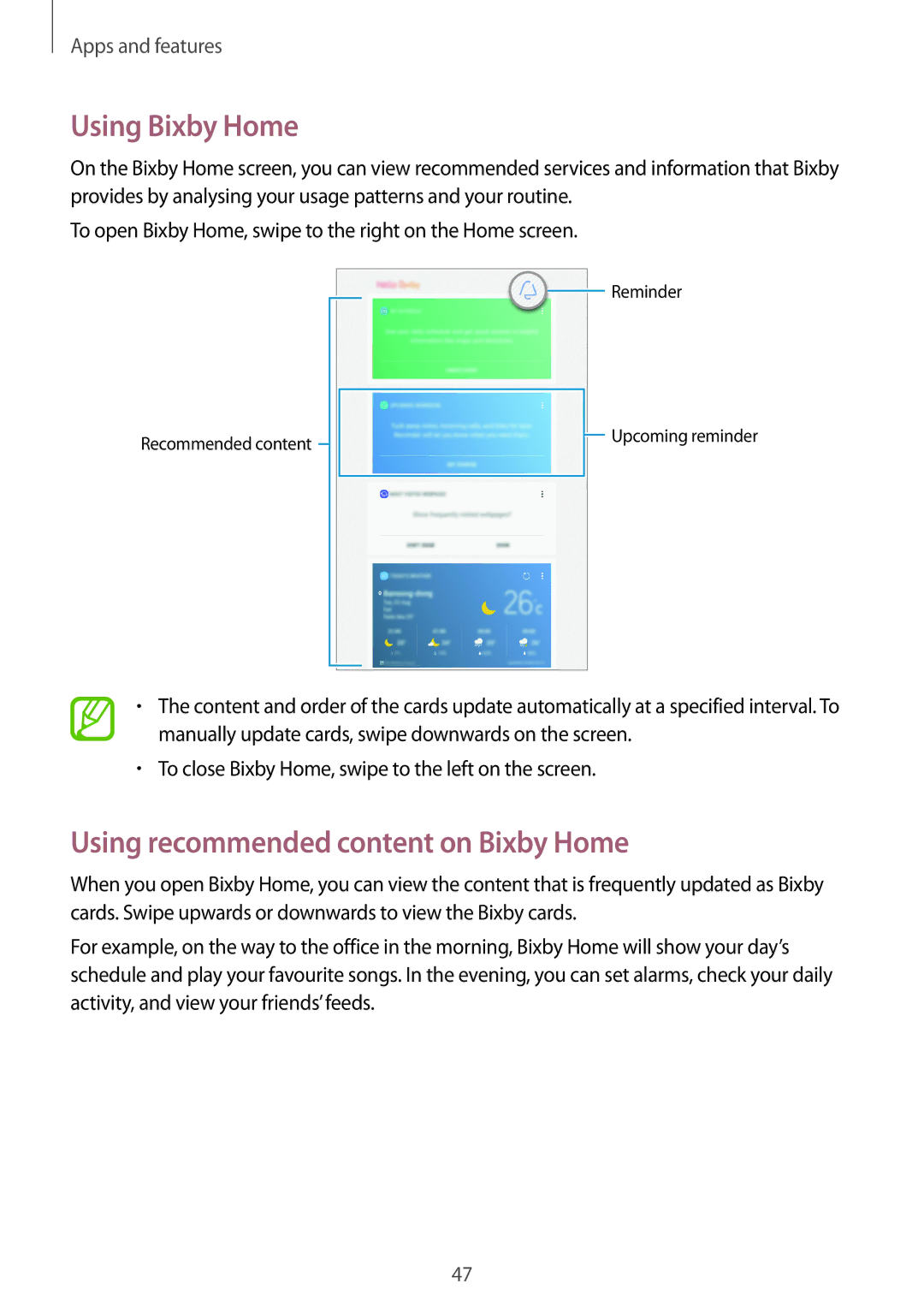Apps and features
Using Bixby Home
On the Bixby Home screen, you can view recommended services and information that Bixby provides by analysing your usage patterns and your routine.
To open Bixby Home, swipe to the right on the Home screen.
![]() Reminder
Reminder
Recommended content ![]()
![]() Upcoming reminder
Upcoming reminder
•The content and order of the cards update automatically at a specified interval. To manually update cards, swipe downwards on the screen.
•To close Bixby Home, swipe to the left on the screen.
Using recommended content on Bixby Home
When you open Bixby Home, you can view the content that is frequently updated as Bixby cards. Swipe upwards or downwards to view the Bixby cards.
For example, on the way to the office in the morning, Bixby Home will show your day’s schedule and play your favourite songs. In the evening, you can set alarms, check your daily activity, and view your friends’ feeds.
47