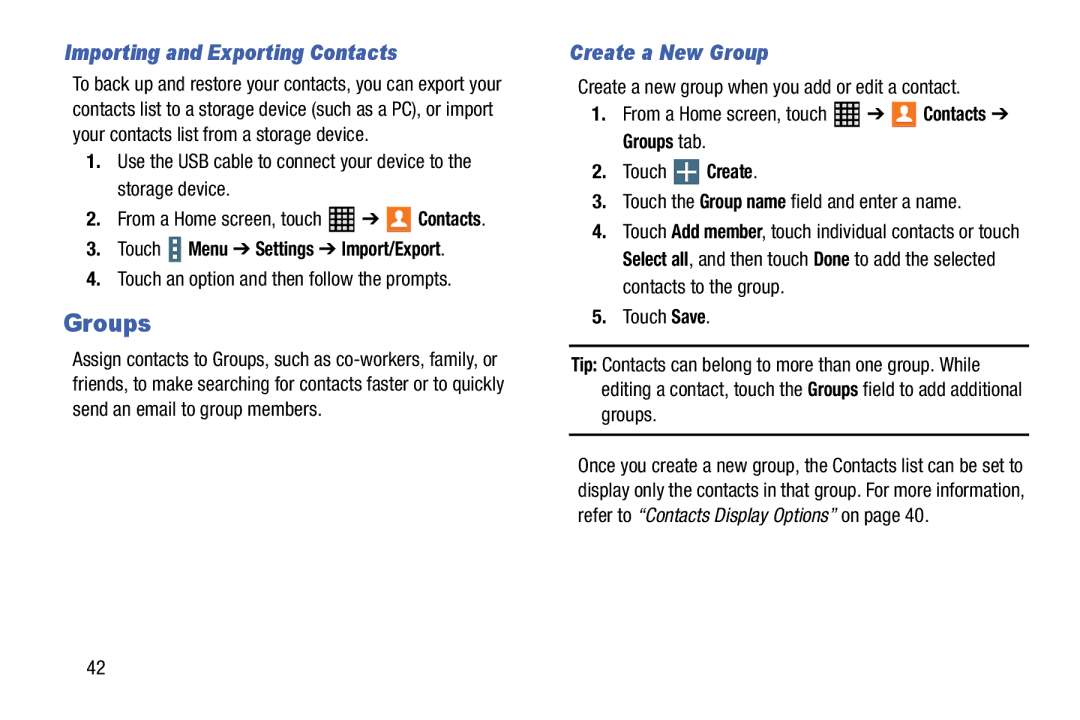D R O I D T a B L E T
Open Source Software
Intellectual Property
GENSM-T520UMEngNAETN031414F4
Disclaimer of Warranties Exclusion of Liability
Modification of Software
Samsung Electronics America SEA, Inc
Telephone Address
Page
Table of Contents
Applications
Camera and Video
Settings
111
152
Health and Safety
Warranty Information 172
177
Getting Started
Special Text
Connections tab Wi-Fi
Battery
Battery Indicator
Text Conventions
Charging the Battery
Turning Your Device On and Off
Setting Up Your Device
Power/Lock Key
Turning Your Device On
Date and time Set the date, time, and select a time zone
Memory Card
Galaxy Tab Accessories
Installing a Memory Card
Securing Your Device
Holding the Device
Troubleshooting
Press the Power/Lock Key
Locking the Device Manually
Features
Understanding Your Device
Back, Top, and Bottom
Recent Apps
Command Keys
Navigating Your Device
Home
Finger Gestures
Using the Touch Screen
Touching
Touching and Holding Dragging
Available options
Double-Tapping
Swipe
Pinching and Spreading
Control Motions
Rotating the Screen
Tilting
Panning to Browse
Sweeping
Feature on
Palm Motions
Covering
Capturing Screenshots
Multi Window
Activate Multi Window
Multi Window Panel
Using Multi Window Applications
Display the Multi window panel
Window Controls
Panel Configuration
Maximize the application Close the application
App Google Current
Widgets Status Bar Content
Home Screen
Search Screen Shortcuts
Customize Home Screen Widgets
Additional Home Screens
To modify a Magazine style Home screen
To remove a Magazine Widget
To resize a Magazine Widget
To relocate a Magazine Widget
Customizing Home Screens
Notifications
Notification Panel
Bottom of the screen or touch Back
Accessing Additional Panel Functions
Touch to display additional options
Status Bar Icons
Status Bar
To display the Status Bar
Connectivity Icons
Messaging Icons
Shortcuts and Widgets
Device Status Icons
New email New Gmail
Adding a Shortcut or Widget
Using Folders
Folders
Removing a Shortcut or Widget
Wallpaper
Apps Screen
Wallpapers
Touch Menu Edit
Application Information
Screen Capture
To view the screen shots
Entering Text
Using the Keyboard
Handwriting
Entering Text By Voice
Copying and Pasting
Accounts and Contacts
Setting Up Accounts
Accounts setting
Accounts
Contacts
Your Google Account
Your Samsung Account
Add a Contact
Deleting Contacts
Updating Contacts
Touch Save
Linked Contacts
Contacts Display Options
There are various ways to display your contacts
Touch Menu Link contact
Sharing Contact Information
Linking Contacts
Separating Contacts
Importing and Exporting Contacts
Touch Menu Settings Import/Export
Groups
Create a New Group
Renaming a Group
Adding Group Members
Removing Group Members
Touch Menu Add member
Mark a Contact as a Favorite
Favorites
Deleting Groups
View Favorites
Messaging
Configuring Email Accounts
Types of Messages
Refreshing Your Email Account
Touch Menu Settings Delete account
Managing Your Email Accounts
Deleting Email Accounts
While composing a message
Email Settings
Composing and Sending Email
Touch Discard to discard the email Messaging
Replying to an Email
Setting Up Your Gmail Account
Gmail
Forwarding an Email
Composing and Sending Gmail
Gmail Settings
Hangouts
Refreshing Your Gmail Account
From a Home screen, touch Google folder
Google+
Google+
Play Music
Multimedia
Listening to Music
Google folder Play Music
Searching for Music
Music Player Options and Settings
Music Player
Scan for nearby devices Share music with devices nearby
Creating a Playlist
Managing Playlists
Player
Adding Songs to a Playlist
Playing a Playlist
Renaming a Playlist
Changing the Order of a Playlist
Removing Songs from Playlists
Playing Music
Accessing the Music Player
Music Player Controls
Assign the current song as a Favorite
Options While Playing a Song
Playing Music by Mood
Use this application to access your personalized magazines
Flipboard
Touch Content Guide
Accessing Magazines from a Home Screen
Touch Content Guide My Flipboard Settings Help
To access a Magazine from a Home screen
WatchON
Initial Configuration
WatchON Menu
Camera
Camera and Video
Taking Photos
Shooting Mode
Sound & shot Take a photo with sound
Sports Use this setting for fast-moving subjects
To get the best shot, follow these tips
Applying Filter Effects
Recording Mode
Panoramic Photos
Recording Videos
Dual Camera Mode
Zooming In and Out
Controlling the Camera Remotely
Configuring Settings for Camera
Share Shot
Camera
Timer Use this for delayed-time shots
Settings
Video recorder
Shortcuts
Reset Reset the camera settings
Touch Options
Viewing Images
Viewing Images Using the Motion Feature
Gallery
Use this application to view images and videos
Trimming Segments of a Video
Playing Videos
Editing Images
Favorite Images
Setting as Wallpaper
Modifying Images
Deleting Images
Tagging Faces
Using Tag Buddy
Video
Touch the OFF / on button to turn Tag buddy
Playing Videos
YouTube
From Settings
Wi-Fi
Turn Wi-Fi On or Off
Connections
Add a Wi-Fi Network Manually
Scan and Connect to a Wi-Fi Network
From a Home screen, touch Settings Connections tab Wi-Fi
Sort by Sort Wi-Fi networks by Alphabet or Signal strength
Wi-Fi Status Indicators
Wi-Fi Settings
Advanced
IP address View your device’s IP address not configurable
Wi-Fi Direct
Touch Wi-Fi Direct
Share Information with Wi-Fi Direct
Bluetooth
Touch the Wi-Fi Direct option
Touch Bluetooth to turn Bluetooth on green or off grey
Turning Bluetooth On or Off
Pairing with a Bluetooth Device
Or OFF
Reconnect to a Bluetooth Device
Bluetooth Status Indicators
When you are connected to the target device
Disconnect from a Bluetooth Device
Send Information Using Bluetooth
Unpair from a Bluetooth Device
Touch the OFF / on button to turn Bluetooth
Connections tab Bluetooth
Ways of sharing files via Bluetooth include
Bluetooth
Change Your Bluetooth Name
Bluetooth Settings
Accessing Files Received via Bluetooth
Touch Menu Received files
Uninstalling an App
Managing Downloads
Uninstall
To uninstall an app from the Apps screen
Uninstall screen Touch
Appears on Apps that can be uninstalled or disabled
Updating Applications
Touch Updates available
Applications
GPS Applications
To access the Task Manager Touch Recent apps Task manager
Accessing Applications
To access applications
Task Manager
Application Folders
Stopping Alarms
Alarm
Setting Alarms
Deleting Alarms
Creating Events or Tasks
Calculator
Calendar
Samsung folder Calculator
Sharing Events
Syncing with Google Calendar Searching for Events
Deleting Events
Changing Calendar Type
For more information, refer to Camera on
Chrome
Use this application to take photos or videos
For more information, refer to Contacts on
Dropbox
Send and receive email using popular email services
Drive
Meeting
Google Now
Google
Google
Hancom Viewer
Google Settings
Google Settings
Help
Change the Search Engine
Internet
Viewing Webpages
Zoom
Bookmarks
Using Browser Windows
Searching the Web by Voice
History
Entering Text in a Field
Maps
Sharing Webpages
Internet Menu
Memo
Viewing Files
Music
My Files
From a Home screen, touch My Files
Netflix
Play Books
Photos
Play Games
Play Newsstand
Play Movies & TV
Play Store
To uninstall applications purchased from Play Store
Installing Applications
Uninstalling Applications
Follow on the onscreen instructions
Voice
Updates to Downloaded Apps
Remote PC
Samsung folder S Voice
To activate this feature From a Home screen, touch
Using Wake-Up Commands on Locked Screen
Device tab Lock screen Touch Wake up in lock screen
Samsung Apps
Settings
Configure your device to your preferences
Screen Saver
WebEx
SideSync
Voice Search
Samsung folder SlideSync
World Clock
Touch Menu DST settings
Touch World Clock
Accessing Settings
Settings
About Settings
Settings Tabs
Control your device’s wireless connections
Settings Screen
Wi-Fi Direct Settings
Connections
View your Wi-Fi data usage From a Home screen, touch
Airplane Mode
OFF / on button to turn Airplane mode on
Data Usage
Location Reporting
Location Services
To manage your Location Reporting settings
Touch Google Location Reporting for options
Printing
More Networks
My Places
Touch My places
Edit or Delete a VPN
Connecting to a VPN
Adding a VPN
VPN Options
Ethernet
Nearby Devices
Manage your ethernet connection and ethernet device
Device
Volume
Screen Mirroring
Sound
Samsung Applications
Vibration Intensity
System
Device tab Sound Vibration intensity
Samsung Keyboard
More Settings
Display
120
Set the device to use Multi window
Dynamic Use this mode to make the display tone more vivid
For more information, refer to Multi Window on Settings
Touch the OFF / on button to turn Multi window
Screen Security
Lock Screen
Swipe Options
Pattern Options
Options are available when Pattern is selected
Options are available when PIN is selected
PIN Options
Wallpaper
Password Options
Touch Home Screen, Lock screen, or Home and lock screens
Device tab Font
Font
Notification Panel
Docking Touch
Accessibility
Accessibility
Configure the following settings
126
Font size Set the font size
Services
Vision
OFF / on button to turn it on
Mobility
Blocking Mode
Recognition
Language and Input
Controls tab Language and input Default
Controls
Language
Keyboard swipe
More settings
Clear personal data Remove all personalized data entered
Key-tap feedback
Google Voice Typing
Speech
Voice Search
Text-To-Speech Options
Default language status Display the default language in use
Mouse/Trackpad
Voice Control
Motions
Controls tab Smart screen
Palm Motion
Smart Screen
134
Managing Accounts
General
Adding an Account
To view the accounts you have added
To remove the account, touch Menu
Touch an account to view the sync settings for that account
Cloud
General tab Cloud Under Personal data management
Backup and Restore
Backup and Reset
Under Content sync with Dropbox
Date and Time
Factory Data Reset
Reset to return your device to its factory defaults
138
Application Manager
Accessory
To change accessory settings
Memory Usage
Menu Sort by size or Sort by name
Downloaded
SD Card
Sort by size or Sort by name
View and control services running on your device
Default Applications
Running Services
Set and manage your default applications
General tab Users Add user
Setting Up User Profiles
Users
142
Deleting a User or Profile
From a Home screen, touch Settings General tab Battery
Touch Refresh to update the listing
Touch Nickname and enter a new name Touch Save
Device Memory
Power Saving Mode
Storage
Mounting an SD Card
Unmounting an SD Card
Close the memory card slot cover Settings
Removing a Memory Card
Touch Unmount SD card
Encryption
Use the Security settings to secure your device
Security
Formatting an SD Card
Introduction to remote controls screen displays
From a Home screen, touch Settings General tab Security
Enable or Disable Remote Controls
Find My Mobile
Device Administration
Passwords
Find My Mobile Web
Credential Storage
Security Update Service
Touch Trusted credentials
Model number SM-T520
About Device
150
Software Update Options
Software Update
Touch Update
Do cell phones pose a health hazard?
Health and Safety Information
Exposure to Radio Frequency RF Signals
152
Interphone Study
153
International Cohort Study on Mobile Phone Users Cosmos
154
Hands-Free Kits
Reducing Exposure Hands-Free Kits and Other Accessories
Cell Phone Industry Actions
155
Children and Cell Phones
156
Specific Absorption Rate SAR Certification Information
157
158
Smart Practices While Driving
FCC Part 15 Information to User
On the Road Off the Tablet
Battery Use and Safety
160
161
UL Certified Travel Charger
Samsung Mobile Products and Recycling
162
Display / Touch-Screen
163
Navigation
Care and Maintenance
Your Location
Emergency Communication
Responsible Listening
Page
Street, S.W., Suite Patriots Plaza Building Washington, DC
Operating Environment
American Academy of Audiology
Email cdcinfo@cdc.gov Internet
Other Medical Devices
Using Your Mobile Device Near Other Electronic Devices
Implantable Medical Devices
Vehicles
Posted Facilities
Restricting Childrens Access to Your Mobile Device
When your Device is Wet
Potentially Explosive Environments
FCC Notice
Other Important Safety Information
FCC Notice and Cautions
170
171
What is covered and for how long?
Warranty Information
Standard Limited Warranty
What is not covered?
What are SAMSUNGs obligations?
What must you do to obtain warranty service?
173
What are the limits on SAMSUNGs liability?
174
What is the procedure for resolving disputes?
175
Severability
Precautions for Transfer and Disposal
176
End User License Agreement for Software
177
178
179
180
181
Dispute Resolution
182
183
184
Index
GPS GPS Applications Groups
Infrared Blaster Internet Language and Input Settings
Linking Contacts Location Services Settings Lock Screen
Hancom Viewer
Smart screen Software Update Sound Settings
Reset
Security Settings
Wi-Fi

![]() ➔
➔ ![]()
![]() Contacts.
Contacts. Menu ➔ Settings ➔ Import/Export.
Menu ➔ Settings ➔ Import/Export.![]() ➔
➔ ![]()
![]() Contacts ➔ Groups tab.
Contacts ➔ Groups tab.![]() Create.
Create.