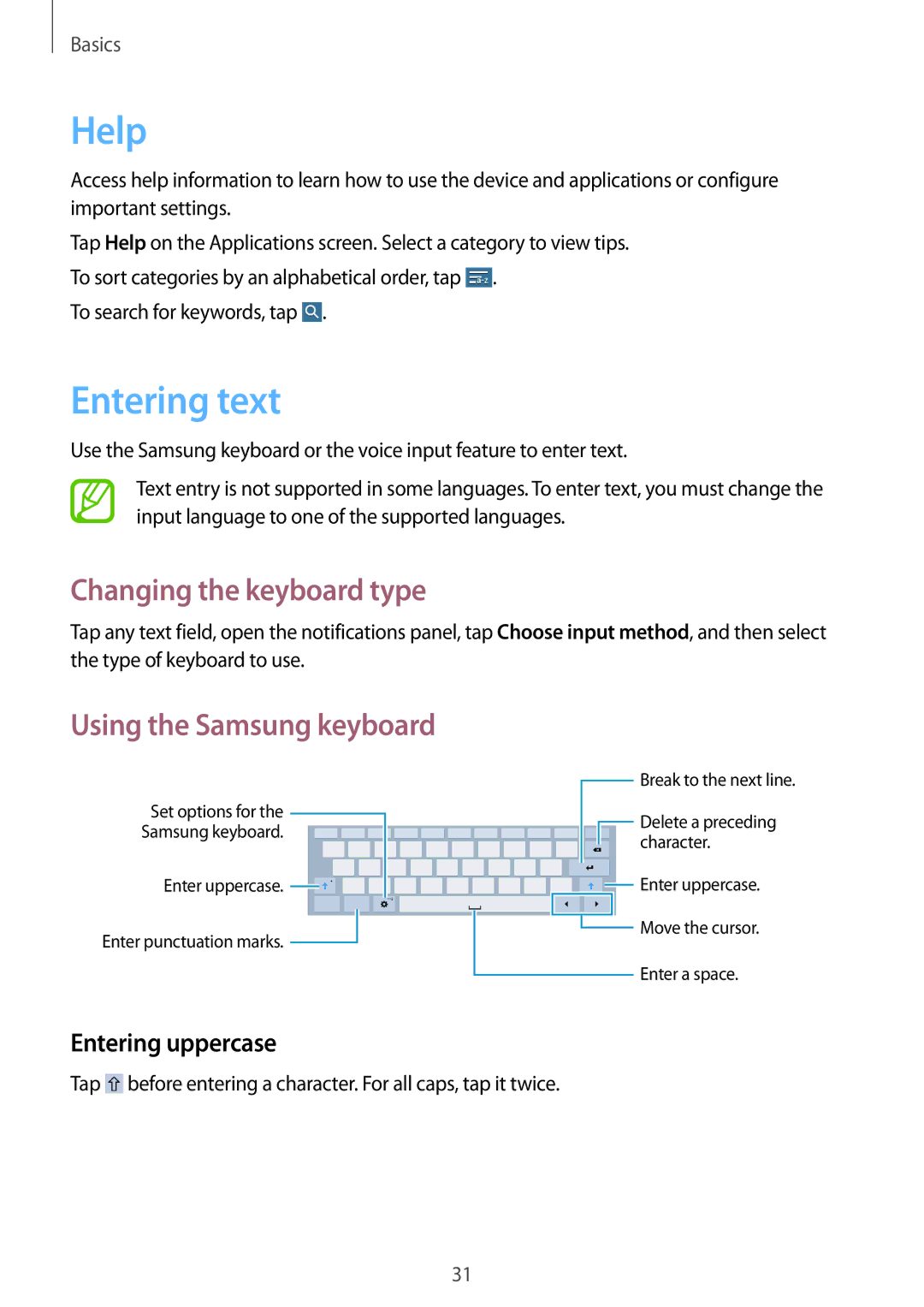SM-T530NZWADBT, SM-T530NZWAATO, SM-T530NYKAXSK, SM-T530NZWAAUT, SM-T530NYKABGL specifications
The Samsung SM-T530NYKASEB and SM-T530NZWASEB are part of the Galaxy Tab 4 series, crafted to cater to those seeking a robust yet user-friendly tablet experience. These models stand out with their sleek, modern design and excellent portability, making them ideal companions for both work and play.At the forefront of their features is a vibrant 10.1-inch display that boasts a resolution of 1280 x 800 pixels. This screen delivers sharp images and rich colors, ensuring an enjoyable visual experience whether users are streaming videos, browsing the web, or reading e-books. The large display size enhances productivity, offering ample space for multitasking with multiple apps open simultaneously.
Powered by a quad-core 1.2GHz processor, the SM-T530NYKASEB and SM-T530NZWASEB provide smooth and efficient performance that meets the demands of daily tasks. This processing power, paired with 1.5GB of RAM, ensures that users can switch between applications seamlessly and enjoy a lag-free experience during gaming or video playback.
For storage, these tablets come with 16GB of built-in memory, which can be expanded up to 64GB via a microSD card. This feature allows users to store a wealth of content—from documents to multimedia—without worrying about running out of space.
Connectivity options are abundant, with Wi-Fi capabilities ensuring that users can easily access the internet. The inclusion of GPS functionality adds convenience for navigation purposes, while Bluetooth enhances connectivity with other devices.
An important aspect of the SM-T530NYKASEB and SM-T530NZWASEB is their use of Android 4.4 KitKat operating system, providing a familiar and intuitive user interface. This OS supports Google Play Store, offering access to thousands of applications, games, and other resources.
In terms of battery life, these tablets pack a 6800mAh battery, allowing for extensive use without frequent recharging.
Overall, the Samsung SM-T530NYKASEB and SM-T530NZWASEB are characterized by their well-rounded features and specifications, making them excellent options for consumers looking for a reliable and feature-rich tablet experience suitable for both entertainment and productivity.