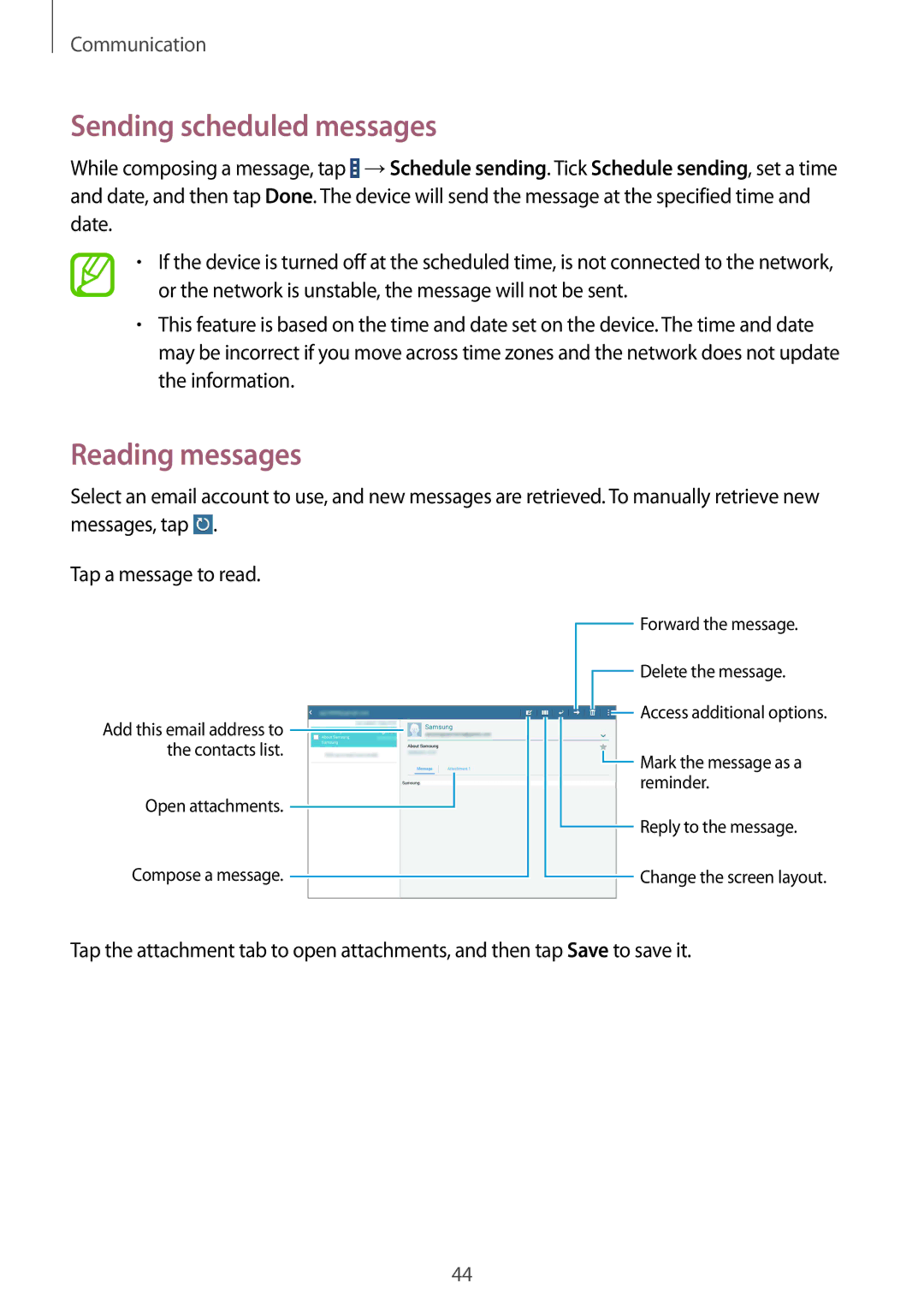SM-T533NZWAEUR, SM2T533NZWAXEH, SM-T533NYKAXSK, SM2T533NZWAXEZ, SM-T533NZWAPHE specifications
The Samsung SM-T533 series, which includes the SM-T533NZWAXEH, SM-T533NYKAPHE, and SM-T533NZWAPHE models, represents a significant advancement in the realm of tablets, designed to cater to a variety of user needs, from entertainment to productivity.At the heart of the Samsung SM-T533 series is its impressive display technology. With a large 10.1-inch Full HD display, these tablets deliver vibrant colors and sharp details, enhancing the viewing experience for videos, games, and documents alike. The touchscreen is responsive, making navigation smooth and intuitive, perfect for both casual users and professionals alike.
Performance-wise, the SM-T533 series is equipped with an efficient processor and ample RAM, ensuring that multitasking is seamless. Whether you're streaming your favorite shows, browsing the web, or utilizing productivity apps, the tablets can handle various tasks without noticeable lag. The inclusion of a generous amount of onboard storage gives users plenty of space to store apps, media, and documents.
One of the standout features of the SM-T533 series is its connectivity options. Supporting both Wi-Fi and cellular models, users can stay connected even when on the go. This flexibility makes it ideal for students, professionals, or anyone who needs reliable internet access outside of their home or office.
Battery life is another critical characteristic, and the Samsung SM-T533 series does not disappoint. It boasts an extended battery life that can last for several hours of continuous use, allowing users to work, play, or binge-watch without frequent recharges.
The design of these tablets is sleek and modern, featuring a lightweight build that enhances portability. This makes it easy to carry them around, whether you're commuting or traveling.
Additionally, the SM-T533 models come with Samsung’s ecosystem of applications, providing access to a rich selection of tools and software, including Samsung Notes, Microsoft Office, and various media apps.
In conclusion, the Samsung SM-T533NZWAXEH, SM-T533NYKAPHE, and SM-T533NZWAPHE tablets combine powerful performance, striking displays, and extensive connectivity options, making them exceptional choices for users seeking a versatile tablet experience.