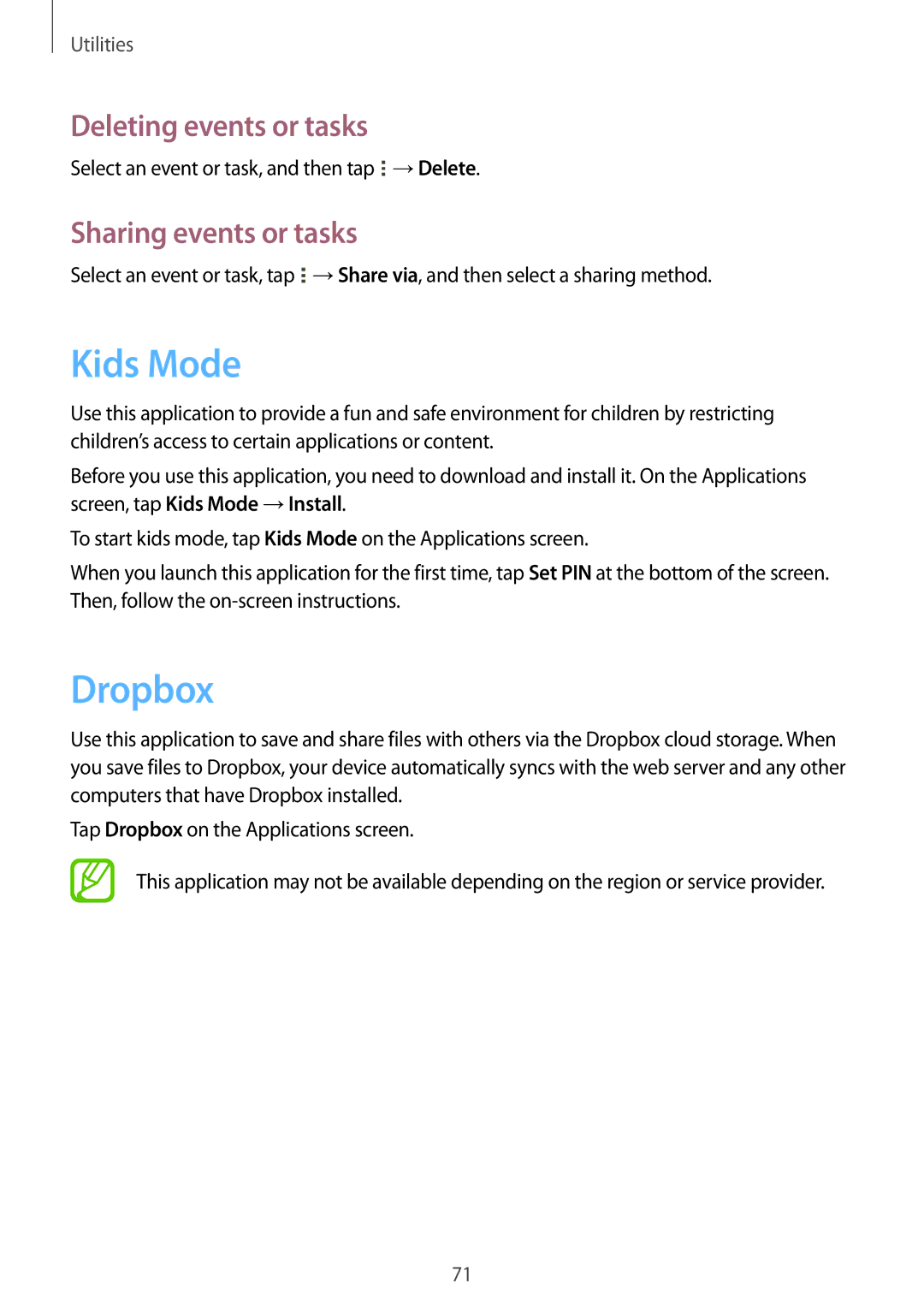Utilities
Deleting events or tasks
Select an event or task, and then tap ![]() →Delete.
→Delete.
Sharing events or tasks
Select an event or task, tap ![]() →Share via, and then select a sharing method.
→Share via, and then select a sharing method.
Kids Mode
Use this application to provide a fun and safe environment for children by restricting children’s access to certain applications or content.
Before you use this application, you need to download and install it. On the Applications screen, tap Kids Mode →Install.
To start kids mode, tap Kids Mode on the Applications screen.
When you launch this application for the first time, tap Set PIN at the bottom of the screen. Then, follow the
Dropbox
Use this application to save and share files with others via the Dropbox cloud storage. When you save files to Dropbox, your device automatically syncs with the web server and any other computers that have Dropbox installed.
Tap Dropbox on the Applications screen.
This application may not be available depending on the region or service provider.
71