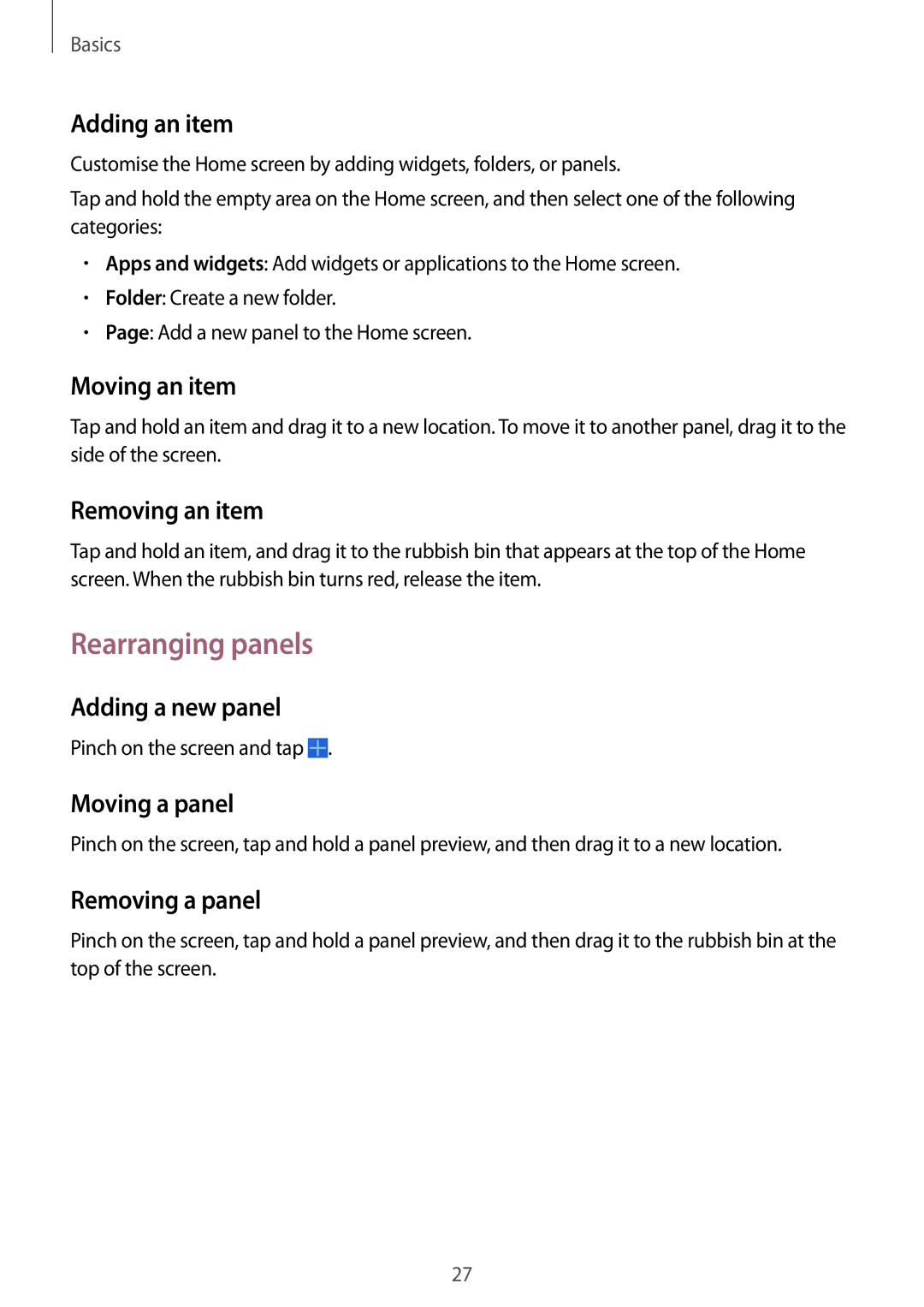Basics
Adding an item
Customise the Home screen by adding widgets, folders, or panels.
Tap and hold the empty area on the Home screen, and then select one of the following categories:
•Apps and widgets: Add widgets or applications to the Home screen.
•Folder: Create a new folder.
•Page: Add a new panel to the Home screen.
Moving an item
Tap and hold an item and drag it to a new location. To move it to another panel, drag it to the side of the screen.
Removing an item
Tap and hold an item, and drag it to the rubbish bin that appears at the top of the Home screen. When the rubbish bin turns red, release the item.
Rearranging panels
Adding a new panel
Pinch on the screen and tap ![]() .
.
Moving a panel
Pinch on the screen, tap and hold a panel preview, and then drag it to a new location.
Removing a panel
Pinch on the screen, tap and hold a panel preview, and then drag it to the rubbish bin at the top of the screen.
27