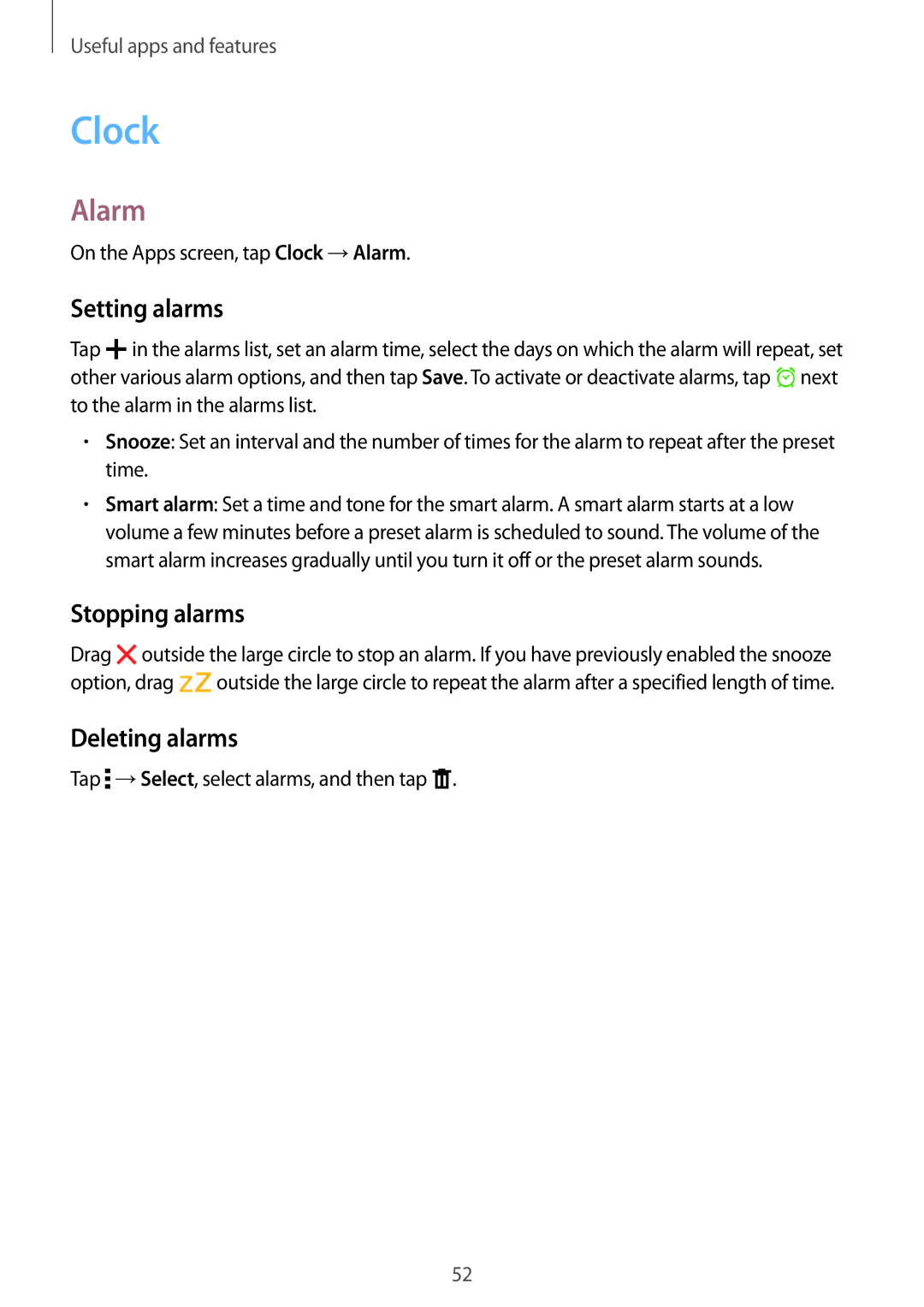Useful apps and features
Clock
Alarm
On the Apps screen, tap Clock →Alarm.
Setting alarms
Tap ![]() in the alarms list, set an alarm time, select the days on which the alarm will repeat, set other various alarm options, and then tap Save. To activate or deactivate alarms, tap
in the alarms list, set an alarm time, select the days on which the alarm will repeat, set other various alarm options, and then tap Save. To activate or deactivate alarms, tap ![]() next to the alarm in the alarms list.
next to the alarm in the alarms list.
•Snooze: Set an interval and the number of times for the alarm to repeat after the preset time.
•Smart alarm: Set a time and tone for the smart alarm. A smart alarm starts at a low volume a few minutes before a preset alarm is scheduled to sound. The volume of the smart alarm increases gradually until you turn it off or the preset alarm sounds.
Stopping alarms
Drag ![]() outside the large circle to stop an alarm. If you have previously enabled the snooze
outside the large circle to stop an alarm. If you have previously enabled the snooze
option, drag ![]() outside the large circle to repeat the alarm after a specified length of time.
outside the large circle to repeat the alarm after a specified length of time.
Deleting alarms
Tap ![]() →Select, select alarms, and then tap
→Select, select alarms, and then tap ![]() .
.
52