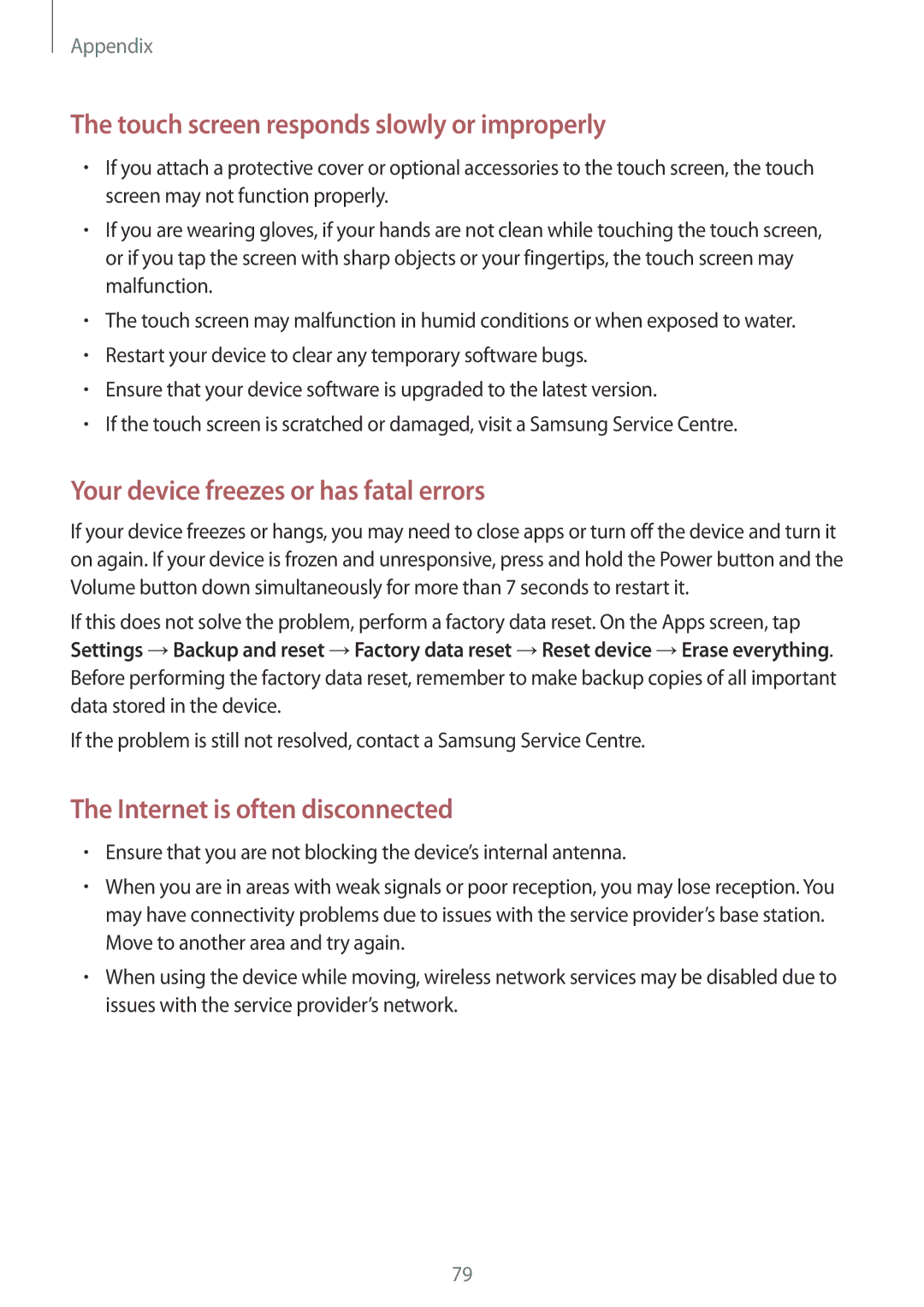Appendix
The touch screen responds slowly or improperly
•If you attach a protective cover or optional accessories to the touch screen, the touch screen may not function properly.
•If you are wearing gloves, if your hands are not clean while touching the touch screen, or if you tap the screen with sharp objects or your fingertips, the touch screen may malfunction.
•The touch screen may malfunction in humid conditions or when exposed to water.
•Restart your device to clear any temporary software bugs.
•Ensure that your device software is upgraded to the latest version.
•If the touch screen is scratched or damaged, visit a Samsung Service Centre.
Your device freezes or has fatal errors
If your device freezes or hangs, you may need to close apps or turn off the device and turn it on again. If your device is frozen and unresponsive, press and hold the Power button and the Volume button down simultaneously for more than 7 seconds to restart it.
If this does not solve the problem, perform a factory data reset. On the Apps screen, tap Settings →Backup and reset →Factory data reset →Reset device →Erase everything. Before performing the factory data reset, remember to make backup copies of all important data stored in the device.
If the problem is still not resolved, contact a Samsung Service Centre.
The Internet is often disconnected
•Ensure that you are not blocking the device’s internal antenna.
•When you are in areas with weak signals or poor reception, you may lose reception. You may have connectivity problems due to issues with the service provider’s base station. Move to another area and try again.
•When using the device while moving, wireless network services may be disabled due to issues with the service provider’s network.
79