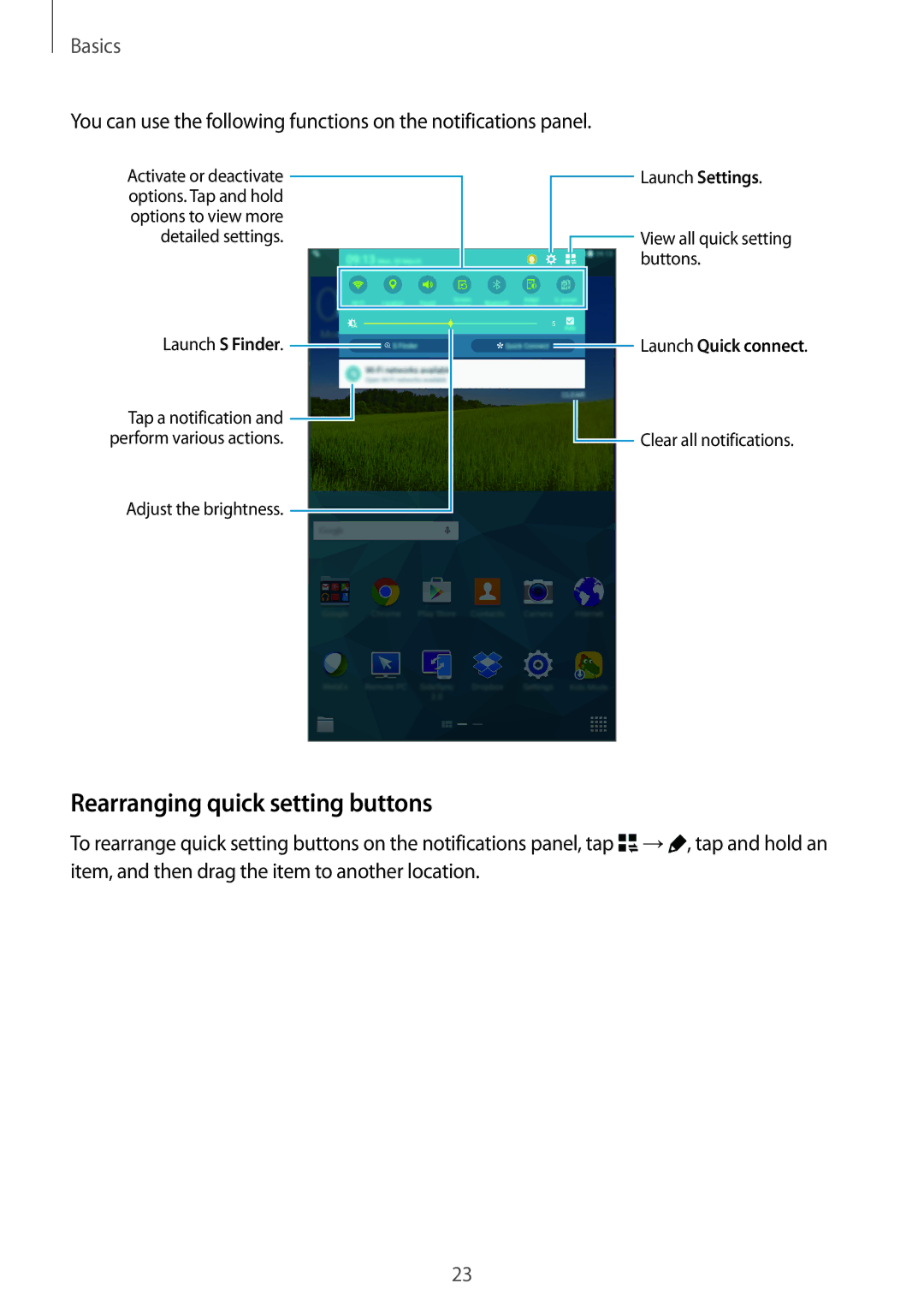English EU /2015. Rev.1.2
Table of Contents
Music Video
Basic shooting Shooting modes Camera settings
About Settings
Troubleshooting Removing the battery
Accessibility
Read me first
Instructional icons
Getting started
Package contents
Device layout
Buttons
Charging the battery
Reducing the battery consumption
Installing a memory card
Using a memory card
Removing the memory card
→Settings →GENERAL →Storage →Unmount SD card
Formatting the memory card
Turning the device on and off
Locking and unlocking the screen
Tapping
Using the touch screen
Basics
Double-tapping
Tapping and holding
Dragging
Spreading and pinching
Flicking
Home screen
Home screen layout
Apps screen
Icon Meaning
Indicator icons
Using the notifications panel
Notifications and quick setting panels
Rearranging quick setting buttons
Using the quick setting panel
Basics
Galaxy Apps
Installing or uninstalling apps
Installing apps
Opening apps
Managing apps
Uninstalling or disabling apps
Play Store
Downloading suggested apps
Enabling apps
Entering text
Keyboard layout
Changing the input language
Using additional keyboard functions
Switch to handwriting mode
Copying and pasting
Screen capture
About My Files
My Files
Viewing files
Ultra power saving mode
Power saving feature
Power saving mode
Viewing help information
Tap Connect
Wi-Fi
Network connectivity
Tap Internet on the Apps screen Tap the address field
Adding Wi-Fi networks
Internet
Placing palm on screen
Motions & usability features
Motions
Mute/pause
Tap Mute/pause →Smart pause
Palm swipe to capture
Smart pause
Window to activate it
Multi window
About Multi window
Launching Multi window
Creating a Multi window combination
Using Multi window options
Adjusting the window size
Switch locations between Multi window apps
Rearranging apps on the Multi window tray
Increasing touch screen sensitivity
Toolbox
Managing the Classic Home screen
Personalising
Managing the Home and Apps screens
Managing panels
Managing the Content Home screen
Managing folders
Adding a widget or panel
Pinch your fingers together on the Content Home screen
Tap
Adjusting widget size
Removing a panel
Changing view mode
Managing the Apps screen
Moving a widget
On the Apps screen, tap →Create folder Enter a folder name
Moving items
Creating folders
You can move folders only in the folder panel
Tap SET AS Wallpaper or Done
Setting wallpaper and ringtones
Setting wallpaper
Changing ringtones
Fingerprint
Password
Changing the screen lock method
Pattern
For better fingerprint recognition
Finger Scanner
Registering fingerprints
Unlocking the screen with fingerprints
Changing the alternative password
Verifying the Samsung account password
Managing registered fingerprints
Hiding content
Private mode
Using fingerprints for purchases via PayPal
About private mode
Selected items will disappear from the screen
Viewing hidden content
Items that are moved to private mode appear with on them
→ Move to Private
Adding restricted profiles
Switching users
Multiple users
Adding users
Transferring data from your previous device
Using backup accounts
Using Samsung Smart Switch
Using Smart Switch Mobile
Adding accounts
Setting up accounts
Using Samsung Kies
Using Smart Switch with computers
Creating contacts manually
Contacts
Adding contacts
Moving contacts from other devices
Sharing a contact
Managing contacts
Editing a contact
Deleting a contact
Importing and exporting contacts
Managing groups
Merging contacts with accounts
Tap →Add shortcut on home screen
Searching for contacts
Adding shortcuts for contacts to the Classic Home screen
On the Apps screen, tap Contacts →CONTACTS Select a contact
Taking photos or recording videos
Camera
Basic shooting
Camera etiquette
Reorganising camera shortcuts
Tap →Remote viewfinder
Remote viewfinder
Beauty face
Tap Mode →Shot & more
Shooting modes
Auto
Panorama
When you are finished editing photos, tap
Dual Camera
HDR Rich tone
Downloading shooting modes
Camera settings
Managing shooting modes
Camera
Camera
Viewing photos or videos
Viewing content on the device
Gallery
Selecting a sorting option
Viewing content stored on other devices
Accessing additional options
Accessing content on a nearby device
Select an image to edit
Editing photos or videos
Photo studio
Tap →Studio →Photo studio
Edit the image by applying various effects
Album →Studio
When you are finished editing the images, tap
Collage studio
Tap →Studio →Collage studio
When you are finished editing the image, tap
Tap →Studio →Video editor
Video editor
Enter a filename, and then tap OK to save the video
Video trimmer
Trim video segments Tap Gallery on the Apps screen
Tap →Studio →Video trimmer
Use the following options
Gallery settings
Tap →Settings
Playing music
Multimedia
Music
Creating playlists
Setting a song as alarm tone
Playing music stored on other devices
Accessing music on a nearby device
Playing music by mood
Tap Video on the Apps screen Select a video to play
Video
Playing videos
Capturing images
Using the pop-up video player
Sharing or deleting videos
Editing videos
Playing videos stored on other devices
Accessing a video on a nearby device
Kids mode home screen
Useful apps and features
Kids Mode
Starting Kids Mode
Useful apps and features
Kids Store Download apps for kids from Galaxy Apps
Kids mode play area
Parental control
Managing the search history
Searching for content
Finder
Starting S Planner
Planner
Tap Done to save the event or task
Creating events or tasks
Tap S Planner on the Apps screen
Select either event or task and enter details
Sharing events or tasks
Syncing events and tasks with your accounts
Deleting events or tasks
About S Voice
Setting the language
Using S Voice
Voice
Disabling voice feedback
Waking up S Voice in standby mode
Changing the wake-up command
Correcting unwanted voice commands
Tap Email on the Apps screen
Setting up email accounts
Sending messages
Accessing additional options
Reading messages
Calculator
Setting alarms
Stopping alarms
Deleting alarms
Deleting clocks
Smart Remote
About Smart Remote
Creating clocks
Tap Choose Your Country or Region and select a country
Connecting to a TV
Using the device as a remote control
Setting programme reminders
Watching TV using the device
About WebEx
Before using this app
WebEx
Signing up for an account
Tap to create a meeting session
Enter the password and tap Sign
Creating a meeting session
Tap →Connect using Internet
→Invite by email
Inviting people to a meeting
Tap →Join by number
Joining a meeting session
Joining a meeting by session number
112
Joining a meeting by selecting one in My Meetings
Running a video meeting
Running a meeting
Joining a meeting from an invitation email
Joining a meeting by calling a session phone number
Chatting with participants
Stopping the screen sharing feature
Sharing the screen
Running an audio meeting
Tap Make presenter
When the network connection fails during a meeting
Closing or exiting the meeting
Changing the presenter
Downloading an article
Businessweek+
Open files in the favourites list View notifications
Dropbox
Opening and viewing articles
Evernote
Tap and hold a note, and then tap Delete
Flipboard
Composing notes
Deleting notes
To search for recently-used documents, tap Recent Documents
Hancom Office Viewer
About Hancom Office Viewer
Searching documents
Presentation
Reading documents
Word processor
Spreadsheet
Use this app to browse and navigate articles and more
Follow the on-screen instructions to complete the setup
NYTimes
Managing documents
Google apps
Drive
Google Settings
Play Newsstand
Play Games
About Bluetooth
Bluetooth
Sending an image
Pairing with other Bluetooth devices
Sending and receiving data
Connecting to other devices
Wi-Fi Direct
Unpairing Bluetooth devices
About Wi-Fi Direct
On the Apps screen, tap Gallery
On the Apps screen, tap Settings →CONNECTIONS →Wi-Fi
Ending the device connection
Open the notifications panel and tap Quick Connect
Before using this feature
Quick Connect
About Quick Connect
Re-searching for devices
Sharing content
Deactivating the Quick Connect feature
About SideSync
Connecting your tablet and a smartphone
SideSync
Tap OK on the smartphone screen
135
Moving the virtual smartphone screen
Using the virtual smartphone screen
Entering text
Adjusting the size of the virtual smartphone screen
Copying files from the tablet to the smartphone
Playing music or videos on the tablet
Copying files between devices
Copying files from the smartphone to the tablet
Starting Remote PC
Using call functions with the tablet
Remote PC
Registering a computer
Registering the device
Tap Refresh
Connecting the device and a computer remotely
Tap Check connection Refresh
Tap Remote PC on the Apps screen
More
Controlling the computer on the device
Tap →Remote Explorer
Disconnecting the device and a computer
Transferring files between your device and the computer
About Screen Mirroring
Screen Mirroring
Viewing content on a TV
Mobile printing
Connecting to a printer
Printing content
Upgrading over the air
Device can be upgraded to the latest software
Device & data manager
Upgrading the device
Device MTP
Connecting as a media device
Transferring files between the device and a computer
Backing up and restoring data
Connecting with Samsung Kies
Using a Google account
Tap Settings on the Apps screen
Samsung account, and then sign in to your Samsung account
Performing a data reset
Using a Samsung account
Wi-Fi
Settings
About Settings
Setting Network notification
Bluetooth
Flight mode
Setting Wi-Fi sleep policy
Location
Ethernet configuration
Set up and connect to virtual private networks VPNs
Data usage
Screen Mirroring
On the Settings screen, tap Connections →Printing
Nearby devices
Printing
Display
Change settings for various sounds on the device
Screen mode
Sounds and notifications
Lock screen
Wallpaper
Toolbox
Multi window
Notification panel
Users
Accessibility
Private mode
Motions
Finger Scanner
Language and input
Backup and reset
Accounts
Cloud
Keyboard swipe
Default
Samsung keyboard
Google voice typing
Pointer speed
Date and time
Text-to-speech options
Power saving
Accessories
Battery
Security
Storage
Application manager
Default applications
Select a default setting for using apps
About device
About Accessibility
Accessibility
Activating or deactivating TalkBack
Using the Home button to open accessibility menus
Voice feedback TalkBack
Controlling the screen with finger gestures
→ Vision →TalkBack →SETTINGS, and then tick Explore by touch
Configuring settings for vertical gestures
Configuring finger gesture settings
Configuring settings for shortcut gestures
Release your finger when you hear the reading unit you want
Changing reading units by using the local contextual menu
Changing reading units using two-part vertical gestures
Release your finger when you hear Change granularity
Adding and managing image labels
Pausing TalkBack
Using the quick navigation feature
→ TalkBack →SETTINGS →Manage customised labels
Speech volume Adjust the volume level for voice feedback
Configuring settings for TalkBack
Configure settings for TalkBack for your convenience
Using the device with the screen turned off
Setting text-to-speech features
Using the rapid key input feature
Reading passwords aloud
Editing text
Entering text using the keyboard
Entering additional characters
Entering text by voice
To set an interval between alerts, tap Reminder interval
Setting notification reminders
Changing the font size
Magnifying the screen
Reversing the display colours
Colour adjustment
Page
Google caption
Adjusting the sound balance
Mono audio
Displaying the assistive shortcut icon
Accessing assistive menus
Assistant menu
Editing the assistive menus
Using the cursor
Using enhanced assistive menus
Set the recognition time for tapping and holding the screen
Setting tap and hold delay options
→ Tap and hold delay, and then select an option
Interaction control
Importing an accessibility settings file
Using single tap mode
Managing accessibility settings
Saving accessibility settings in a file
Viewing accessibility services
Using other useful features
Appendix
Troubleshooting
Touch screen responds slowly or improperly
Ensure that the charger is connected properly
Your battery is low. Recharge or replace the battery
Photo quality is poorer than the preview
Your device cannot find your current location
Removing the battery
Copyright