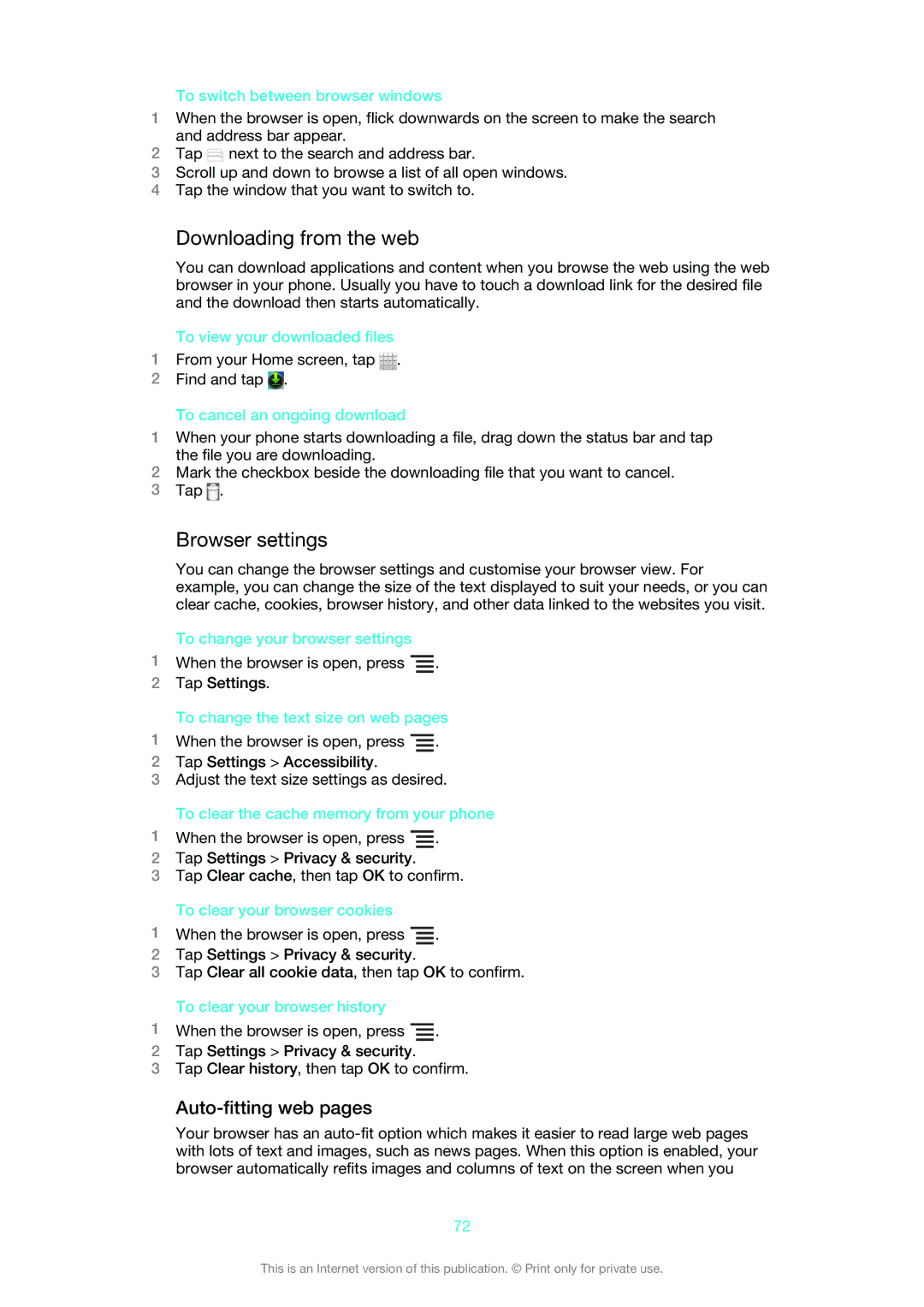To switch between browser windows
1When the browser is open, flick downwards on the screen to make the search and address bar appear.
2Tap ![]() next to the search and address bar.
next to the search and address bar.
3Scroll up and down to browse a list of all open windows.
4Tap the window that you want to switch to.
Downloading from the web
You can download applications and content when you browse the web using the web browser in your phone. Usually you have to touch a download link for the desired file and the download then starts automatically.
To view your downloaded files
1From your Home screen, tap ![]() .
.
2Find and tap ![]() .
.
To cancel an ongoing download
1When your phone starts downloading a file, drag down the status bar and tap the file you are downloading.
2Mark the checkbox beside the downloading file that you want to cancel.
3Tap ![]() .
.
Browser settings
You can change the browser settings and customise your browser view. For example, you can change the size of the text displayed to suit your needs, or you can clear cache, cookies, browser history, and other data linked to the websites you visit.
To change your browser settings
1When the browser is open, press ![]() .
.
2Tap Settings.
To change the text size on web pages
1When the browser is open, press ![]() .
.
2Tap Settings > Accessibility.
3Adjust the text size settings as desired.
To clear the cache memory from your phone
1When the browser is open, press ![]() .
.
2Tap Settings > Privacy & security.
3Tap Clear cache, then tap OK to confirm.
To clear your browser cookies
1When the browser is open, press ![]() .
.
2Tap Settings > Privacy & security.
3Tap Clear all cookie data, then tap OK to confirm.
To clear your browser history
1When the browser is open, press ![]() .
.
2Tap Settings > Privacy & security.
3Tap Clear history, then tap OK to confirm.
Auto-fitting web pages
Your browser has an
72
This is an Internet version of this publication. © Print only for private use.