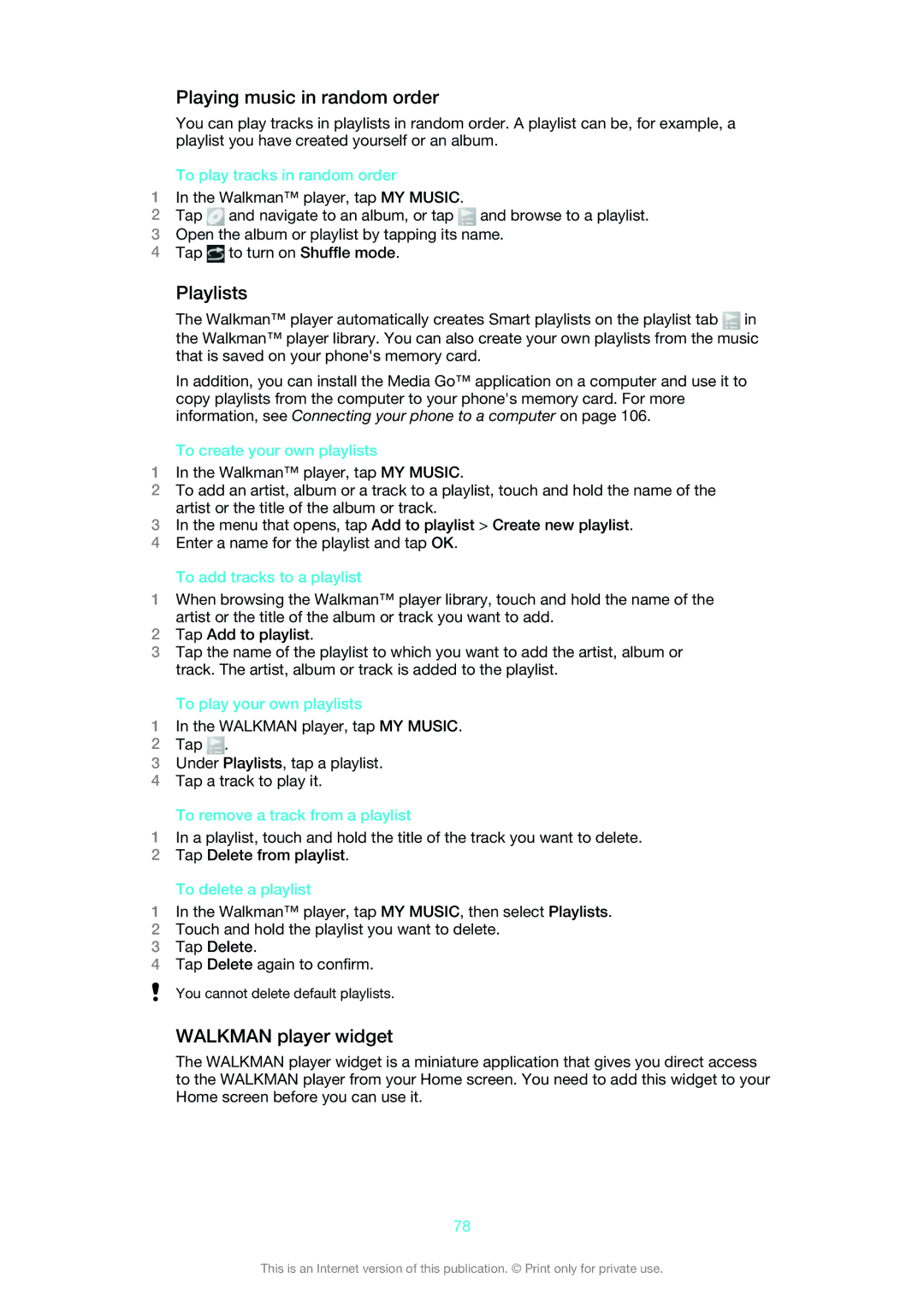Playing music in random order
You can play tracks in playlists in random order. A playlist can be, for example, a playlist you have created yourself or an album.
To play tracks in random order
1In the Walkman™ player, tap MY MUSIC.
2 Tap | and navigate to an album, or tap | and browse to a playlist. |
3Open the album or playlist by tapping its name.
4Tap ![]() to turn on Shuffle mode.
to turn on Shuffle mode.
Playlists
The Walkman™ player automatically creates Smart playlists on the playlist tab ![]() in
in
the Walkman™ player library. You can also create your own playlists from the music that is saved on your phone's memory card.
In addition, you can install the Media Go™ application on a computer and use it to copy playlists from the computer to your phone's memory card. For more information, see Connecting your phone to a computer on page 106.
To create your own playlists
1In the Walkman™ player, tap MY MUSIC.
2To add an artist, album or a track to a playlist, touch and hold the name of the artist or the title of the album or track.
3In the menu that opens, tap Add to playlist > Create new playlist.
4Enter a name for the playlist and tap OK.
To add tracks to a playlist
1When browsing the Walkman™ player library, touch and hold the name of the artist or the title of the album or track you want to add.
2Tap Add to playlist.
3Tap the name of the playlist to which you want to add the artist, album or track. The artist, album or track is added to the playlist.
To play your own playlists
1In the WALKMAN player, tap MY MUSIC.
2Tap ![]() .
.
3Under Playlists, tap a playlist.
4Tap a track to play it.
To remove a track from a playlist
1In a playlist, touch and hold the title of the track you want to delete.
2Tap Delete from playlist.
To delete a playlist
1In the Walkman™ player, tap MY MUSIC, then select Playlists.
2Touch and hold the playlist you want to delete.
3Tap Delete.
4Tap Delete again to confirm.
You cannot delete default playlists.
WALKMAN player widget
The WALKMAN player widget is a miniature application that gives you direct access to the WALKMAN player from your Home screen. You need to add this widget to your Home screen before you can use it.
78
This is an Internet version of this publication. © Print only for private use.