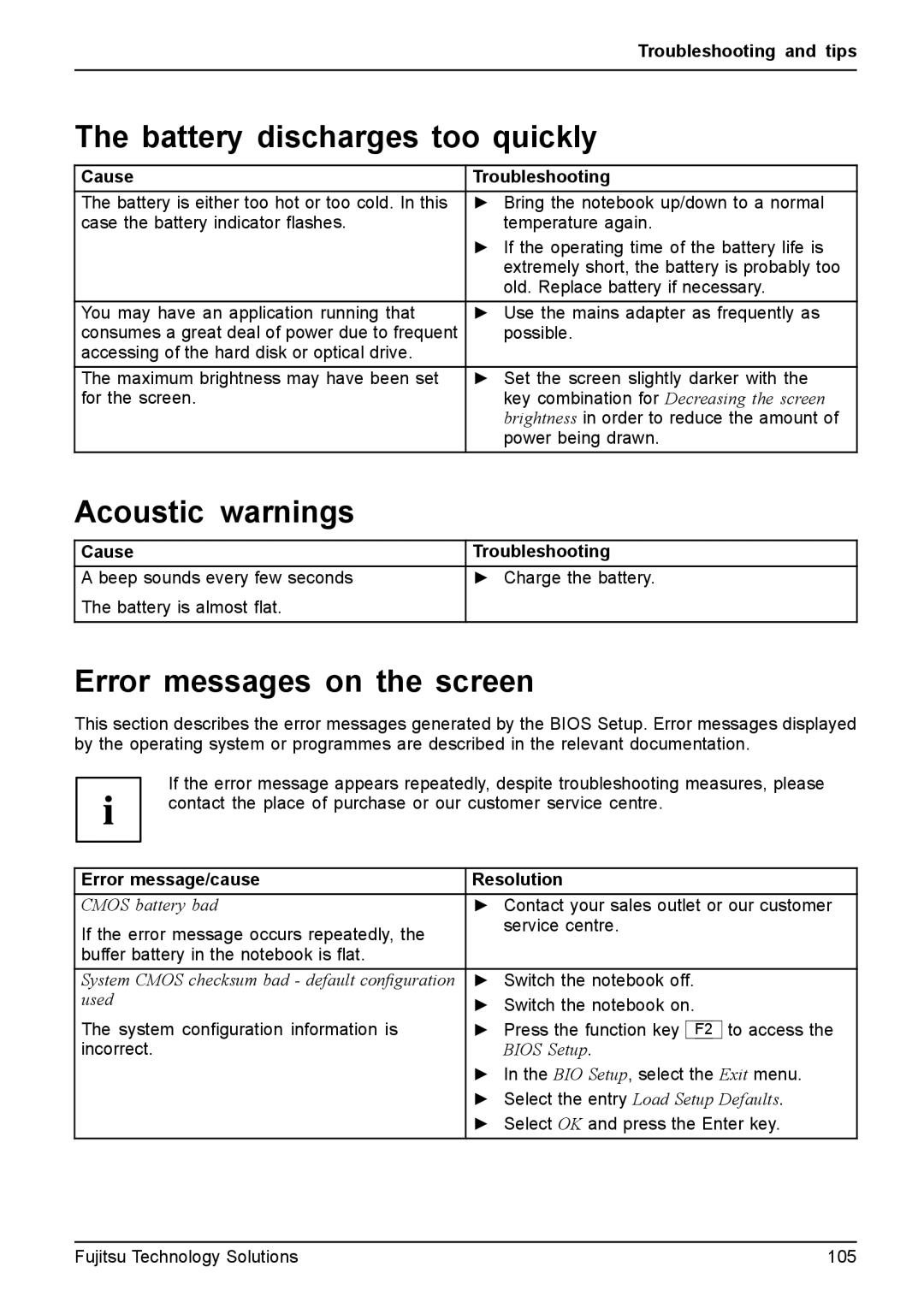| Troubleshooting and tips |
|
|
The battery discharges too quickly | |
|
|
Cause | Troubleshooting |
The battery is either too hot or too cold. In this | ► Bring the notebook up/down to a normal |
case the battery indicator flashes. | temperature again. |
| ► If the operating time of the battery life is |
| extremely short, the battery is probably too |
| old. Replace battery if necessary. |
You may have an application running that | ► Use the mains adapter as frequently as |
consumes a great deal of power due to frequent | possible. |
accessing of the hard disk or optical drive. |
|
The maximum brightness may have been set | ► Set the screen slightly darker with the |
for the screen. | key combination for Decreasing the screen |
| brightness in order to reduce the amount of |
| power being drawn. |
Acoustic warnings |
|
|
|
Cause | Troubleshooting |
A beep sounds every few seconds | ► Charge the battery. |
The battery is almost flat. |
|
Error messages on the screen
This section describes the error messages generated by the BIOS Setup. Error messages displayed by the operating system or programmes are described in the relevant documentation.
If the error message appears repeatedly, despite troubleshooting measures, please contact the place of purchase or our customer service centre.
Error message/cause | Resolution | ||
CMOS battery bad | ► Contact your sales outlet or our customer | ||
If the error message occurs repeatedly, the | service centre. | ||
|
|
| |
buffer battery in the notebook is flat. |
|
|
|
|
| ||
System CMOS checksum bad - default configuration | ► Switch the notebook off. | ||
used | ► Switch the notebook on. | ||
| |||
The system configuration information is | ► Press the function key |
| to access the |
F2 | |||
incorrect. | BIOS Setup. |
|
|
| ► In the BIO Setup, select the Exit menu. | ||
| ► Select the entry Load Setup Defaults. | ||
| ► Select OK and press the Enter key. | ||
|
|
|
|
Fujitsu Technology Solutions | 105 |