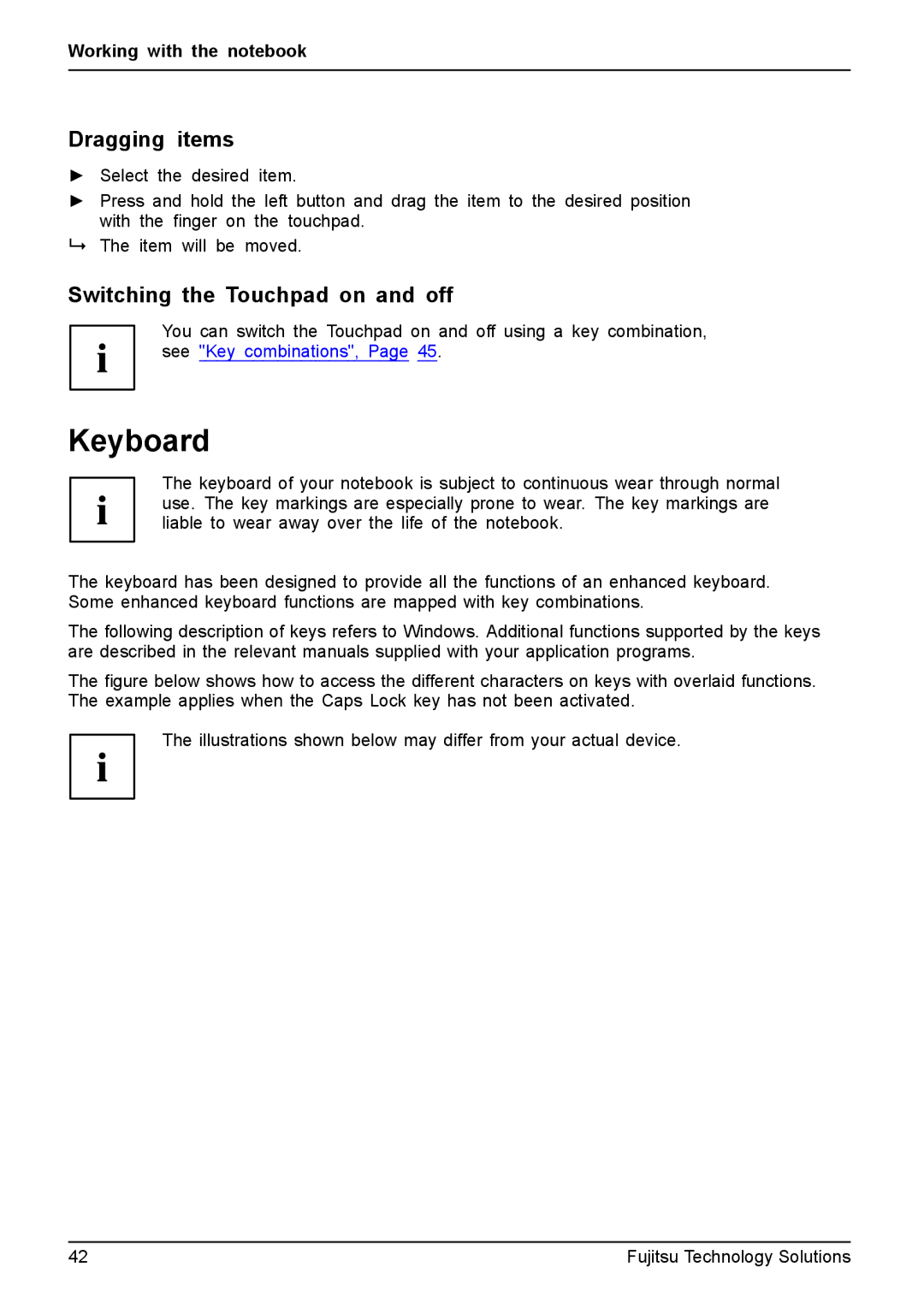Working with the notebook
Dragging items
►Select the desired item.
►Press and hold the left button and drag the item to the desired position with the finger on the touchpad.
The item will be moved.
Switching the Touchpad on and off
You can switch the Touchpad on and off using a key combination, see "Key combinations", Page 45.
Keyboard
The keyboard of your notebook is subject to continuous wear through normal use. The key markings are especially prone to wear. The key markings are liable to wear away over the life of the notebook.
The keyboard has been designed to provide all the functions of an enhanced keyboard. Some enhanced keyboard functions are mapped with key combinations.
The following description of keys refers to Windows. Additional functions supported by the keys are described in the relevant manuals supplied with your application programs.
The figure below shows how to access the different characters on keys with overlaid functions. The example applies when the Caps Lock key has not been activated.
The illustrations shown below may differ from your actual device.
42 | Fujitsu Technology Solutions |