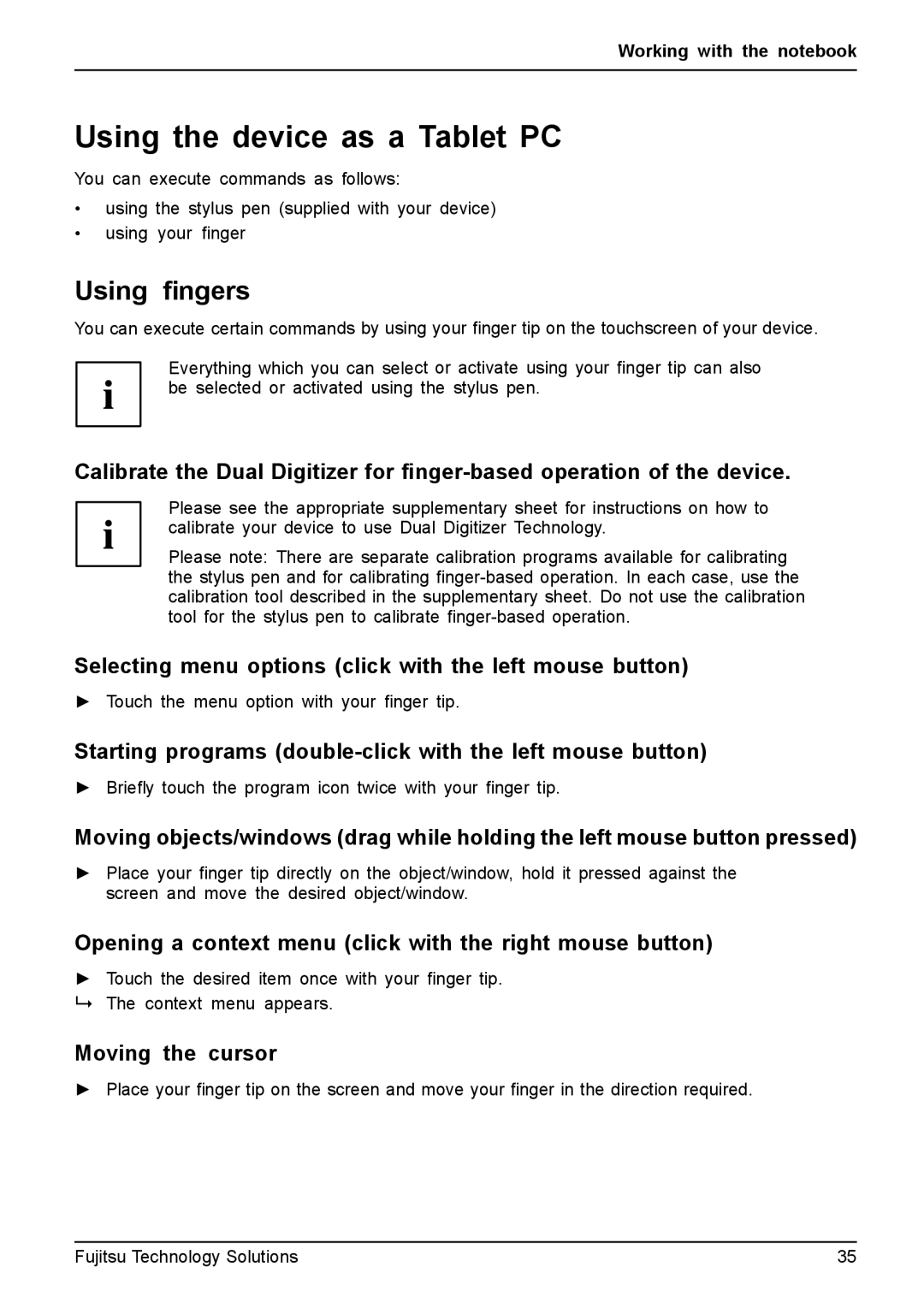Working with the notebook
Using the device as a Tablet PC
You can execute commands as follows:
•using the stylus pen (supplied with your device)
•using your finger
Using fingers
You can execute certain commands by using your finger tip on the touchscreen of your device.
Everything which you can select or activate using your finger tip can also be selected or activated using the stylus pen.
Calibrate the Dual Digitizer for
Please see the appropriate supplementary sheet for instructions on how to calibrate your device to use Dual Digitizer Technology.
Please note: There are separate calibration programs available for calibrating the stylus pen and for calibrating
Selecting menu options (click with the left mouse button)
►Touch the menu option with your finger tip.
Starting programs
►Briefly touch the program icon twice with your finger tip.
Moving objects/windows (drag while holding the left mouse button pressed)
►Place your finger tip directly on the object/window, hold it pressed against the screen and move the desired object/window.
Opening a context menu (click with the right mouse button)
►Touch the desired item once with your finger tip. The context menu appears.
Moving the cursor
►Place your finger tip on the screen and move your finger in the direction required.
Fujitsu Technology Solutions | 35 |