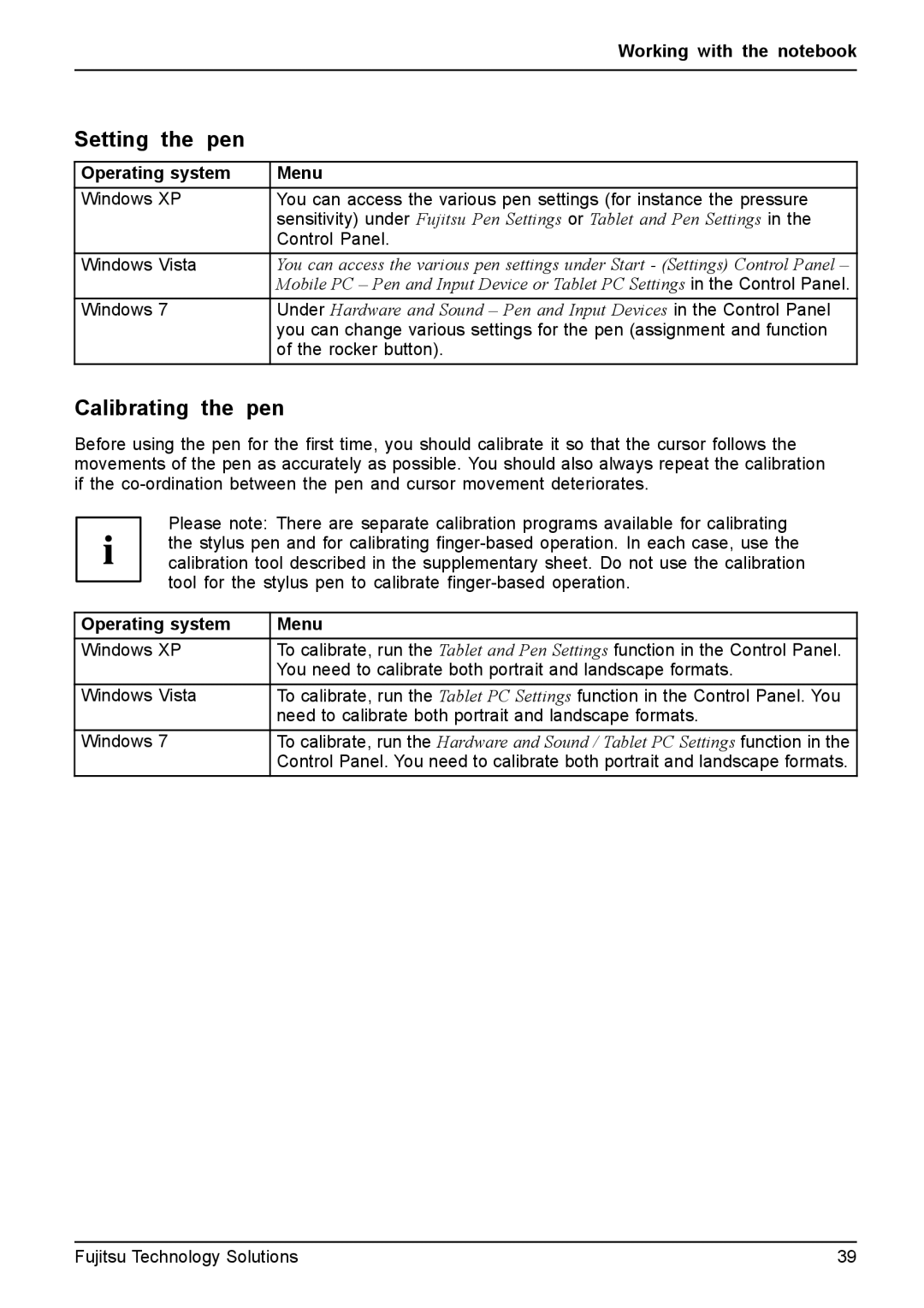| Working with the notebook |
|
|
Setting the pen |
|
|
|
Operating system | Menu |
Windows XP | You can access the various pen settings (for instance the pressure |
| sensitivity) under Fujitsu Pen Settings or Tablet and Pen Settings in the |
| Control Panel. |
Windows Vista | You can access the various pen settings under Start - (Settings) Control Panel – |
| Mobile PC – Pen and Input Device or Tablet PC Settings in the Control Panel. |
Windows 7 | Under Hardware and Sound – Pen and Input Devices in the Control Panel |
| you can change various settings for the pen (assignment and function |
| of the rocker button). |
Calibrating the pen
Before using the pen for the first time, you should calibrate it so that the cursor follows the movements of the pen as accurately as possible. You should also always repeat the calibration if the
Please note: There are separate calibration programs available for calibrating the stylus pen and for calibrating
Operating system | Menu |
Windows XP | To calibrate, run the Tablet and Pen Settings function in the Control Panel. |
| You need to calibrate both portrait and landscape formats. |
Windows Vista | To calibrate, run the Tablet PC Settings function in the Control Panel. You |
| need to calibrate both portrait and landscape formats. |
Windows 7 | To calibrate, run the Hardware and Sound / Tablet PC Settings function in the |
| Control Panel. You need to calibrate both portrait and landscape formats. |
Fujitsu Technology Solutions | 39 |