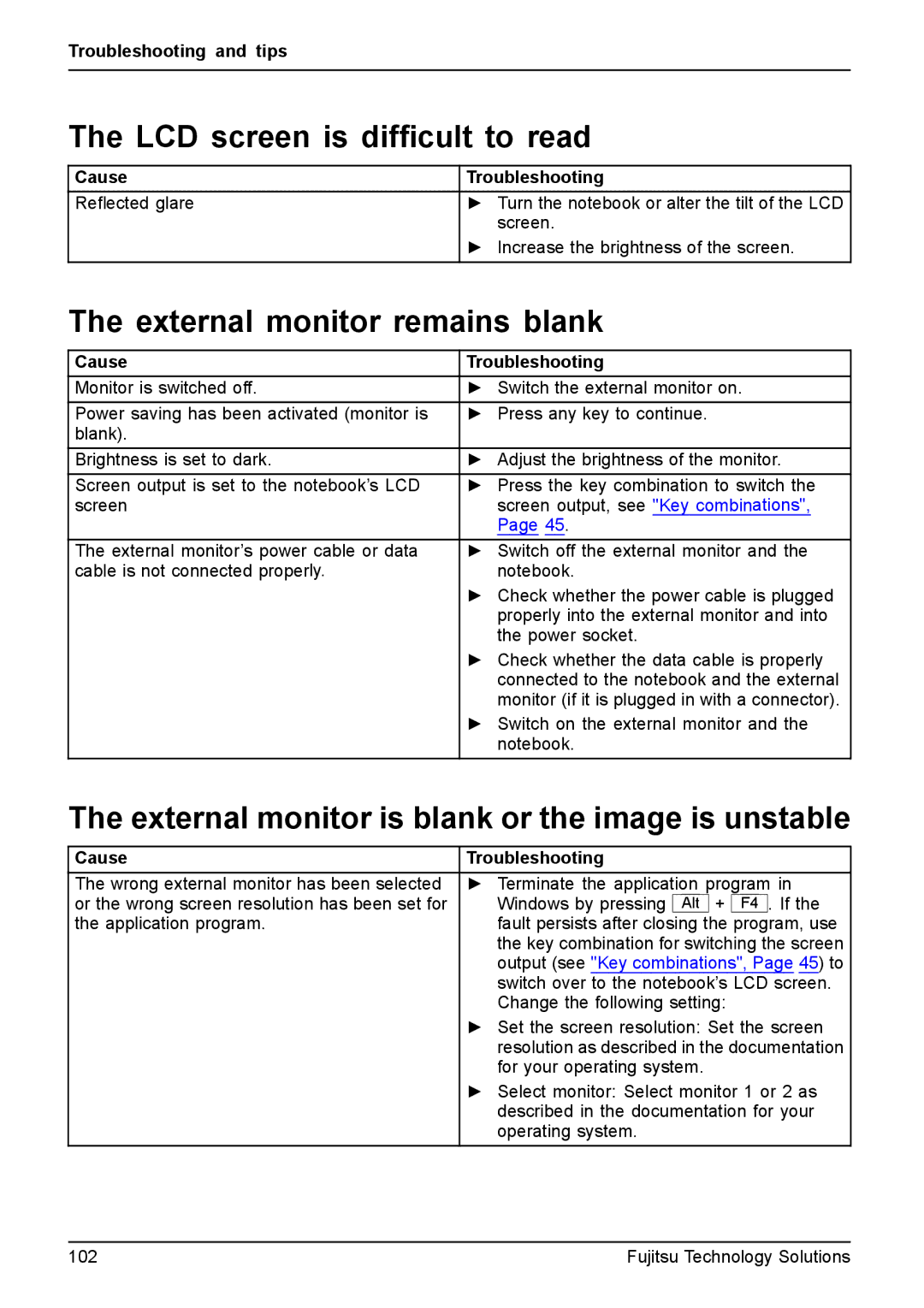Troubleshooting and tips
The LCD screen is difficult to read
Cause
Reflected glare
Troubleshooting
►Turn the notebook or alter the tilt of the LCD screen.
►Increase the brightness of the screen.
The external monitor remains blank
Cause | Troubleshooting |
Monitor is switched off. | ► Switch the external monitor on. |
Power saving has been activated (monitor is | ► Press any key to continue. |
blank). |
|
Brightness is set to dark. | ► Adjust the brightness of the monitor. |
Screen output is set to the notebook’s LCD | ► Press the key combination to switch the |
screen | screen output, see "Key combinations", |
| Page 45. |
The external monitor’s power cable or data | ► Switch off the external monitor and the |
cable is not connected properly. | notebook. |
| ► Check whether the power cable is plugged |
| properly into the external monitor and into |
| the power socket. |
| ► Check whether the data cable is properly |
| connected to the notebook and the external |
| monitor (if it is plugged in with a connector). |
| ► Switch on the external monitor and the |
| notebook. |
The external monitor is blank or the image is unstable
Cause | Troubleshooting | ||||
The wrong external monitor has been selected | ► Terminate the application program in | ||||
or the wrong screen resolution has been set for | Windows by pressing | Alt | + | F4 | . If the |
the application program. | fault persists after closing the program, use | ||||
| the key combination for switching the screen | ||||
| output (see "Key combinations", Page 45) to | ||||
| switch over to the notebook’s LCD screen. | ||||
| Change the following setting: | ||||
| ► Set the screen resolution: Set the screen | ||||
| resolution as described in the documentation | ||||
| for your operating system. | ||||
| ► Select monitor: Select monitor 1 or 2 as | ||||
| described in the documentation for your | ||||
| operating system. | ||||
102 | Fujitsu Technology Solutions |