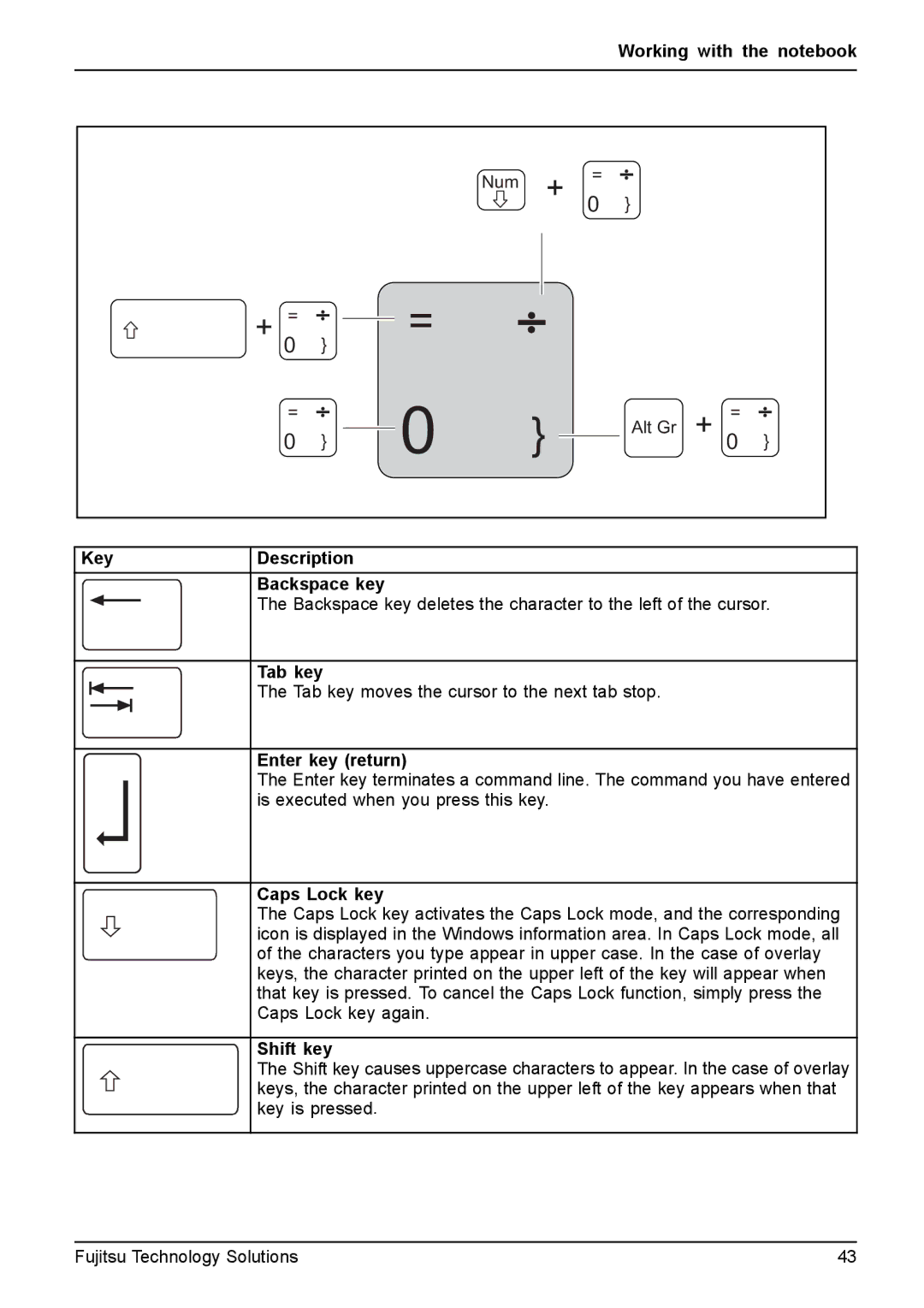Key
Working with the notebook
Num=
0 }
+ | = |
|
|
| = |
|
|
|
|
|
| |
} |
|
|
|
|
|
|
|
| ||||
|
|
|
|
|
|
|
| |||||
|
|
|
|
|
|
|
| |||||
| 0 |
|
|
|
|
|
|
|
|
|
| |
| 0 |
|
| 0 | } |
|
| 0 |
| |||
|
|
|
|
|
| |||||||
| = |
|
|
|
|
|
|
|
| Alt Gr + | = |
|
|
| } |
|
|
|
|
|
|
|
| } | |
|
|
|
|
|
|
|
|
|
|
| ||
Description
Backspace key
The Backspace key deletes the character to the left of the cursor.
Tab key
The Tab key moves the cursor to the next tab stop.
Enter key (return)
The Enter key terminates a command line. The command you have entered is executed when you press this key.
Caps Lock key
The Caps Lock key activates the Caps Lock mode, and the corresponding icon is displayed in the Windows information area. In Caps Lock mode, all of the characters you type appear in upper case. In the case of overlay keys, the character printed on the upper left of the key will appear when that key is pressed. To cancel the Caps Lock function, simply press the Caps Lock key again.
Shift key
The Shift key causes uppercase characters to appear. In the case of overlay keys, the character printed on the upper left of the key appears when that key is pressed.
Fujitsu Technology Solutions | 43 |