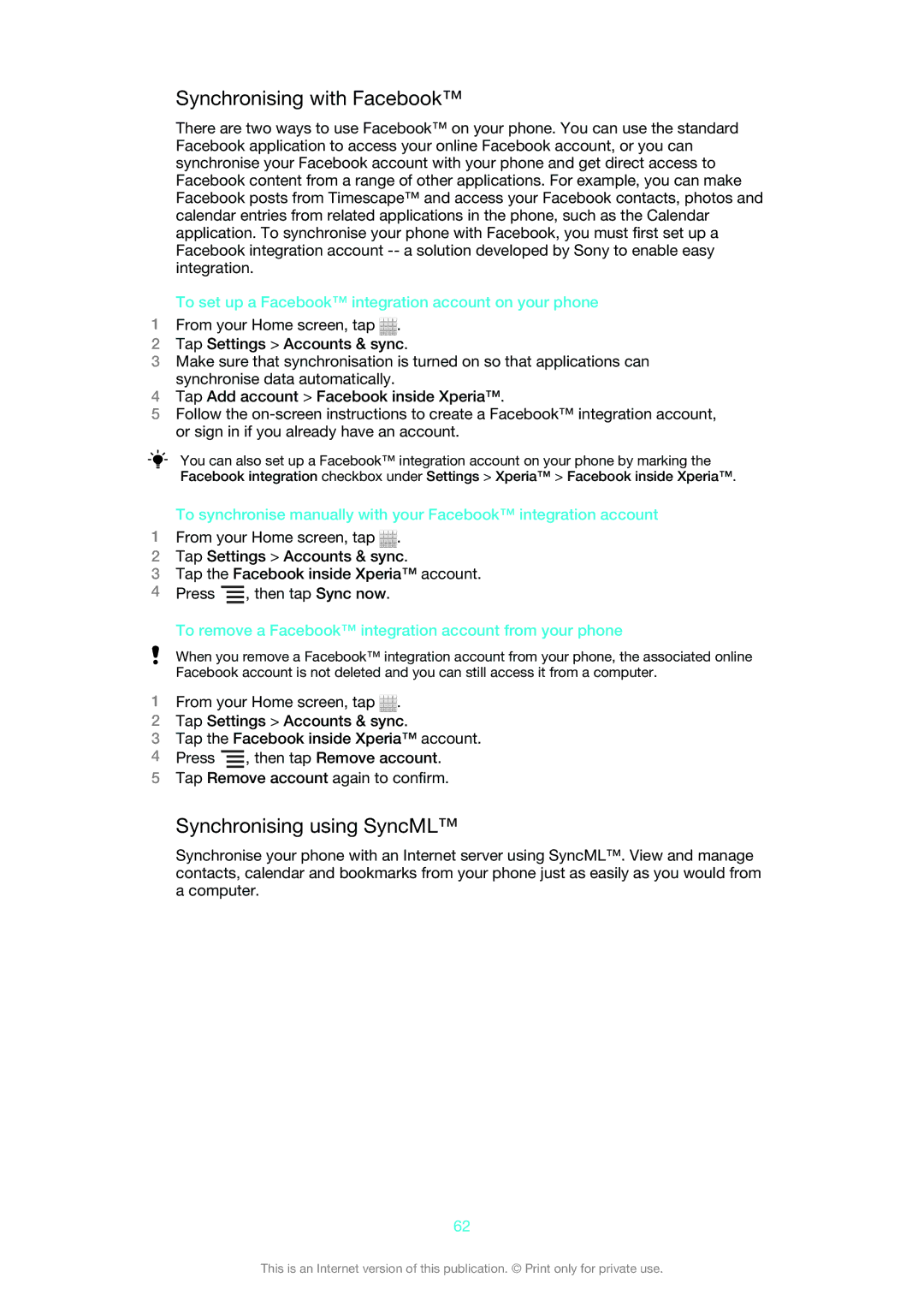Synchronising with Facebook™
There are two ways to use Facebook™ on your phone. You can use the standard Facebook application to access your online Facebook account, or you can synchronise your Facebook account with your phone and get direct access to Facebook content from a range of other applications. For example, you can make Facebook posts from Timescape™ and access your Facebook contacts, photos and calendar entries from related applications in the phone, such as the Calendar application. To synchronise your phone with Facebook, you must first set up a Facebook integration account
To set up a Facebook™ integration account on your phone
1From your Home screen, tap ![]() .
.
2Tap Settings > Accounts & sync.
3Make sure that synchronisation is turned on so that applications can synchronise data automatically.
4Tap Add account > Facebook inside Xperia™.
5Follow the
You can also set up a Facebook™ integration account on your phone by marking the Facebook integration checkbox under Settings > Xperia™ > Facebook inside Xperia™.
To synchronise manually with your Facebook™ integration account
1From your Home screen, tap ![]() .
.
2Tap Settings > Accounts & sync.
3Tap the Facebook inside Xperia™ account.
4Press ![]() , then tap Sync now.
, then tap Sync now.
To remove a Facebook™ integration account from your phone
When you remove a Facebook™ integration account from your phone, the associated online Facebook account is not deleted and you can still access it from a computer.
1From your Home screen, tap ![]() .
.
2Tap Settings > Accounts & sync.
3Tap the Facebook inside Xperia™ account.
4Press ![]() , then tap Remove account.
, then tap Remove account.
5Tap Remove account again to confirm.
Synchronising using SyncML™
Synchronise your phone with an Internet server using SyncML™. View and manage contacts, calendar and bookmarks from your phone just as easily as you would from a computer.
62
This is an Internet version of this publication. © Print only for private use.