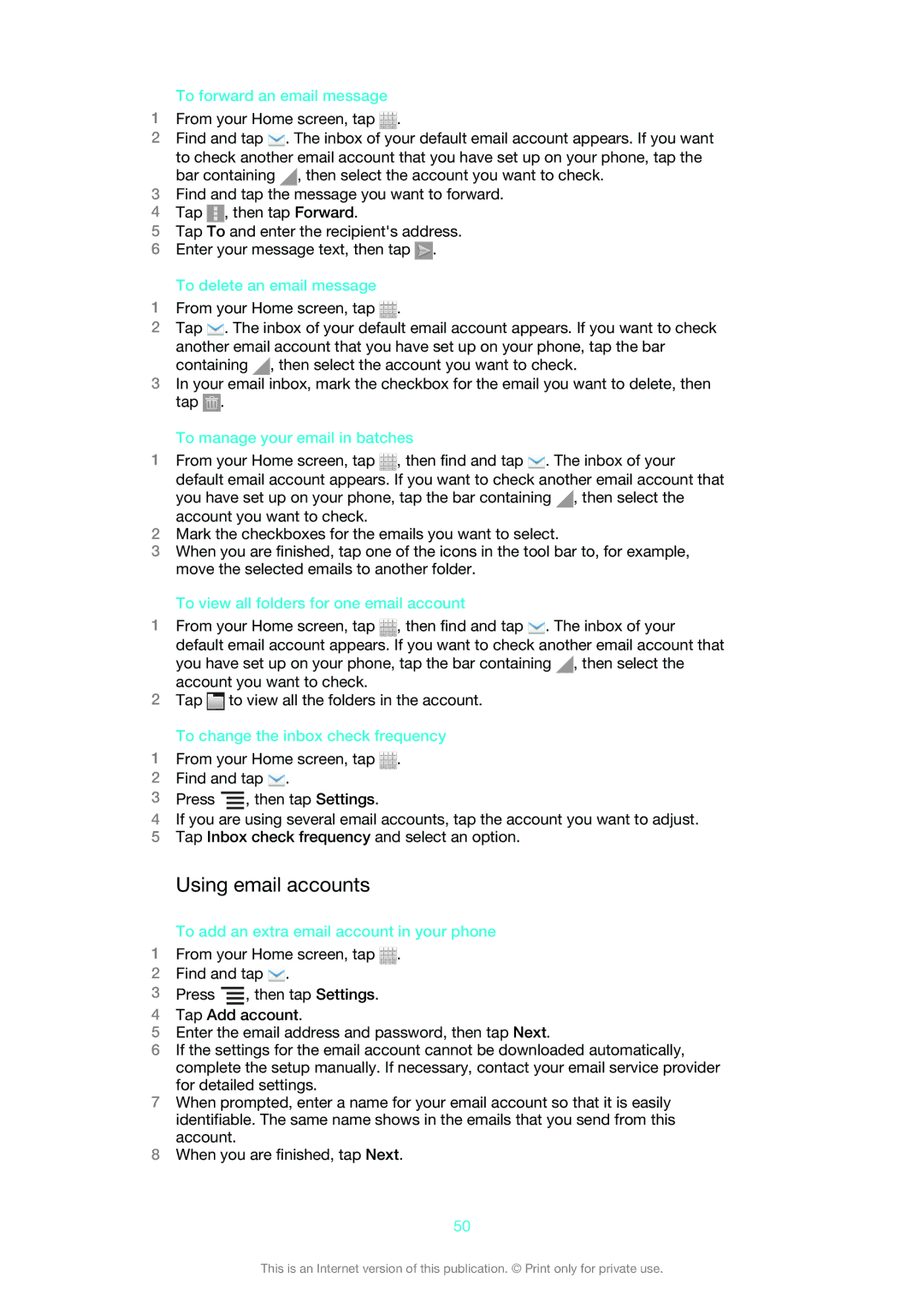To forward an email message
1From your Home screen, tap ![]() .
.
2Find and tap ![]() . The inbox of your default email account appears. If you want to check another email account that you have set up on your phone, tap the bar containing
. The inbox of your default email account appears. If you want to check another email account that you have set up on your phone, tap the bar containing ![]() , then select the account you want to check.
, then select the account you want to check.
3Find and tap the message you want to forward.
4Tap ![]() , then tap Forward.
, then tap Forward.
5Tap To and enter the recipient's address.
6Enter your message text, then tap ![]() .
.
To delete an email message
1From your Home screen, tap ![]() .
.
2Tap ![]() . The inbox of your default email account appears. If you want to check another email account that you have set up on your phone, tap the bar containing
. The inbox of your default email account appears. If you want to check another email account that you have set up on your phone, tap the bar containing ![]() , then select the account you want to check.
, then select the account you want to check.
3In your email inbox, mark the checkbox for the email you want to delete, then tap ![]() .
.
To manage your email in batches
1From your Home screen, tap ![]() , then find and tap
, then find and tap ![]() . The inbox of your default email account appears. If you want to check another email account that
. The inbox of your default email account appears. If you want to check another email account that
you have set up on your phone, tap the bar containing ![]() , then select the account you want to check.
, then select the account you want to check.
2Mark the checkboxes for the emails you want to select.
3When you are finished, tap one of the icons in the tool bar to, for example, move the selected emails to another folder.
To view all folders for one email account
1From your Home screen, tap ![]() , then find and tap
, then find and tap ![]() . The inbox of your default email account appears. If you want to check another email account that
. The inbox of your default email account appears. If you want to check another email account that
you have set up on your phone, tap the bar containing ![]() , then select the account you want to check.
, then select the account you want to check.
2Tap ![]() to view all the folders in the account.
to view all the folders in the account.
To change the inbox check frequency
1From your Home screen, tap ![]() .
.
2Find and tap ![]() .
.
3Press ![]() , then tap Settings.
, then tap Settings.
4If you are using several email accounts, tap the account you want to adjust.
5Tap Inbox check frequency and select an option.
Using email accounts
To add an extra email account in your phone
1From your Home screen, tap ![]() .
.
2Find and tap ![]() .
.
3Press ![]() , then tap Settings.
, then tap Settings.
4Tap Add account.
5Enter the email address and password, then tap Next.
6If the settings for the email account cannot be downloaded automatically, complete the setup manually. If necessary, contact your email service provider for detailed settings.
7When prompted, enter a name for your email account so that it is easily identifiable. The same name shows in the emails that you send from this account.
8When you are finished, tap Next.
50
This is an Internet version of this publication. © Print only for private use.