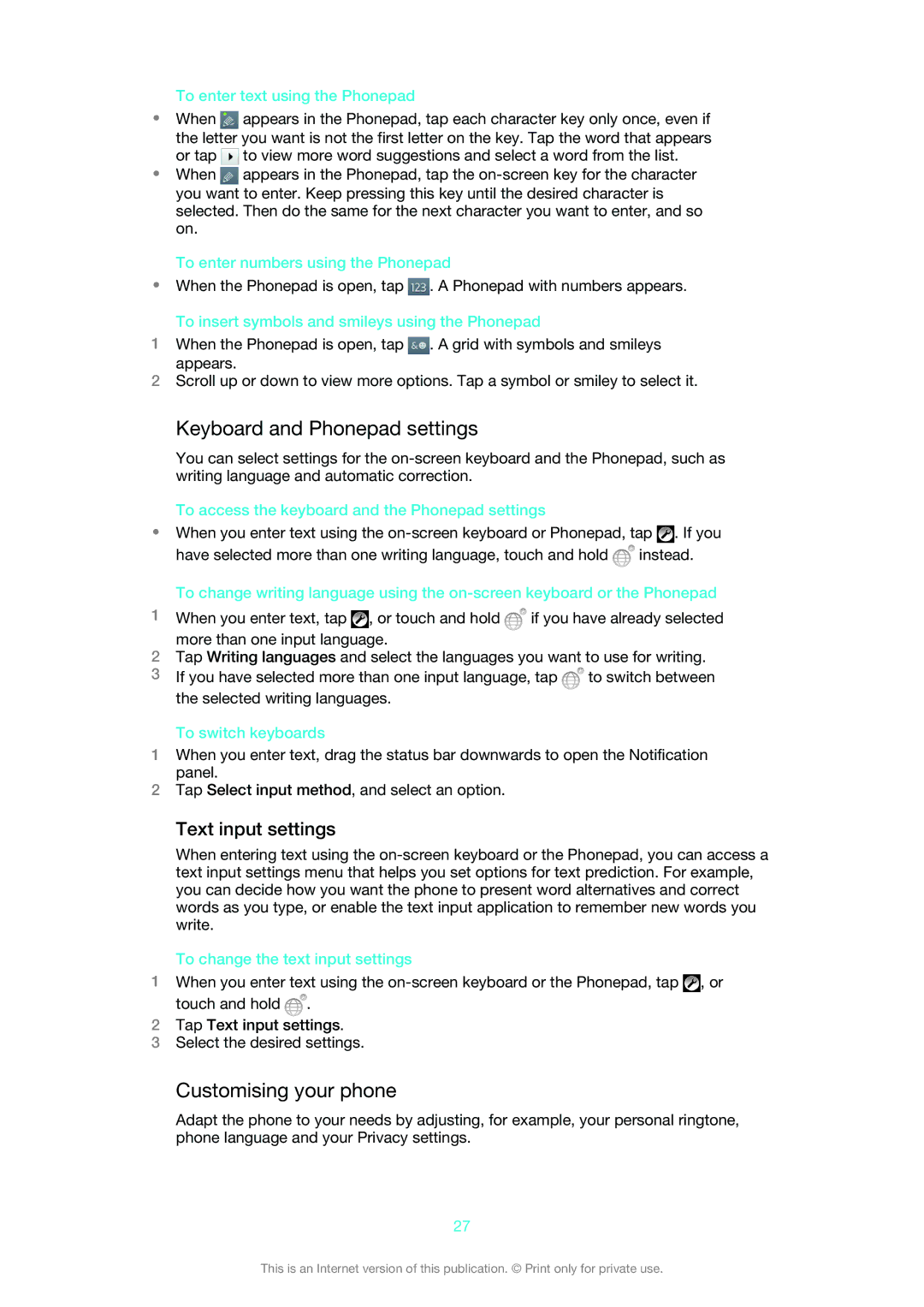To enter text using the Phonepad
•When ![]() appears in the Phonepad, tap each character key only once, even if the letter you want is not the first letter on the key. Tap the word that appears or tap
appears in the Phonepad, tap each character key only once, even if the letter you want is not the first letter on the key. Tap the word that appears or tap ![]() to view more word suggestions and select a word from the list.
to view more word suggestions and select a word from the list.
•When ![]() appears in the Phonepad, tap the
appears in the Phonepad, tap the
To enter numbers using the Phonepad
•When the Phonepad is open, tap ![]() . A Phonepad with numbers appears.
. A Phonepad with numbers appears.
To insert symbols and smileys using the Phonepad
1When the Phonepad is open, tap ![]() . A grid with symbols and smileys appears.
. A grid with symbols and smileys appears.
2Scroll up or down to view more options. Tap a symbol or smiley to select it.
Keyboard and Phonepad settings
You can select settings for the
To access the keyboard and the Phonepad settings
•When you enter text using the ![]() . If you have selected more than one writing language, touch and hold
. If you have selected more than one writing language, touch and hold ![]() instead.
instead.
To change writing language using the
1When you enter text, tap ![]() , or touch and hold
, or touch and hold ![]() if you have already selected more than one input language.
if you have already selected more than one input language.
2Tap Writing languages and select the languages you want to use for writing.
3If you have selected more than one input language, tap ![]() to switch between the selected writing languages.
to switch between the selected writing languages.
To switch keyboards
1When you enter text, drag the status bar downwards to open the Notification panel.
2Tap Select input method, and select an option.
Text input settings
When entering text using the
To change the text input settings
1When you enter text using the ![]() , or touch and hold
, or touch and hold ![]() .
.
2Tap Text input settings.
3Select the desired settings.
Customising your phone
Adapt the phone to your needs by adjusting, for example, your personal ringtone, phone language and your Privacy settings.
27
This is an Internet version of this publication. © Print only for private use.