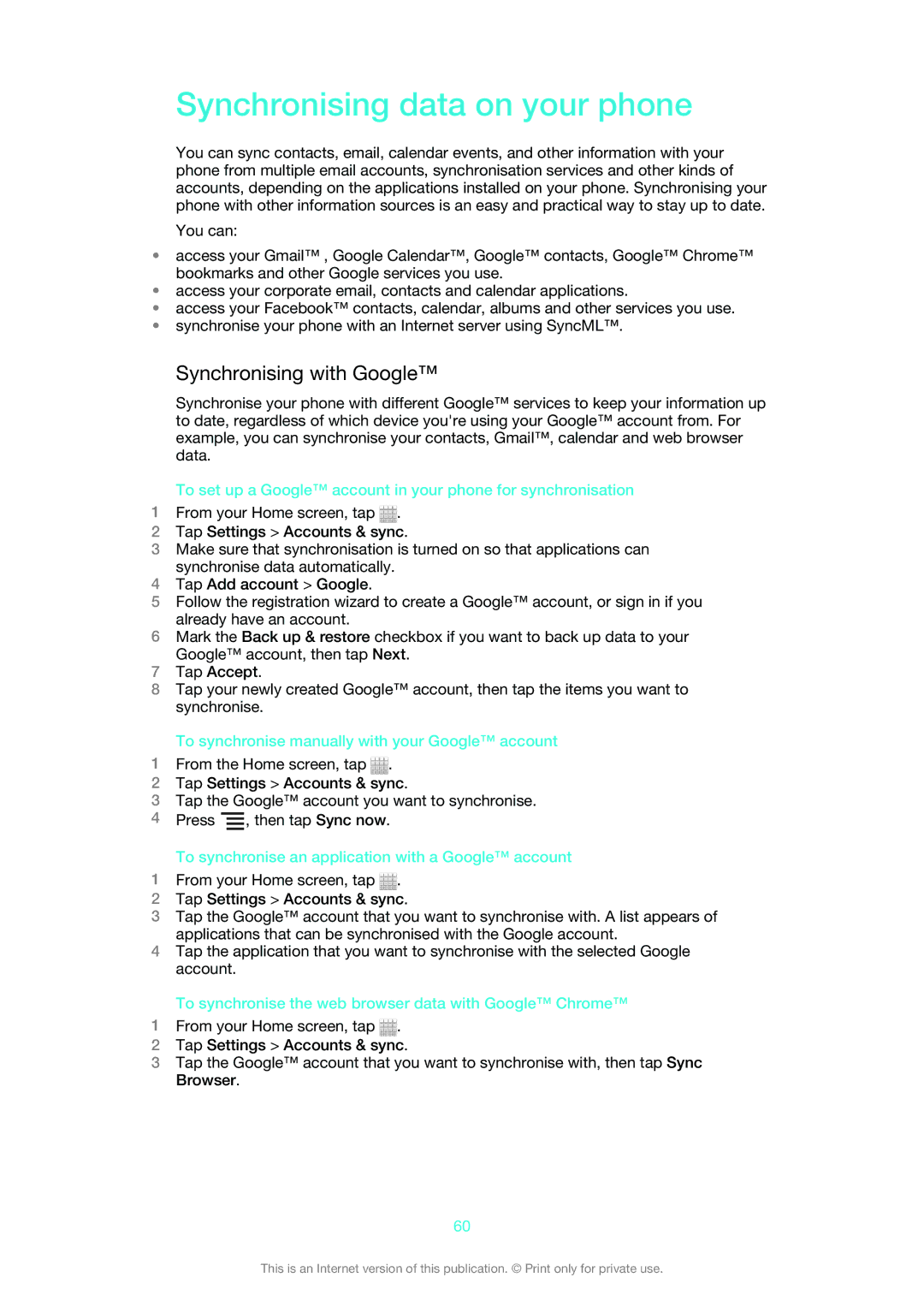Synchronising data on your phone
You can sync contacts, email, calendar events, and other information with your phone from multiple email accounts, synchronisation services and other kinds of accounts, depending on the applications installed on your phone. Synchronising your phone with other information sources is an easy and practical way to stay up to date.
You can:
•access your Gmail™ , Google Calendar™, Google™ contacts, Google™ Chrome™ bookmarks and other Google services you use.
•access your corporate email, contacts and calendar applications.
•access your Facebook™ contacts, calendar, albums and other services you use.
•synchronise your phone with an Internet server using SyncML™.
Synchronising with Google™
Synchronise your phone with different Google™ services to keep your information up to date, regardless of which device you're using your Google™ account from. For example, you can synchronise your contacts, Gmail™, calendar and web browser data.
To set up a Google™ account in your phone for synchronisation
1From your Home screen, tap ![]() .
.
2Tap Settings > Accounts & sync.
3Make sure that synchronisation is turned on so that applications can synchronise data automatically.
4Tap Add account > Google.
5Follow the registration wizard to create a Google™ account, or sign in if you already have an account.
6Mark the Back up & restore checkbox if you want to back up data to your Google™ account, then tap Next.
7Tap Accept.
8Tap your newly created Google™ account, then tap the items you want to synchronise.
To synchronise manually with your Google™ account
1From the Home screen, tap ![]() .
.
2Tap Settings > Accounts & sync.
3Tap the Google™ account you want to synchronise.
4Press ![]() , then tap Sync now.
, then tap Sync now.
To synchronise an application with a Google™ account
1From your Home screen, tap ![]() .
.
2Tap Settings > Accounts & sync.
3Tap the Google™ account that you want to synchronise with. A list appears of applications that can be synchronised with the Google account.
4Tap the application that you want to synchronise with the selected Google account.
To synchronise the web browser data with Google™ Chrome™
1From your Home screen, tap ![]() .
.
2Tap Settings > Accounts & sync.
3Tap the Google™ account that you want to synchronise with, then tap Sync Browser.
60
This is an Internet version of this publication. © Print only for private use.