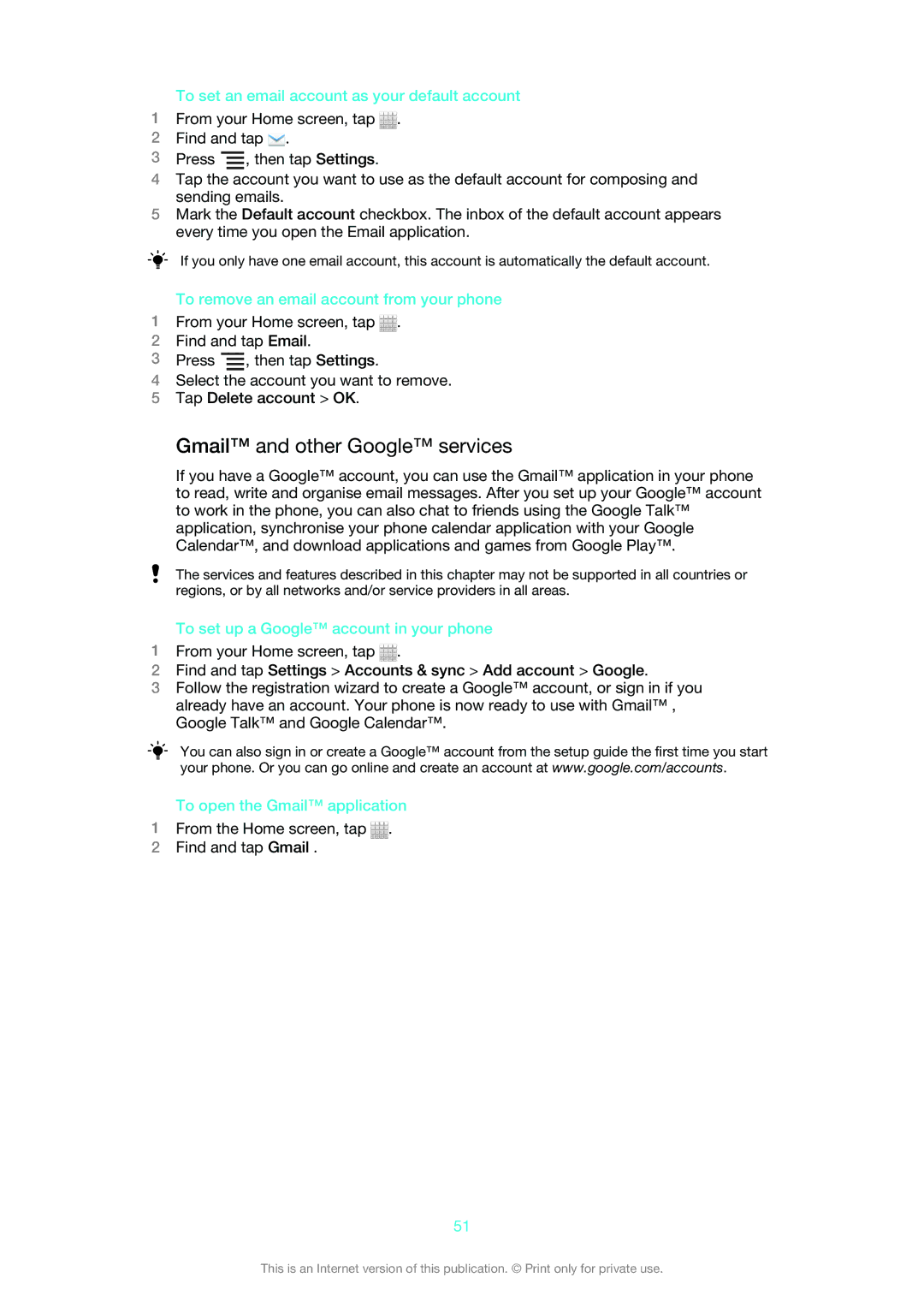To set an email account as your default account
1From your Home screen, tap ![]() .
.
2Find and tap ![]() .
.
3Press ![]() , then tap Settings.
, then tap Settings.
4Tap the account you want to use as the default account for composing and sending emails.
5Mark the Default account checkbox. The inbox of the default account appears every time you open the Email application.
If you only have one email account, this account is automatically the default account.
To remove an email account from your phone
1From your Home screen, tap ![]() .
.
2Find and tap Email.
3Press ![]() , then tap Settings.
, then tap Settings.
4Select the account you want to remove.
5Tap Delete account > OK.
Gmail™ and other Google™ services
If you have a Google™ account, you can use the Gmail™ application in your phone to read, write and organise email messages. After you set up your Google™ account to work in the phone, you can also chat to friends using the Google Talk™ application, synchronise your phone calendar application with your Google Calendar™, and download applications and games from Google Play™.
The services and features described in this chapter may not be supported in all countries or regions, or by all networks and/or service providers in all areas.
To set up a Google™ account in your phone
1From your Home screen, tap ![]() .
.
2Find and tap Settings > Accounts & sync > Add account > Google.
3Follow the registration wizard to create a Google™ account, or sign in if you already have an account. Your phone is now ready to use with Gmail™ , Google Talk™ and Google Calendar™.
You can also sign in or create a Google™ account from the setup guide the first time you start your phone. Or you can go online and create an account at www.google.com/accounts.
To open the Gmail™ application
1From the Home screen, tap ![]() .
.
2Find and tap Gmail .
51
This is an Internet version of this publication. © Print only for private use.