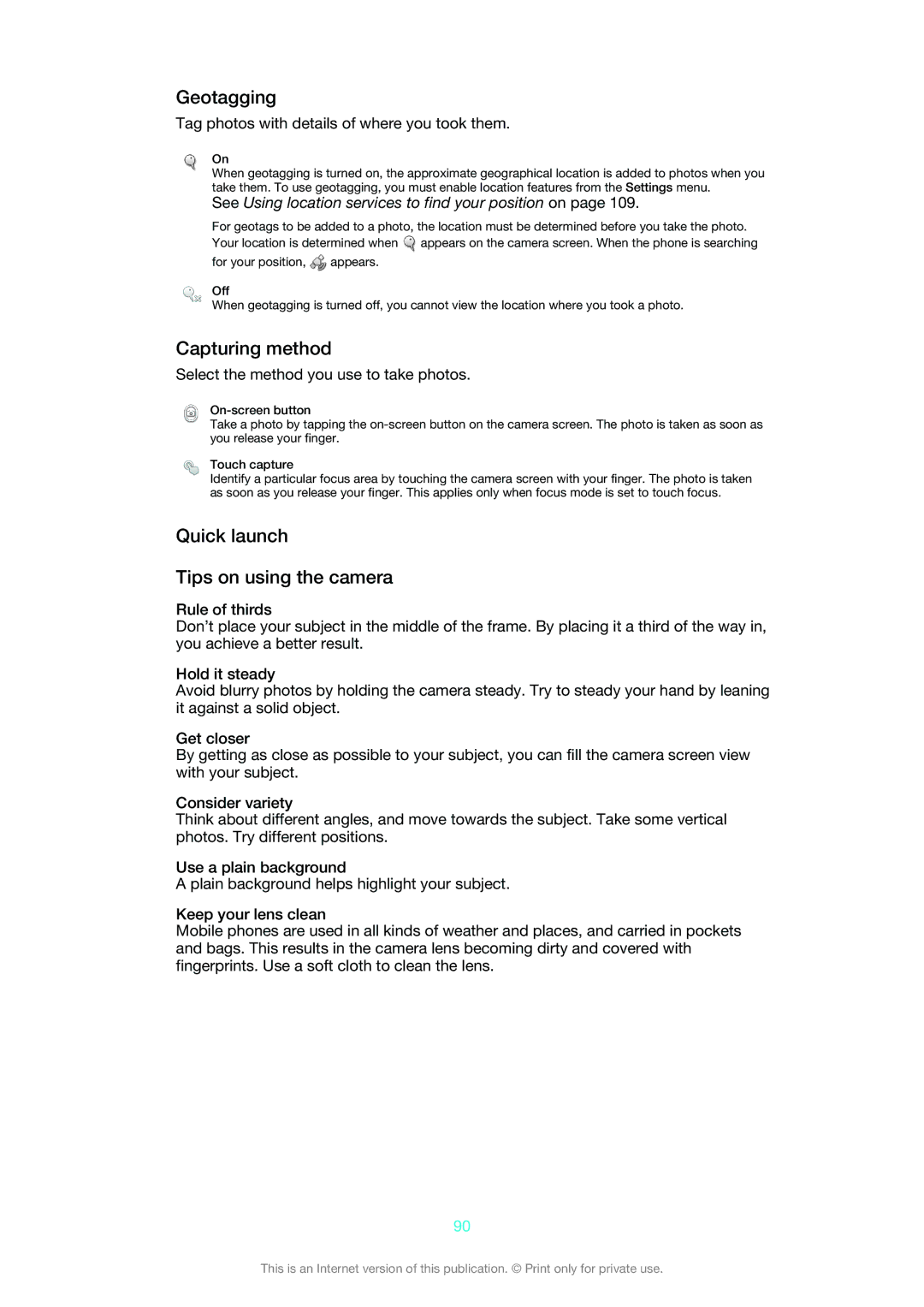Geotagging
Tag photos with details of where you took them.
On
When geotagging is turned on, the approximate geographical location is added to photos when you take them. To use geotagging, you must enable location features from the Settings menu.
See Using location services to find your position on page 109.
For geotags to be added to a photo, the location must be determined before you take the photo. Your location is determined when ![]() appears on the camera screen. When the phone is searching
appears on the camera screen. When the phone is searching
for your position, ![]() appears.
appears.
Off
When geotagging is turned off, you cannot view the location where you took a photo.
Capturing method
Select the method you use to take photos.
Take a photo by tapping the
Touch capture
Identify a particular focus area by touching the camera screen with your finger. The photo is taken as soon as you release your finger. This applies only when focus mode is set to touch focus.
Quick launch
Tips on using the camera
Rule of thirds
Don’t place your subject in the middle of the frame. By placing it a third of the way in, you achieve a better result.
Hold it steady
Avoid blurry photos by holding the camera steady. Try to steady your hand by leaning it against a solid object.
Get closer
By getting as close as possible to your subject, you can fill the camera screen view with your subject.
Consider variety
Think about different angles, and move towards the subject. Take some vertical photos. Try different positions.
Use a plain background
A plain background helps highlight your subject.
Keep your lens clean
Mobile phones are used in all kinds of weather and places, and carried in pockets and bags. This results in the camera lens becoming dirty and covered with fingerprints. Use a soft cloth to clean the lens.
90
This is an Internet version of this publication. © Print only for private use.