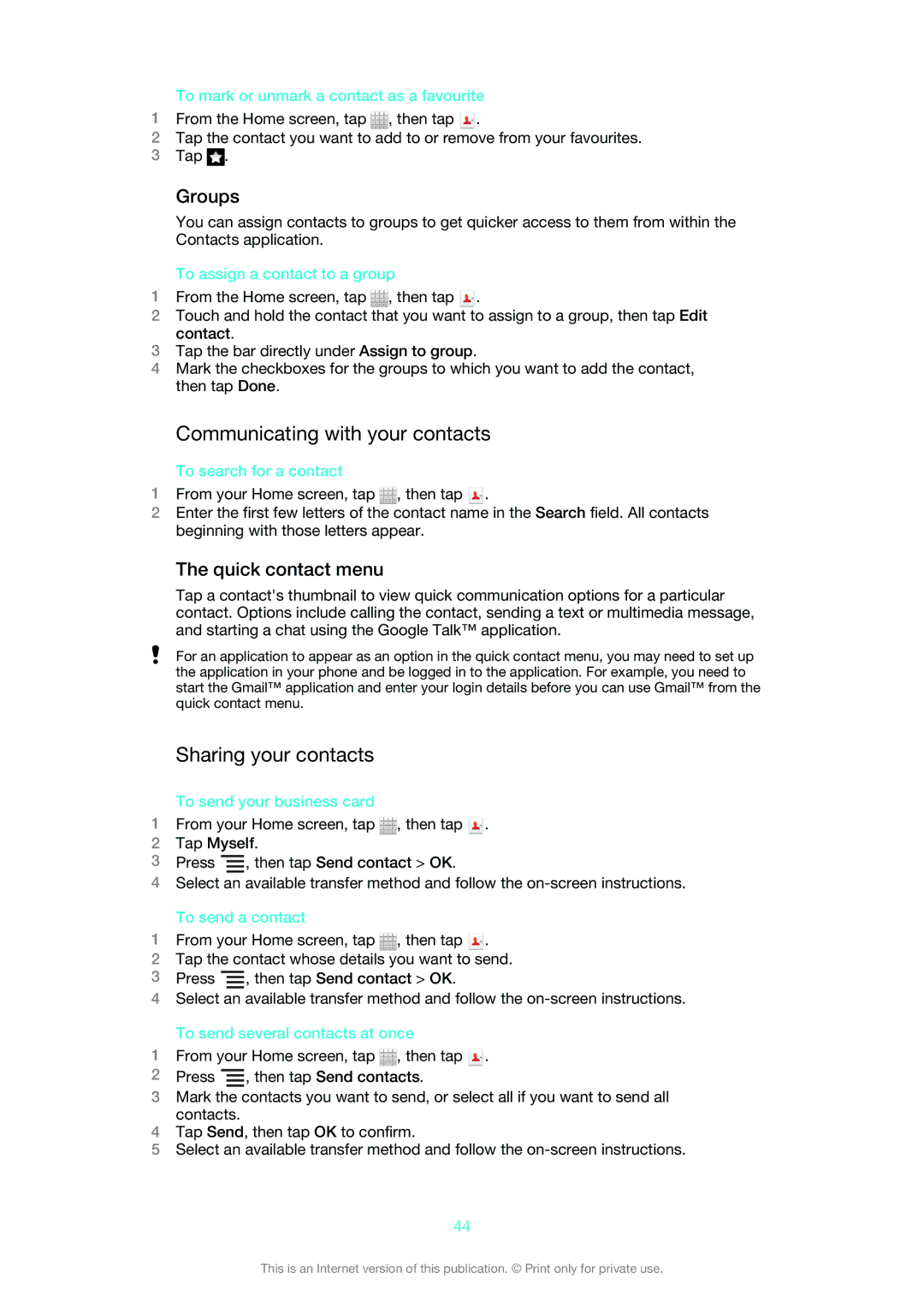To mark or unmark a contact as a favourite
1From the Home screen, tap ![]() , then tap
, then tap ![]() .
.
2Tap the contact you want to add to or remove from your favourites.
3Tap ![]() .
.
Groups
You can assign contacts to groups to get quicker access to them from within the Contacts application.
To assign a contact to a group
1From the Home screen, tap ![]() , then tap
, then tap ![]() .
.
2Touch and hold the contact that you want to assign to a group, then tap Edit contact.
3Tap the bar directly under Assign to group.
4Mark the checkboxes for the groups to which you want to add the contact, then tap Done.
Communicating with your contacts
To search for a contact
1From your Home screen, tap ![]() , then tap
, then tap ![]() .
.
2Enter the first few letters of the contact name in the Search field. All contacts beginning with those letters appear.
The quick contact menu
Tap a contact's thumbnail to view quick communication options for a particular contact. Options include calling the contact, sending a text or multimedia message, and starting a chat using the Google Talk™ application.
For an application to appear as an option in the quick contact menu, you may need to set up the application in your phone and be logged in to the application. For example, you need to start the Gmail™ application and enter your login details before you can use Gmail™ from the quick contact menu.
Sharing your contacts
To send your business card
1From your Home screen, tap ![]() , then tap
, then tap ![]() .
.
2Tap Myself.
3Press ![]() , then tap Send contact > OK.
, then tap Send contact > OK.
4Select an available transfer method and follow the
To send a contact
1From your Home screen, tap ![]() , then tap
, then tap ![]() .
.
2Tap the contact whose details you want to send.
3Press ![]() , then tap Send contact > OK.
, then tap Send contact > OK.
4Select an available transfer method and follow the
To send several contacts at once
1From your Home screen, tap ![]() , then tap
, then tap ![]() .
.
2Press ![]() , then tap Send contacts.
, then tap Send contacts.
3Mark the contacts you want to send, or select all if you want to send all contacts.
4Tap Send, then tap OK to confirm.
5Select an available transfer method and follow the
44
This is an Internet version of this publication. © Print only for private use.