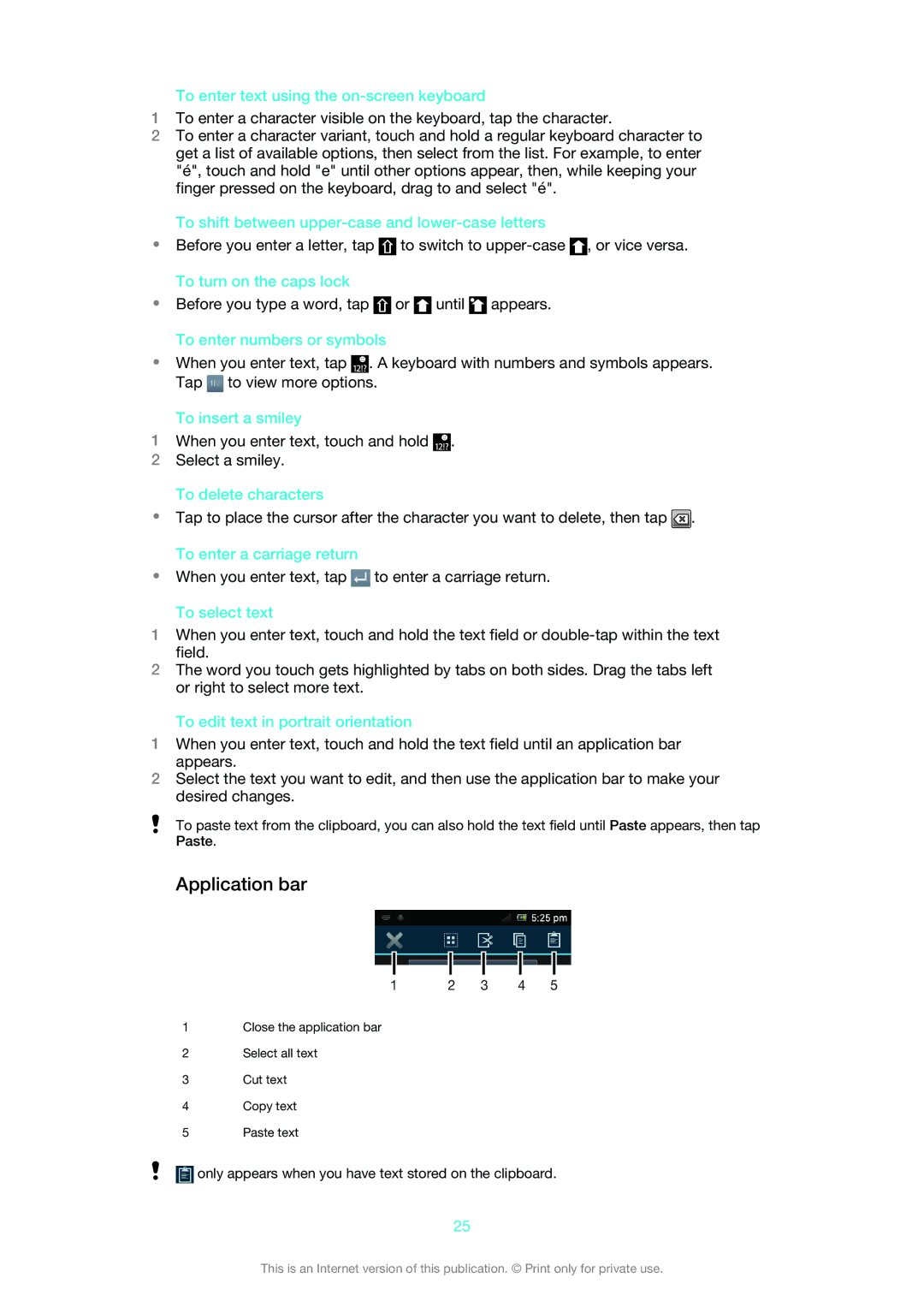To enter text using the on-screen keyboard
1To enter a character visible on the keyboard, tap the character.
2To enter a character variant, touch and hold a regular keyboard character to get a list of available options, then select from the list. For example, to enter "é", touch and hold "e" until other options appear, then, while keeping your finger pressed on the keyboard, drag to and select "é".
To shift between upper-case and lower-case letters
•Before you enter a letter, tap ![]() to switch to
to switch to ![]() , or vice versa. To turn on the caps lock
, or vice versa. To turn on the caps lock
•Before you type a word, tap ![]() or
or ![]() until
until ![]() appears. To enter numbers or symbols
appears. To enter numbers or symbols
•When you enter text, tap ![]() . A keyboard with numbers and symbols appears. Tap
. A keyboard with numbers and symbols appears. Tap ![]() to view more options.
to view more options.
To insert a smiley
1When you enter text, touch and hold ![]() .
.
2Select a smiley.
To delete characters
•Tap to place the cursor after the character you want to delete, then tap ![]() . To enter a carriage return
. To enter a carriage return
•When you enter text, tap ![]() to enter a carriage return.
to enter a carriage return.
To select text
1When you enter text, touch and hold the text field or
2The word you touch gets highlighted by tabs on both sides. Drag the tabs left or right to select more text.
To edit text in portrait orientation
1When you enter text, touch and hold the text field until an application bar appears.
2Select the text you want to edit, and then use the application bar to make your desired changes.
To paste text from the clipboard, you can also hold the text field until Paste appears, then tap Paste.
Application bar
1 | 2 | 3 | 4 | 5 |
1Close the application bar
2Select all text
3Cut text
4Copy text
5Paste text
![]() only appears when you have text stored on the clipboard.
only appears when you have text stored on the clipboard.
25
This is an Internet version of this publication. © Print only for private use.