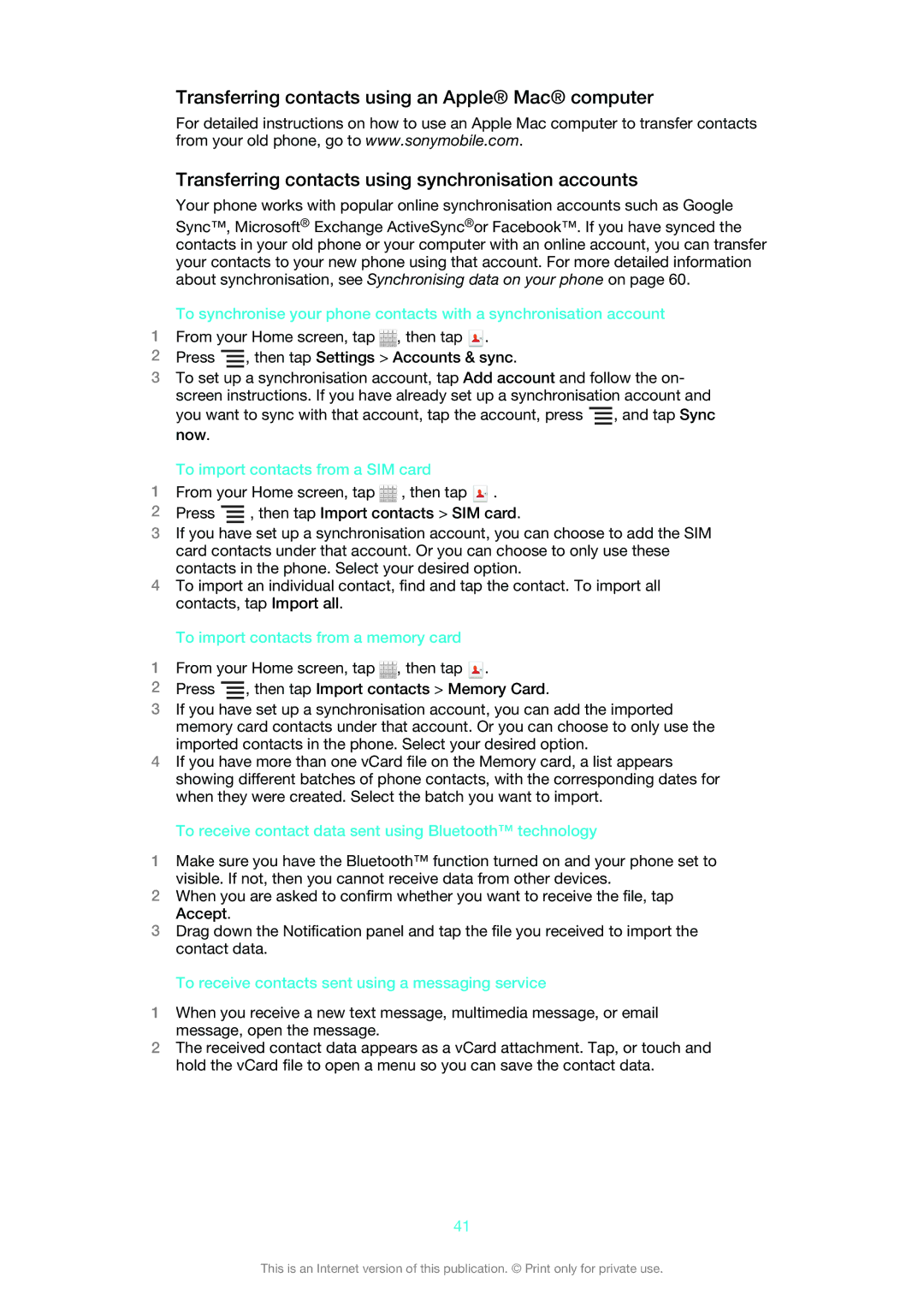Transferring contacts using an Apple® Mac® computer
For detailed instructions on how to use an Apple Mac computer to transfer contacts from your old phone, go to www.sonymobile.com.
Transferring contacts using synchronisation accounts
Your phone works with popular online synchronisation accounts such as Google
Sync™, Microsoft® Exchange ActiveSync®or Facebook™. If you have synced the contacts in your old phone or your computer with an online account, you can transfer your contacts to your new phone using that account. For more detailed information about synchronisation, see Synchronising data on your phone on page 60.
To synchronise your phone contacts with a synchronisation account
1From your Home screen, tap ![]() , then tap
, then tap ![]() .
.
2Press ![]() , then tap Settings > Accounts & sync.
, then tap Settings > Accounts & sync.
3To set up a synchronisation account, tap Add account and follow the on- screen instructions. If you have already set up a synchronisation account and you want to sync with that account, tap the account, press ![]() , and tap Sync now.
, and tap Sync now.
To import contacts from a SIM card
1From your Home screen, tap ![]() , then tap
, then tap ![]() .
.
2Press ![]() , then tap Import contacts > SIM card.
, then tap Import contacts > SIM card.
3If you have set up a synchronisation account, you can choose to add the SIM card contacts under that account. Or you can choose to only use these contacts in the phone. Select your desired option.
4To import an individual contact, find and tap the contact. To import all contacts, tap Import all.
To import contacts from a memory card
1From your Home screen, tap ![]() , then tap
, then tap ![]() .
.
2Press ![]() , then tap Import contacts > Memory Card.
, then tap Import contacts > Memory Card.
3If you have set up a synchronisation account, you can add the imported memory card contacts under that account. Or you can choose to only use the imported contacts in the phone. Select your desired option.
4If you have more than one vCard file on the Memory card, a list appears showing different batches of phone contacts, with the corresponding dates for when they were created. Select the batch you want to import.
To receive contact data sent using Bluetooth™ technology
1Make sure you have the Bluetooth™ function turned on and your phone set to visible. If not, then you cannot receive data from other devices.
2When you are asked to confirm whether you want to receive the file, tap Accept.
3Drag down the Notification panel and tap the file you received to import the contact data.
To receive contacts sent using a messaging service
1When you receive a new text message, multimedia message, or email message, open the message.
2The received contact data appears as a vCard attachment. Tap, or touch and hold the vCard file to open a menu so you can save the contact data.
41
This is an Internet version of this publication. © Print only for private use.